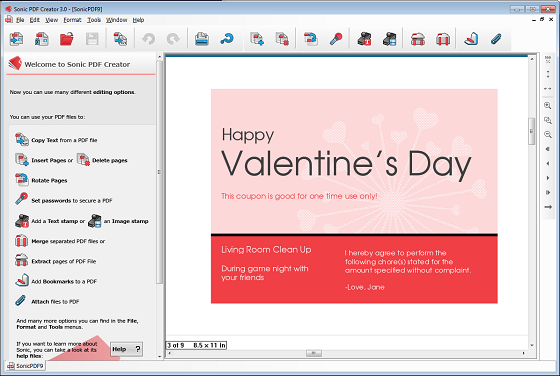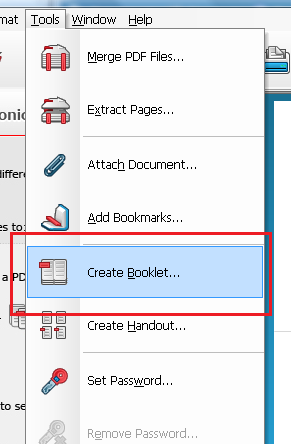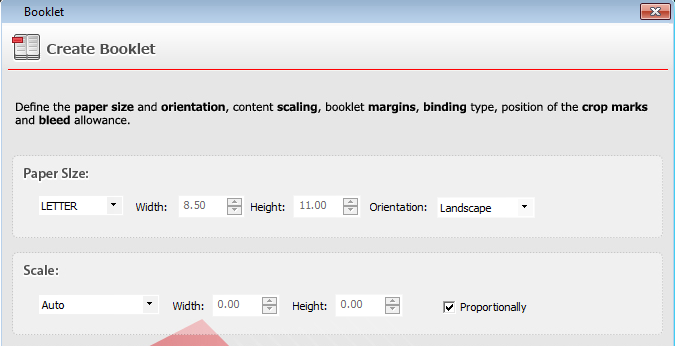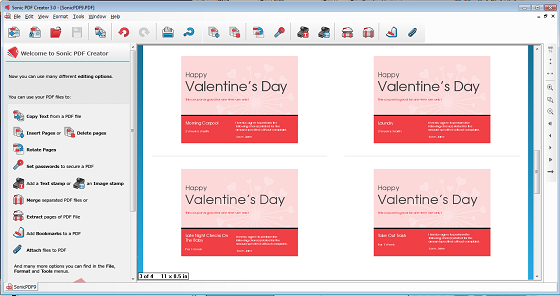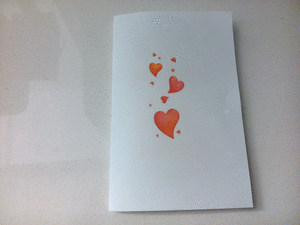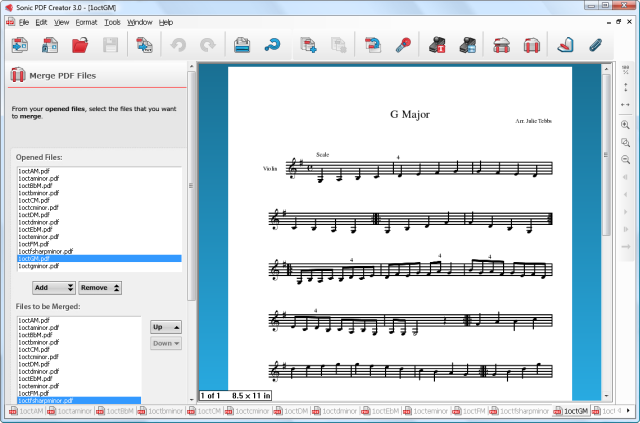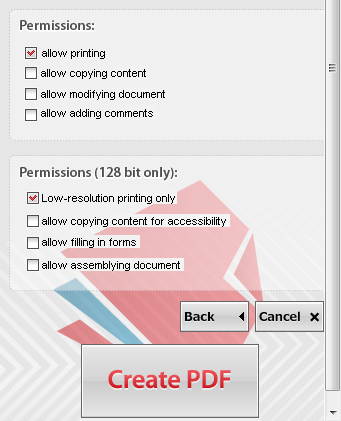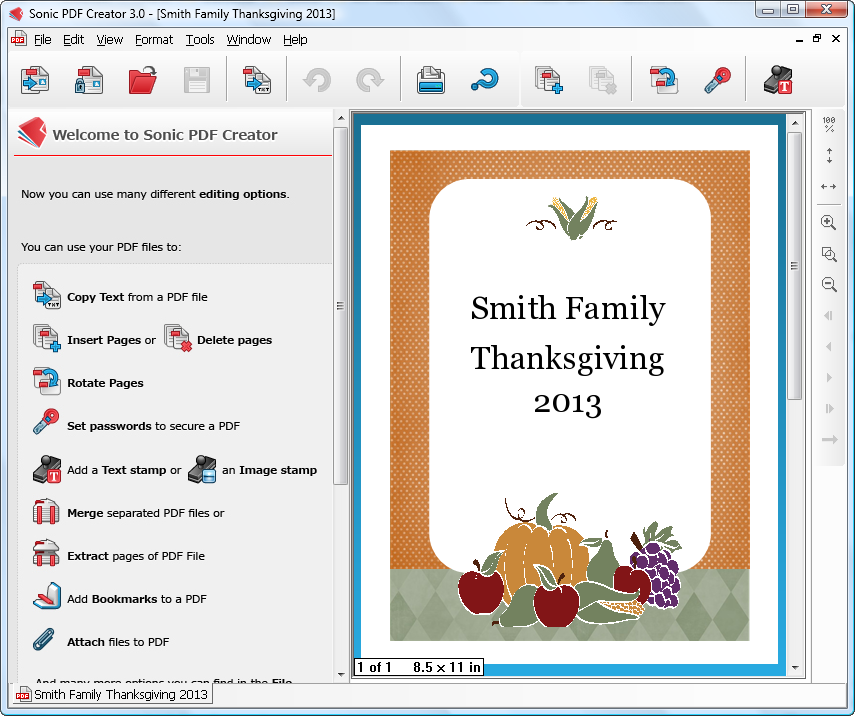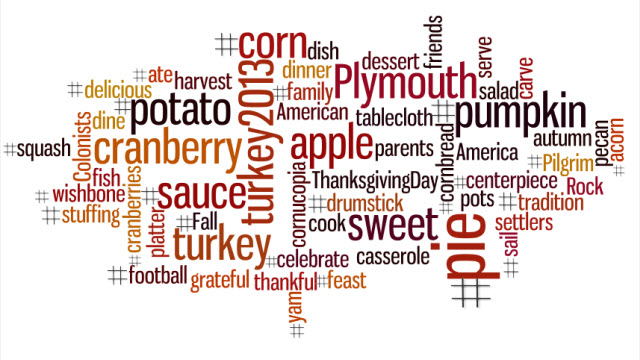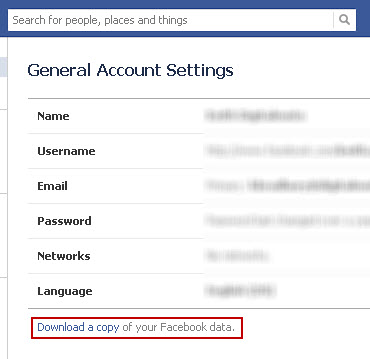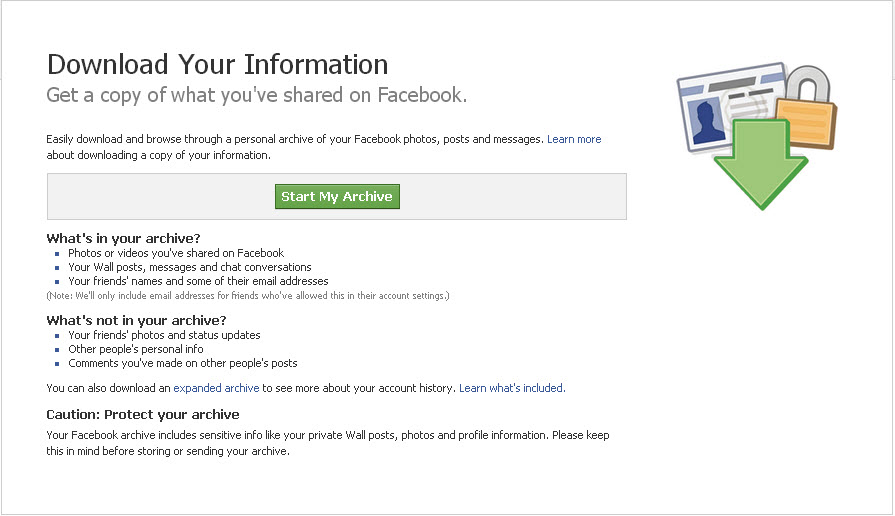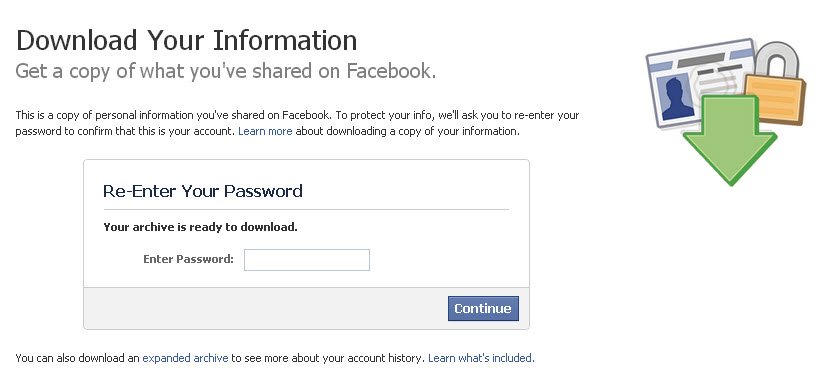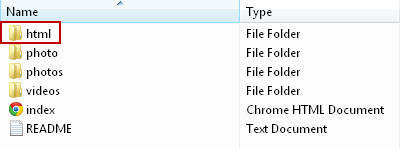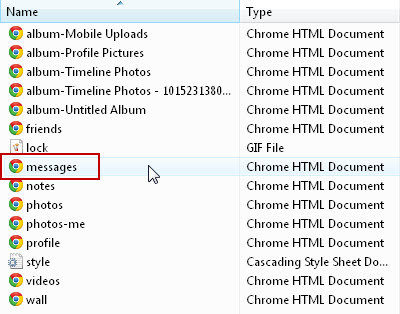We have some sad news for all our Investintech users. It was a hard decision, but after a lot of careful consideration, we’ve decided to discontinue both Able2Doc PDF to Word Converter and Sonic PDF Creator.
Both these products have been with us since the very early days of Investintech.com, and we’re sorry to see them go. However, we believe in providing our users with products that add value to a workflow which includes being able to work with PDF documents without having to resort to more than one product.
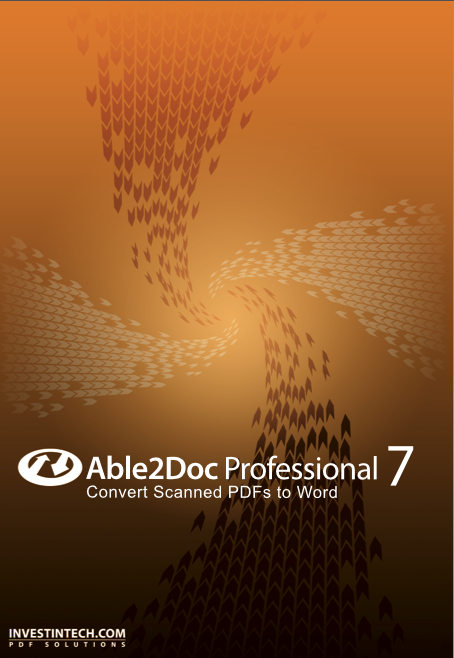
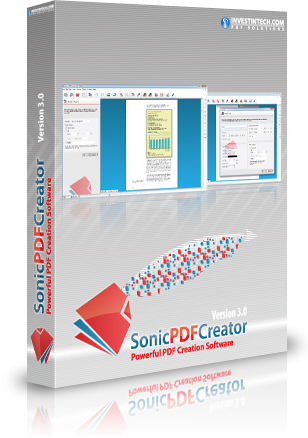
You may have noticed that our PDF to Word conversion and PDF creation technology have already been integrated with Able2Extract PDF Converter. Because of this, you can benefit from an even better, more enhanced user experience. PDF conversion and PDF creation are now both within a few clicks of each other.
What Does This Mean For Existing Users?
Unfortunately, because we’re phasing these products out, we will no longer be offering any customer or technical support for them. Thus, we’ll be offering a highly discounted Able2Doc upgrade to Able2Extract 9 for $29.95 USD (to Standard version) and $49.50 USD (to Professional version).
With this discount, you’ll not only get the PDF to Word conversion and PDF creation features you’re used to, but also the added functionalities that come with Able2Extract–PDF conversion to more than 10 formats, PDF page editing, advanced PDF creation options, custom PDF to Excel conversion, and more.
We’ll be pulling out Able2Doc and Sonic every now and again for exclusive one-time giveaways. So you’ll still be able to catch the software around in the future every now and again.
To give Able2Extract 9 a try, you can download a 7-day free trial here.