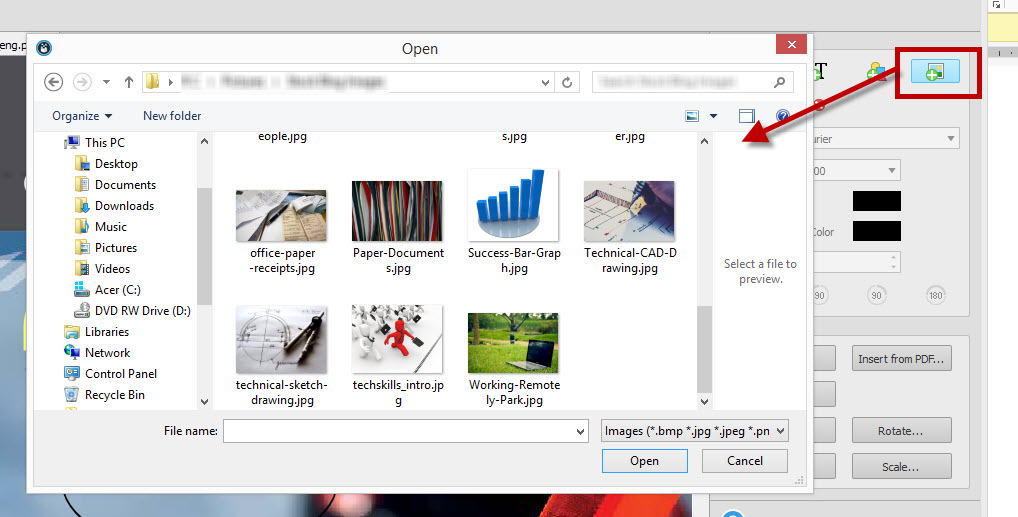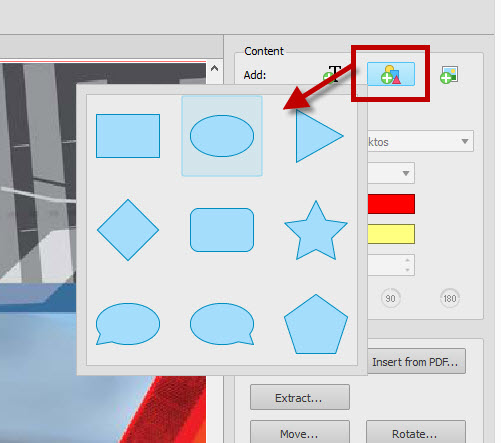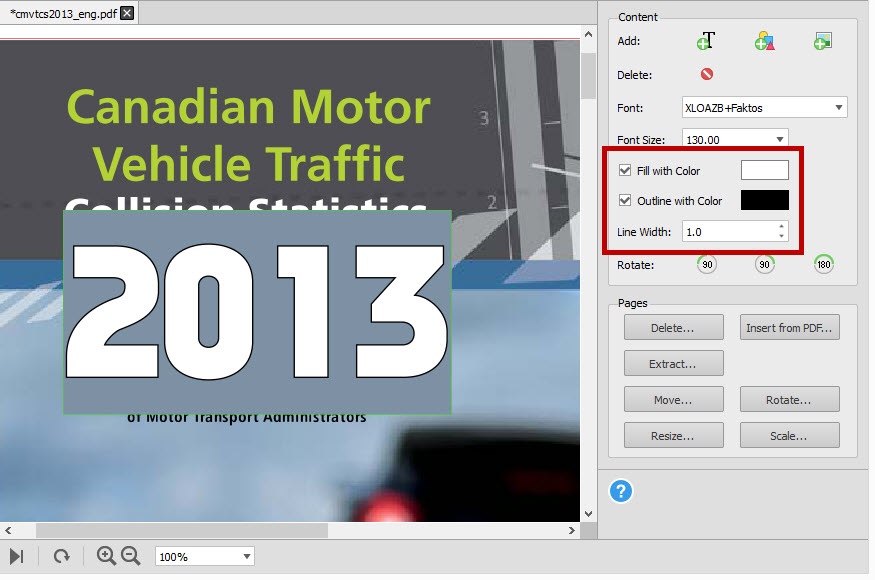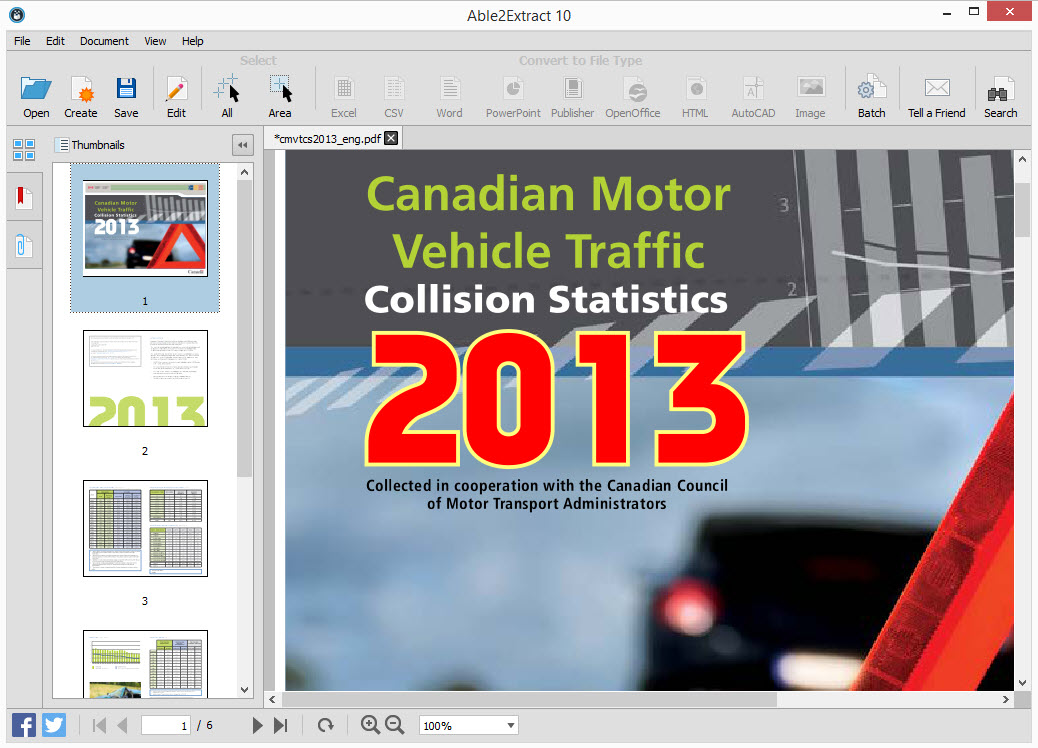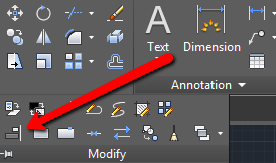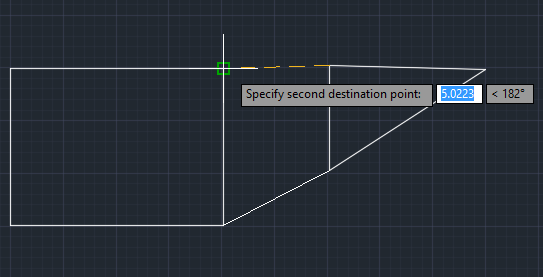You’ve graduated. You’ve secured a job. Now what? As the reality sinks in, you’ll realize that getting that coveted position was only half the battle. Making the leap from a full time student to a full time professional is the other, much tougher, half.
By far, the biggest challenge is finding the right balance as you adjust to your new position. It calls for a shift in your daily habits, your lifestyle, and your productivity. And effective tech habits are part of that. They’re crucial to how we work. If they can’t be efficiently put to use, neither will your time.
Obviously, we all have our own ways of working with tech. Yet what habits you had in business school might not work in your new position. Fortunately, it’s possible to make a smooth transition with a few productivity tech tips that will keep you on track and well-adjusted.
1. Optimize Your Computer Workflow
To start, make sure your computer is set up to complement the way you need to work. Put your everyday files within one or two clicks by optimizing your desktop station with Dropbox. A simple cloud service like Dropbox can keep you constantly connected and highly organized.
If you’ve used this as an MBA student then you know how well it can back up your documents across mobile and desktop platforms. And as a business pro, it can bump up your productivity by using it to create an effective file folder and labeling system.

How:
Labeling your folders is key. When working with documents, we usually work with them as a part of an on-going process.
So name your folders according to stages in your work: Working Drafts, Documents To Review, Finalized Documents, and so on. Then create subfolders for different categories—Clients, Office documents, Monthly reports, and the like.
This system lets you instantly dig up and locate a file according to where it is in the workflow rather than having to sift through broad categories first.
2. Stay On Track With A Personal Task Manager
Make sure you set up a good daily routine that includes a task list. Setting up goals safeguards your time and keep you from multitasking because the amount of time spent on different things doesn’t always equate to productivity.
An app like To-Doist is simple yet powerful enough to keep you on task. It has both a web and free app that are easy to use.
How:
To work effectively, sort your tasks by priority and length of completion time. Tasks of high priority with short deadlines go to the top of the list. Low priority tasks with longer deadlines go at the bottom.
For on-going jobs, break them down. Schedule them in for the next day at the end. This way you’re constantly working on them bit by bit until completed.
Also, reserve blocks of time for emails, phone calls, lunch, and frequent breaks to prevent you from getting side tracked and ensuring that you have a well balanced routine.
Scheduling your day is important during the first weeks when you’ll naturally be working slower than usual. Setting up your task list like this allows you to focus and give you time to accomplish one task at a time.
3. Boost Your Mobile Phone
For the first week, you will probably be shown around the company as part of your orientation. Remembering everything from procedures to document processing is key.
Simplify this by getting an app that can raise your mobile productivity. For instance, an app like Evernote is a popular utility that will let you take notes right on the spot.

How:
Create a New Note for every reminder you need and categorize them into Notebooks for different aspects of your orientation: Procedures, Team Members & Roles, Clientele, and so on.
The best part is that you aren’t limited to typing your notes. You can record voice memos when you don’t have time to type and take snapshots of examples you may need for reference later on.
With the many services and apps you can use, Evernote becomes a powerful cheatsheet tool that can make the first few weeks a breeze.
4. Connect With Professionals Online
As the new kid on the block, you’ll want to be prepared for any project that comes your way. Whether this means turning to an image editing tool for custom graphics and media projects or YouTube videos for MS Office how-to’s, you should have the right resources at your fingertips.
For times when you need guidance and advice, you should join Quora, one of the top Q & A sites where you can connect with experts.
How:
If you follow top business influencers in your field, you can gain valuable insight based on real life experience.
The advantage of this site is that you can get in touch directly with professionals. First, you can visit their profiles and send them a simple message introducing yourself.
Or second and more effectively, you can use the network’s Ask to Answer feature. This allows you to have your question sent to a professional of your choice directly. So the more active you are the better a resource Quora can become!
You’ve worked hard to earn your position, so don’t let a few snags affect your performance. There are many ways to improve your technical game. Use what works for you. Give these tips a test run and let us know how you plan on making the transition easier.