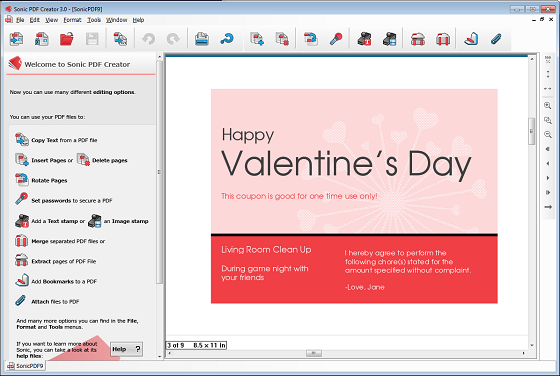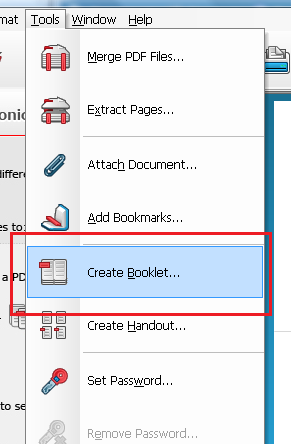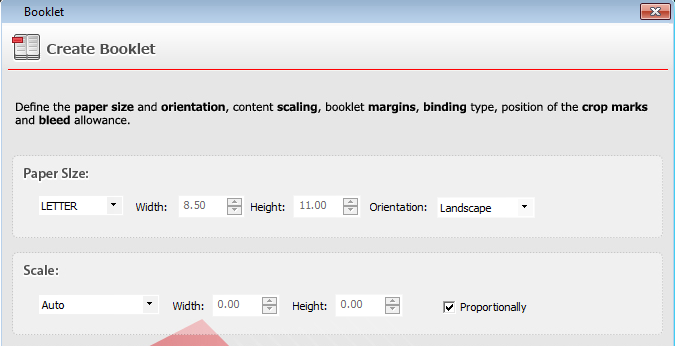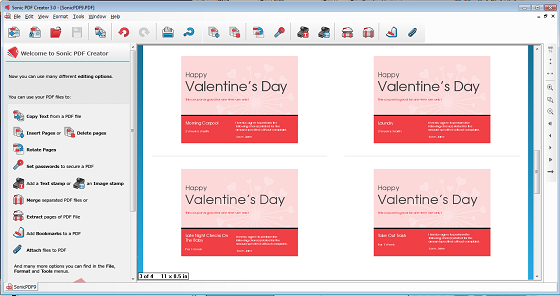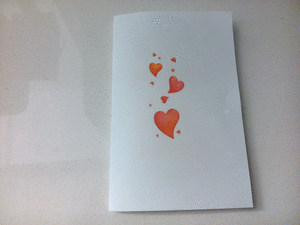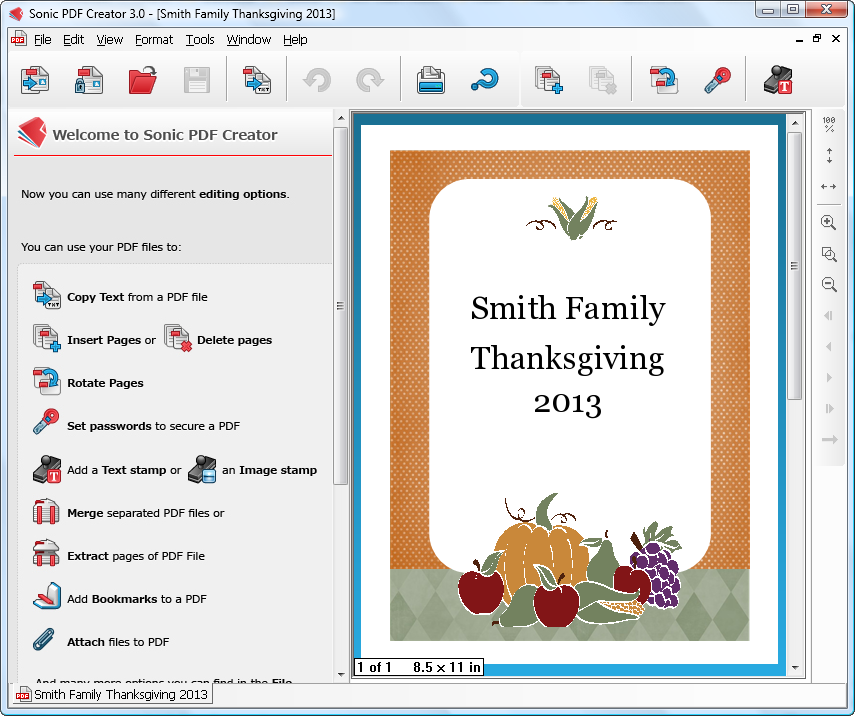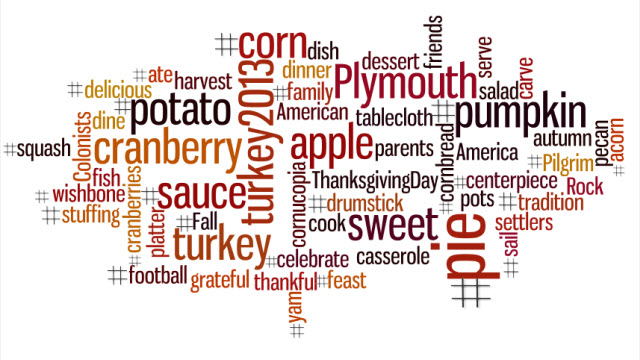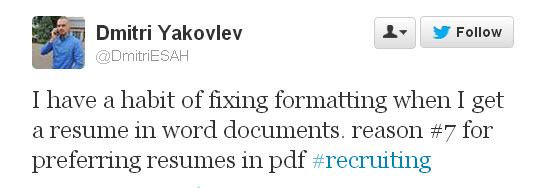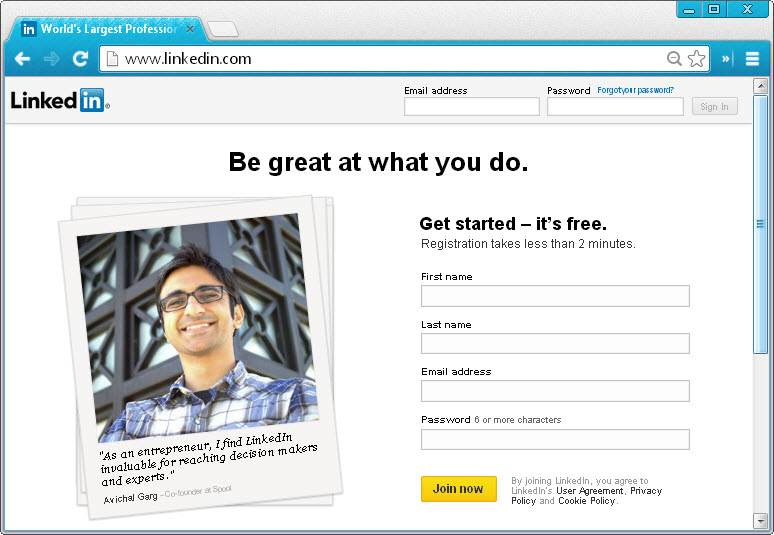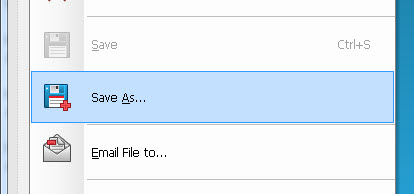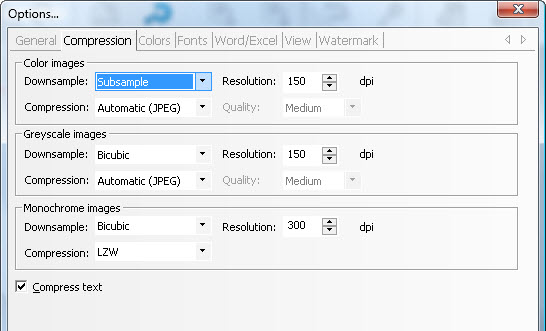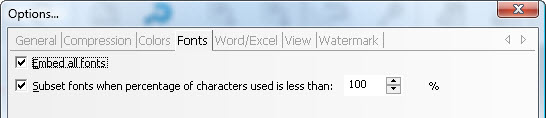Photo Credit: andercismo via photopin cc
Although the PDF is now a common digital format in almost all aspects of our habits online (sharing, downloading, and emailing), there is still a lot about the PDF format that we tend to gloss over and generalize.
Whether you know it or not, a lot of general facts about the PDF format are usually taken out of context or misunderstood altogether. The PDF format is constantly improving and changing. Thus, what we know about the format has to change as well if we are to use the format effectively.
That being said, here are a few brief clarifications on the most common PDF facts we all know.
Everyone Can View And Access PDF Files
When we say that PDF files can be viewed by everyone and on every platform, what we don’t often mention is that there are exceptions. More specifically, if your file recipients have visual impairments or physical disabilities, reading and navigating your PDF content with a mouse is next to impossible for them.
PDFs that can truly be viewed by everyone—including users with disabilities, are accessible PDF documents that are tagged. A structurally tagged PDF can work with assistive devices like screen readers, allowing users to have PDFs read out loud to them. To ensure your PDF is up to par, consult the PDF/UA standard which provides an official guideline on how to generate PDFs that everyone can access.
PDF Content Can’t Be Edited Or Modified
A true fact, but there are two sides to this. First and foremost, PDFs are meant to ensure that its content stays intact. It’s a locked down format that protects against unwanted modification. But if you ever tried, then you know that you can perform some edits to a PDF to a certain extent if you have the right PDF tool or if the assigned PDF permissions allow.
 Photo Credit: Nic’s events via photopin cc
Photo Credit: Nic’s events via photopin cc
For example, you can modify PDF files: extract pages, merge or split PDFs, edit PDF metadata, add bookmarks or even headers and footers. In other cases, you can add digital signatures, fill out PDF forms, add annotations, and notes. Also, if allowed, basic text copying should be done via PDF tools to prevent formatting issues. Though for legit and drastic edits or content re-purposing, you’re better off performing full PDF conversions instead. PDF content itself isn’t meant to be freely edited like a Word document, but you can take some liberties.
PDF Files Can Only Contain Text And Images
Because the format is generally known as a file format to use for professional purposes, there’s this assumption that PDFs are boring, that they can only be used for text and images. Nothing can be further from the truth.
They’re actually great containers for compelling content. In fact, though usually advised against for the sake of file sizes, multimedia PDF files are perfect for promotional material or e-brochures. They can include animations, audio, video, and even interactive elements. So next time you need something creative, you can add the PDF format to your list of tools. With a bit of creativity and the right media, you can improve your content ten- fold.
PDF Files Are Naturally Secure
Because the PDF format adds a layer of security over your content, we usually tend to think that it’s automatically impenetrable. But if you quickly publish a PDF on the web thinking your content is protected against plagiarism, think again. If indexed by Google, users can select the “View as HTML” option or click to view it in a browser with a built-in PDF viewer, like Firefox. Your content is then up for grabs.

Photo Credit: Perspecsys.com via photopin cc
To prevent that from happening, always add advanced security options on content you want to share, but keep control over. Include encryption, watermarks and even PDF passwords so you can specify exactly what users can or cannot do with the file. Remember, your PDF file is only as secure as you make it.
Were you already aware of the fine print behind these major PDF facts? What are some others you’ve come across?