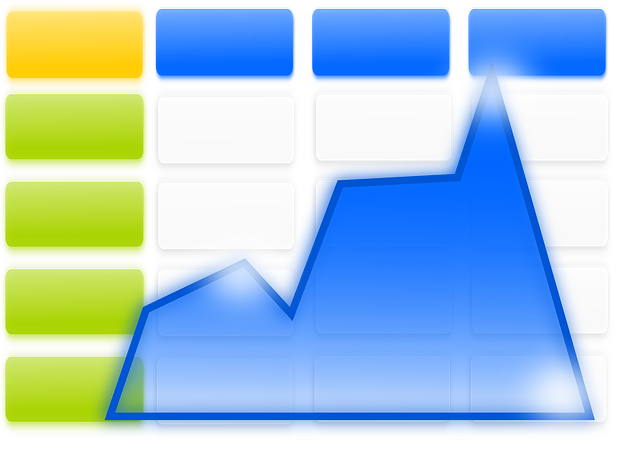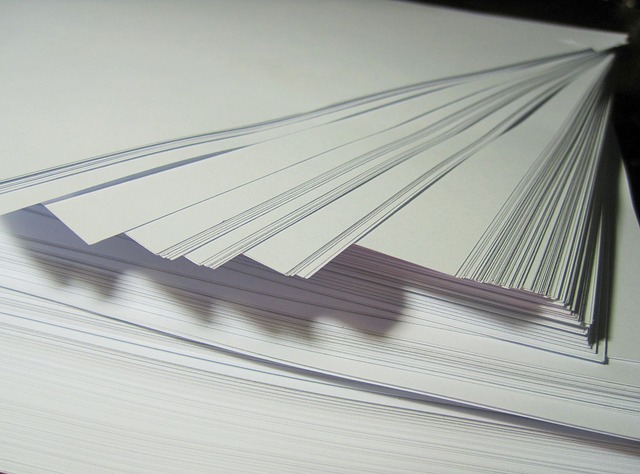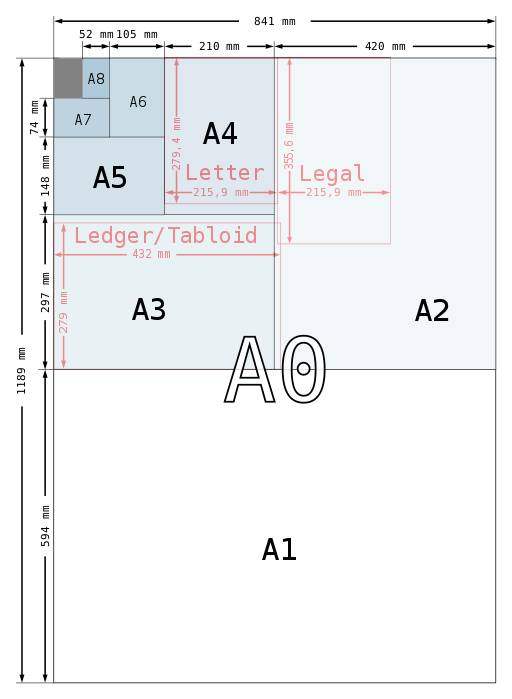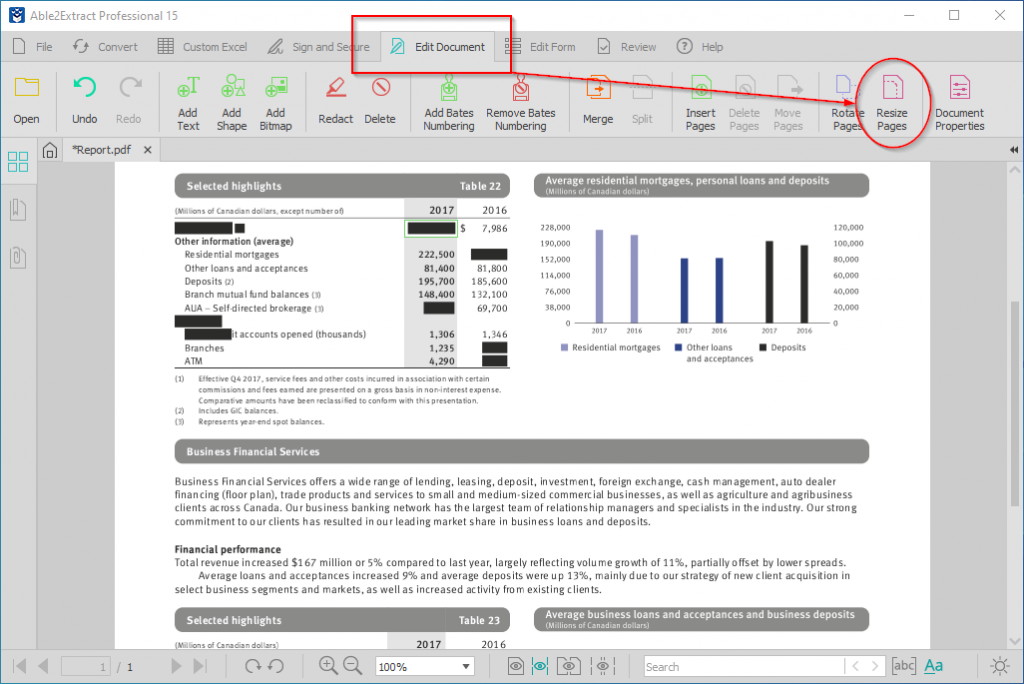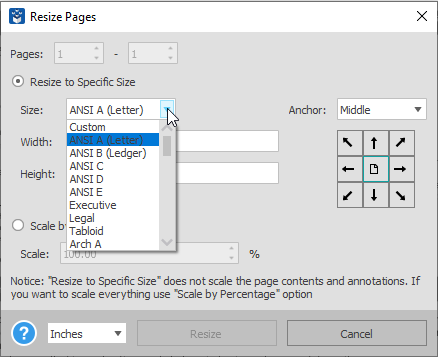The beauty about PDF conversion is that it makes working with your digital content in any number of ways easy. Yet while the PDF is meant to preserve your content, there are cases where you may need to make some adjustments to the document, such as changing the paper size.
When you print a PDF document, it’s completely possible to print that document on paper other than the standard 8.5 x 11 Letter size you work with in MS Word for basic documents– essays, reports, and forms.
However, depending on what your PDF content is intended for, you may need those PDF pages to print to a different PDF paper size. Often times, professionals will be very specific when it comes to turning PDF files into a physical copy.
In fact, there are many different paper sizes that are used across different industries for different purposes. For instance, tabloid and ledger paper sizes (11 x 17 inches) are of the same dimensions, but have different orientation. These two sizes are used commonly for print publications like magazines and newspapers and for keeping records and business ledgers. In such cases, it becomes essential to have your page resized and customized for such purposes.
To resize digital proofs, official content, and data into physical final drafts accurately, may seem difficult. But you can easily do so just before the conversion process. All you have to do is adjust the Page size for the conversion output.
As part of its roster of editing features, Able2Extract Pro can help you customize the output conversion for content specifically intended for print. Able2Extract comes supports some of the most common paper sizes that are compatible with ANSI, ISO, and Arch specifications.
Customizing Paper Sizes In Able2Extract
To access this option in Able2Extract Professional, go to Edit Document>Resize Pages:
To change your PDF conversion size, click on the drop down arrow and select your desired paper size:
Finally, click on the Resize button and you’re all set to continue your conversion.
So whether you need to change the format from an A series to an ISO standard size, Able2Extract Professional can make it work. To try this feature and see what paper sizes you can convert to, download a free trial for 7 days.