There’s an undeniable love-hate relationship we have with PDFs. You hate it because you can’t easily interact with the content that’s in it; you love it because it can keep that content intact. And for better or worse, that dichotomy is the format’s strength.
security
How To Add A Watermark To PDF Documents
From password encryption to limited file permissions, there are different ways to lock down your PDF content. But oftentimes, you may not fully appreciate what they’re capable of. Those features are crucial because though you may not realize it, a PDF file on its own isn’t as secure as you may think.
How to Password Protect a PDF (Step-By-Step Guide for 2016)
Right now, there are more than 2.4 billion PDF documents roaming the world wide web.
This means that we are slowly, but surely heading towards a major digital milestone– one PDF per person. However, as the PDF gets closer and closer to this superstardom status, it means we need to take our document security seriously and take charge of who gets to see our information.
When you password protect a PDF, you are in full control. You are the puppet master of that document and you decide who gets permission to view, edit and manipulate your work. Do not mistake that with being selfish.
There is a justified reason why people of all professions should consider encrypting PDF documents when transferring important files.
For example, an accountant may often correspond with his or her clients via email. If there’s an unprotected report in that communication, and it contains particularly sensitive information then it’s at huge risk of being stolen or misplaced. And that’s why it’s always smart to password protect your PDF.
The big question is: how do we go about it?
Well, it all comes down to your workflow. We brainstormed some common scenarios when you’d want to perform this particular task:
- You want create a password protected PDF from other file formats
- You have a ready PDF that you just need to encrypt and save
Let’s go to work.
Creating Encrypted PDFs From Other File Formats
We’re starting with the most common way of encrypting PDF files and we’re going to walk you through two options:
- Create an encrypted PDF straight from MS Office (does not work with MS Excel)
- Create an encrypted PDF document using a PDF creation software (works with all file formats)
Creating Encrypted PDF Straight From MS Office
If you need to password protect an Excel document while printing it to PDF, then go to the next chapter where we discuss that particular task.
If you would like to print a Word document to PDF and add password protection, then just follow the steps below:
1) Go to File > Export
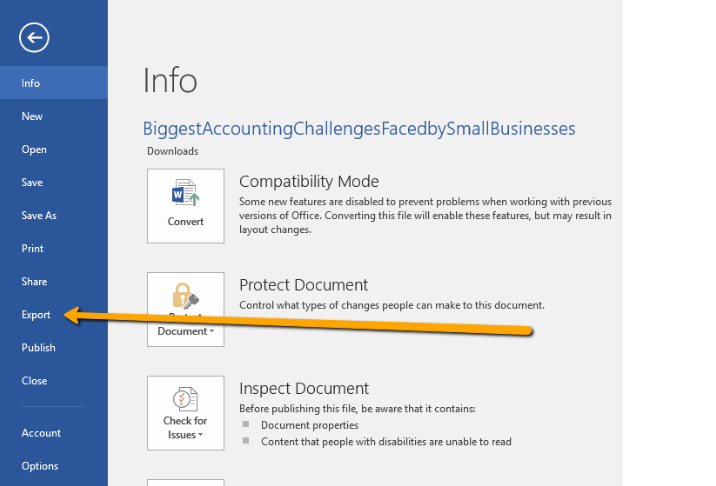
2) Create PDF/XPS document
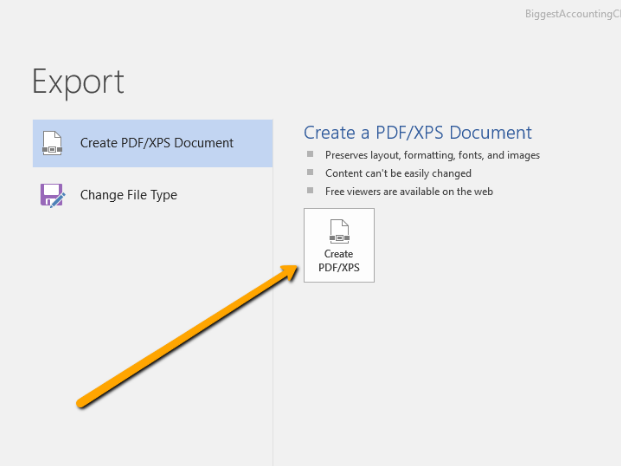
3) Click on Options
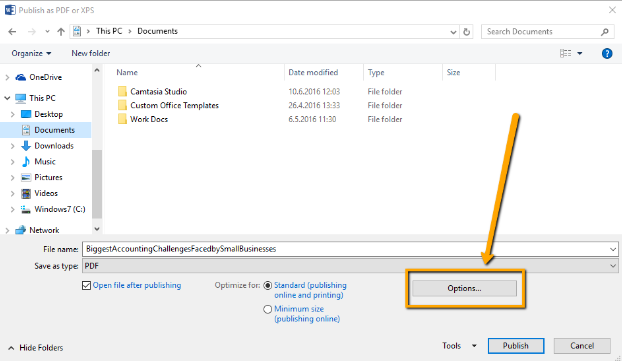
4) Check “Encrypt the document with a password”
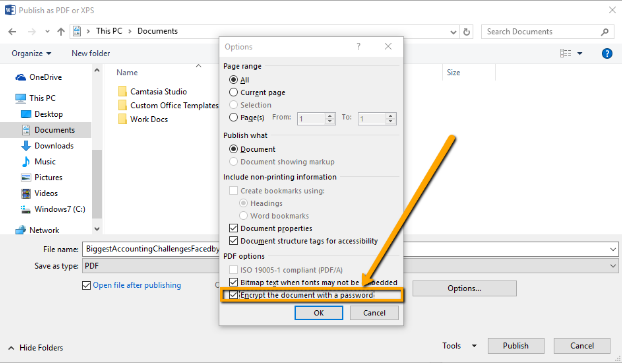
5) Enter the password and hit OK
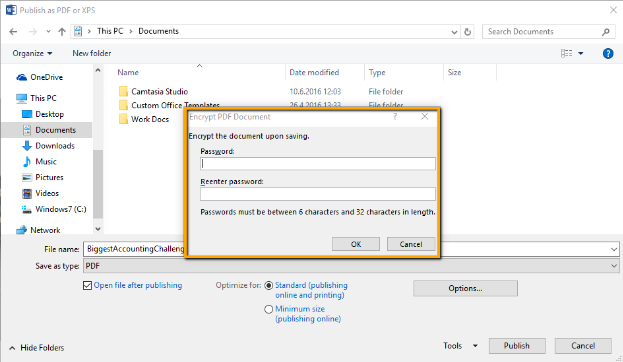
Job done. You‘ve now successfully created a password protected PDF out of MS Word. But what about other file formats?
Creating Encrypted PDF Documents Using PDF Creation Software
You can use a variety of PDF creation software to print an encrypted PDF document from other applications. For this tutorial we are going to use our very own Able2Extract. You can download the free trial and follow along:
1) Open Able2Extract and go to View >PDF Creation Options
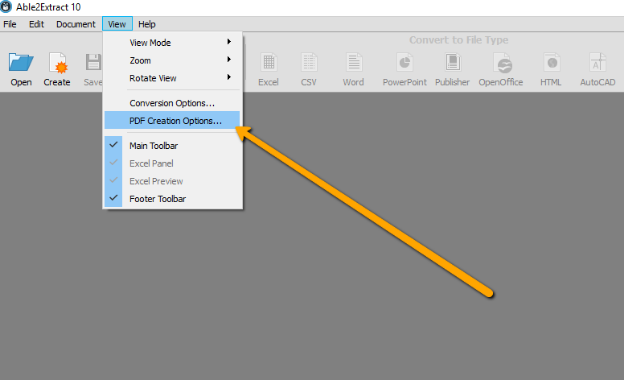
2) Security > Check the Secure PDF and enter the User and Owner names. The User field will be your password. Set up the desired permissions and click OK.
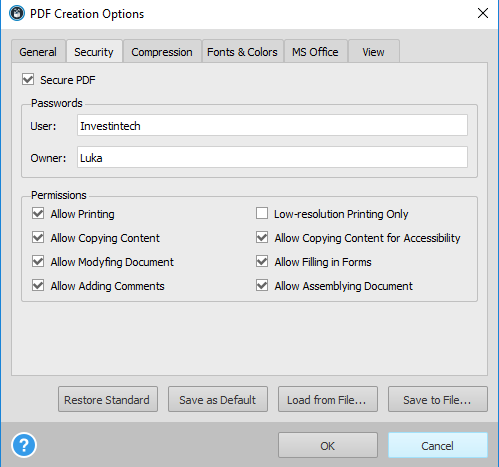
3) Go to Create PDF > open your file (you can create PDF out of all printable formats)
![]()
4) The tool will print your file to PDF and automatically apply the security settings you just added.
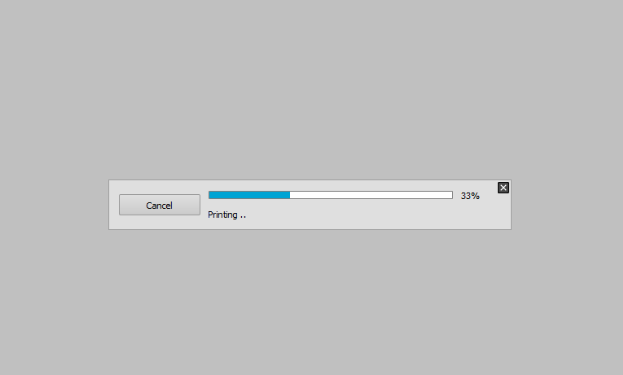
The only thing remaining is to save it back to PDF and you’re done. Everything clear? Let’s move on to the next part.
Adding Password to an Existing PDF
You can add a password to an existing PDF in a variety of ways, but the main choice you will have to make is whether you’re going to do it on your desktop or online.
I would suggest sticking to your desktop when working with bigger documents and possibly using an online tool if you’re handling a PDF with a smaller file size.
However, there’s no escaping the fact that, whatever the size of your PDF file, you may be thinking of encrypting it. This further implies that document security is your utmost priority, which means that you should probably stick with a desktop tool. If you have already downloaded Able2Extract then this will also be a walk in the park.
1) Open your unencrypted PDF in Able2Extract, select all and convert it to its corresponding format. If it’s a PDF with textual content then convert it to Word, if not you can choose between the other file formats available.
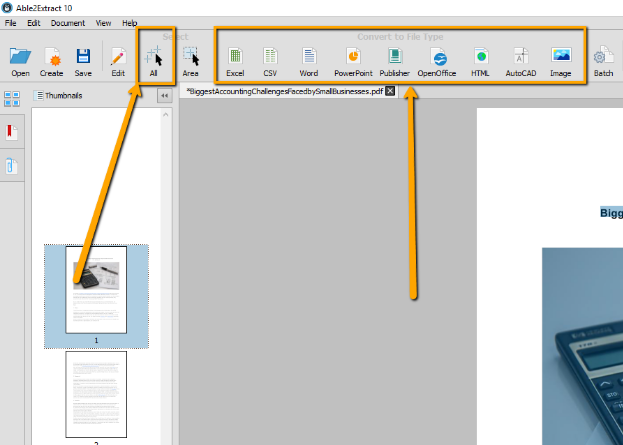
2) Your converted file will automatically open. Now, just follow the steps below to apply password protection from your MS Office application:
a) Go to File > Export
b) Create PDF > Options > Encrypt the Document
Once again, if you’re trying to create a PDF from Excel and add a password to it, know that it can’t be done in this way — go back to the part where we explain how to create a password protected PDF using software.
BONUS: How to Add Password to a Scanned PDF File
Once in awhile, we may come across with a scanned PDF document. What makes scanned PDFs so difficult to work with is that they are essentially images with a .pdf extension, so they can’t be rendered by your regular file editing application.
What we can do in such instances is use Able2Extract Professional, which has integrated OCR (Optical Character Recognition) technology. To apply password protection on a scanned PDF:
- Open the PDF in Able2Extract Professional
- Convert the scanned document to your file format of choice
- Apply the password protection steps from the tutorials above
So, there you go guys, some actionable tips on how to secure your document and ensure that your work is traveling safely.
Did this tutorial help you? Share it and spread the love. Leave your questions in the comments below.
The Truth Behind 4 Common PDF Facts

Photo Credit: andercismo via photopin cc
Although the PDF is now a common digital format in almost all aspects of our habits online (sharing, downloading, and emailing), there is still a lot about the PDF format that we tend to gloss over and generalize.
Whether you know it or not, a lot of general facts about the PDF format are usually taken out of context or misunderstood altogether. The PDF format is constantly improving and changing. Thus, what we know about the format has to change as well if we are to use the format effectively.
That being said, here are a few brief clarifications on the most common PDF facts we all know.
Everyone Can View And Access PDF Files
When we say that PDF files can be viewed by everyone and on every platform, what we don’t often mention is that there are exceptions. More specifically, if your file recipients have visual impairments or physical disabilities, reading and navigating your PDF content with a mouse is next to impossible for them.
PDFs that can truly be viewed by everyone—including users with disabilities, are accessible PDF documents that are tagged. A structurally tagged PDF can work with assistive devices like screen readers, allowing users to have PDFs read out loud to them. To ensure your PDF is up to par, consult the PDF/UA standard which provides an official guideline on how to generate PDFs that everyone can access.
PDF Content Can’t Be Edited Or Modified
A true fact, but there are two sides to this. First and foremost, PDFs are meant to ensure that its content stays intact. It’s a locked down format that protects against unwanted modification. But if you ever tried, then you know that you can perform some edits to a PDF to a certain extent if you have the right PDF tool or if the assigned PDF permissions allow.
 Photo Credit: Nic’s events via photopin cc
Photo Credit: Nic’s events via photopin cc
For example, you can modify PDF files: extract pages, merge or split PDFs, edit PDF metadata, add bookmarks or even headers and footers. In other cases, you can add digital signatures, fill out PDF forms, add annotations, and notes. Also, if allowed, basic text copying should be done via PDF tools to prevent formatting issues. Though for legit and drastic edits or content re-purposing, you’re better off performing full PDF conversions instead. PDF content itself isn’t meant to be freely edited like a Word document, but you can take some liberties.
PDF Files Can Only Contain Text And Images
Because the format is generally known as a file format to use for professional purposes, there’s this assumption that PDFs are boring, that they can only be used for text and images. Nothing can be further from the truth.
They’re actually great containers for compelling content. In fact, though usually advised against for the sake of file sizes, multimedia PDF files are perfect for promotional material or e-brochures. They can include animations, audio, video, and even interactive elements. So next time you need something creative, you can add the PDF format to your list of tools. With a bit of creativity and the right media, you can improve your content ten- fold.
PDF Files Are Naturally Secure
Because the PDF format adds a layer of security over your content, we usually tend to think that it’s automatically impenetrable. But if you quickly publish a PDF on the web thinking your content is protected against plagiarism, think again. If indexed by Google, users can select the “View as HTML” option or click to view it in a browser with a built-in PDF viewer, like Firefox. Your content is then up for grabs.

Photo Credit: Perspecsys.com via photopin cc
To prevent that from happening, always add advanced security options on content you want to share, but keep control over. Include encryption, watermarks and even PDF passwords so you can specify exactly what users can or cannot do with the file. Remember, your PDF file is only as secure as you make it.
Were you already aware of the fine print behind these major PDF facts? What are some others you’ve come across?
The Pros And Cons of BYOD
In the world of mobile devices, usage falls into 2 main categories: personal and professional use. Thanks to the wide spread nature of mobile devices, the defining line between the two is getting blurred.
Having a device dedicated for work is no longer necessary. We instinctually pull out our smartphone or tablet to email a colleague or review a file while on the commute home. And with the help of cloud services and online sharing services, you can access your work from anywhere.
Yet whether you know it or not, using personal mobile technology for professional use is affecting workplaces on a large scale. How? Here’s a general look at what you need to know about this rapidly growing trend how it could potentially change the way you work.
What is BYOD?
BYOD or “Bring Your Own Device,” is exactly what it sounds like—bringing in your own device to the workplace. Thanks to laptops, smartphones and tablets, BYOD is a trend everyone is already taking part in. No doubt you’ve taken your mobile device to work, and have probably even taken it a step further by accessing your company’s networks and systems. Well, that’s the BYOD trend in a nutshell.
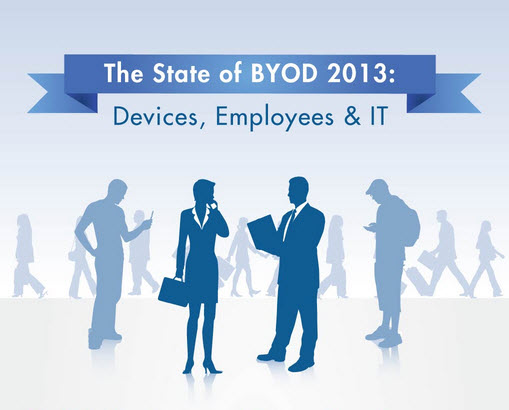
However, because these are employee-owned devices, businesses that support this trend need to develop regulations to accommodate them. Currently, there are companies like TrendMicro and Unisys, working to help develop BYOD strategies to make it easy for all parties to access and interact with company databases and servers safely.
Although as popular as it is to work “on-the-go,” BYOD is still a widely debated topic in data intense work environments.
The Pros & Cons of BYOD
Off the top, there are advantages which businesses and employees can gain . You can work anywhere, any time. The hardware is affordable, accessible and you can download any productivity app you need.
Combine that with company resources and IT workflows and your device becomes your most powerful productivity tool. It’s a dream for users who value productivity over location. Added benefits for adopting BYOD include:
- Increases productivity; faster response rates
- Companies save money on purchasing hardware
- The choice of system and device is up to the employee
- Flexible work hours; employees can work from home
- Direct access to company resources and systems (no need for third party services)
- A variety of apps can be used or integrated into workflows (document processing apps)
Yet, organizations are slow to adopt BYOD as a regular business practice. Mobile device management is a major concern for IT managers. For example, changes in mobile platform or device are crucial.
Whether it be Microsoft ending mainstream support for Windows Phone 8 or the critical release of RIM’s BlackBerry 10 platform, how does IT provide adequate support and security for all individual users?
Other issues keeping companies from integrating the BYOD model:
- Lack of consistency in the quality of apps
- Compatibility issues between apps and colleagues
- Data breaches
- Liability for devices if lost or hacked
- Difficult for IT to maintain control over files and data being shared
- Hardware and software support (power requirements, memory storage)
- Employees invest their own resources to buy new devices and apps
BYOD: Stats at a Glance
Is your company looking to jump on the BYOD bandwagon? Here’s a visual look at where the BYOD trend stands so far. Where do you and your company fall on this infographic?:

Source: The Magic Blog
Overall, it’s good to have a sense of the issues surrounding BYOD and what to expect. If your company is going BYOD, get the 411 on the regulations and policies they have in place.
You can stay up to date with the latest BYOD developments on ZDNet.com.