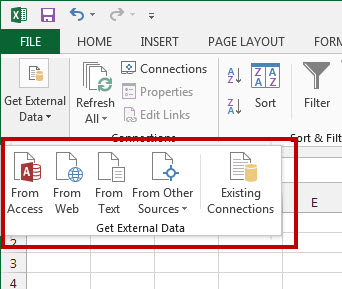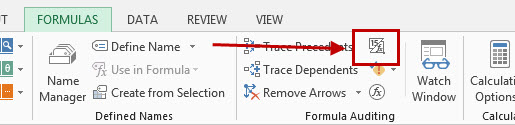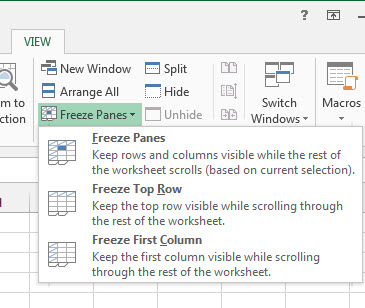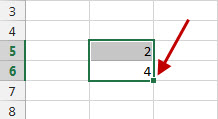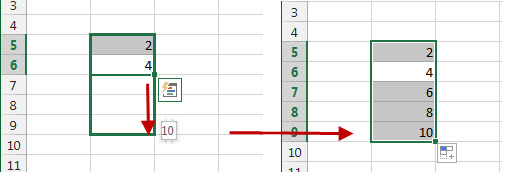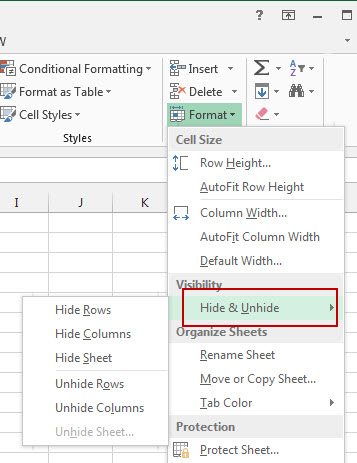In this day and age, the success of a company relies heavily on efficiency and productivity. As such, systems and services have been developed in order to cut down on waste and reduce the effort in managing workflows and document management. When reassessing the effectiveness of their workflows, companies across all industries use systems like Strength-based Lean Six Sigma.
With the level of data finance and compensation service companies handle, Strength-Based Lean and Six Sigma can work to improve the business process and records management.
What is Strength-Based Lean Six Sigma?
Strength-Based Lean Six Sigma is a system that focuses on assessing and identifying practices used within a company in order to improve it through methodical and active modifications. After best practices (and problems) are identified, steps are then taken to start restructuring the workflow according to the company’s goals and ideals. Companies are then evaluated periodically to ensure the changes made are consistently effective.
This on-going process can show business owners where there are weaknesses, bottlenecks, and wasted effort in their system. As you can imagine, workflows that handle high volumes of documents daily require such evaluation to ensure data processing keeps going smoothly, accurately, and efficiently. If not, business owners can then make adjustments accordingly in regards to both time and activity.
But working to apply that system to clientele data requires more than just a records management system. Companies like CM Global Partners specialize in applying Strength based LEAN and Six Sigma to sales compensation (Lean Sales Compensation). As a consulting company, they assist in strategically planning and creating accurate sales compensation plans for their clients.
The Only Setback In The Workflow
However, in order to create customized Lean compensation plans for companies, they need to deal with the client’s information that comes in the PDF format, a locked down file format that prevents editing of any kind.
Consequently, they would extract the data manually by retyping scanned PDFs into Excel. They had used different software in the past, but needed accuracy. In addition, they needed a way of exporting their clients’ PDF data into Excel that would work with their system, Compensation Master. Their process always required the data to be audited and identical to data in the PDF file.
 “We had an industry leading service,” says David Cocks, CEO of CM Global Partners, “Now we just needed a more efficient way to extract the data.”
“We had an industry leading service,” says David Cocks, CEO of CM Global Partners, “Now we just needed a more efficient way to extract the data.”
Creating the most effective plans possible is CM Global Partners’ priority. So the company decided to invest in Able2Extract to help speed up the data extraction process.
Using Data Extraction To Help With Strength-Based Lean Six Sigma
A case study was done to get a closer look at how and where Able2Extract fit in with their goals and workflow. Some of the benefits that resulted from their move to Able2Extract include:
- $15,000 saved on average
- 80% of time saved on data extraction
- Streamlined their work almost instantly
- Converted large sets of data in a matter of hours with extreme accuracy
- Increased the productivity of everyone on the team
Efficient workflows need efficient systems. However, as CM Global Partners knows, these systems alone aren’t enough if they can’t bridge the gap between their system and their clients’ data.
Read the full CM Global Partners case study to learn how the company successfully integrated Able2Extract with their Lean Six Sigma methodology.




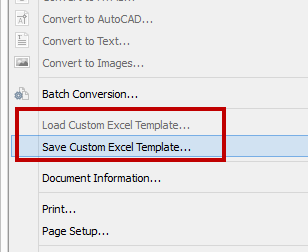
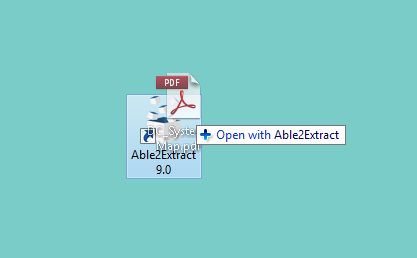

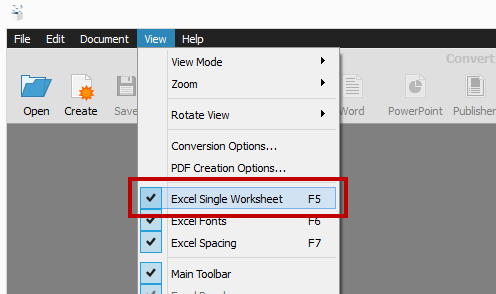
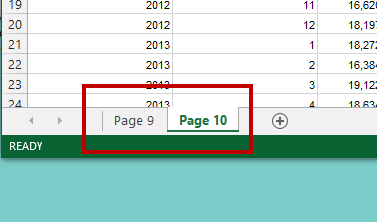
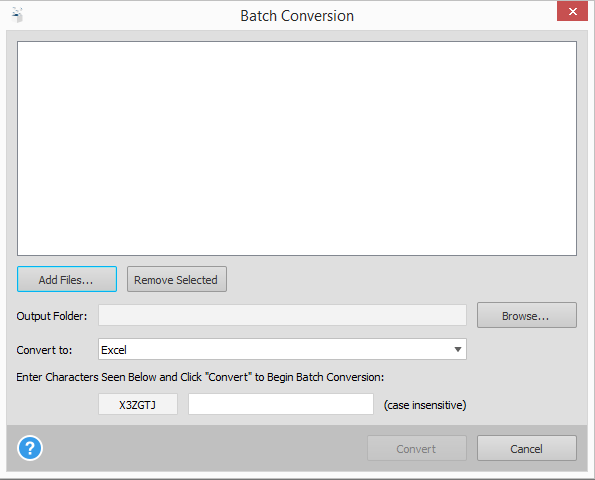
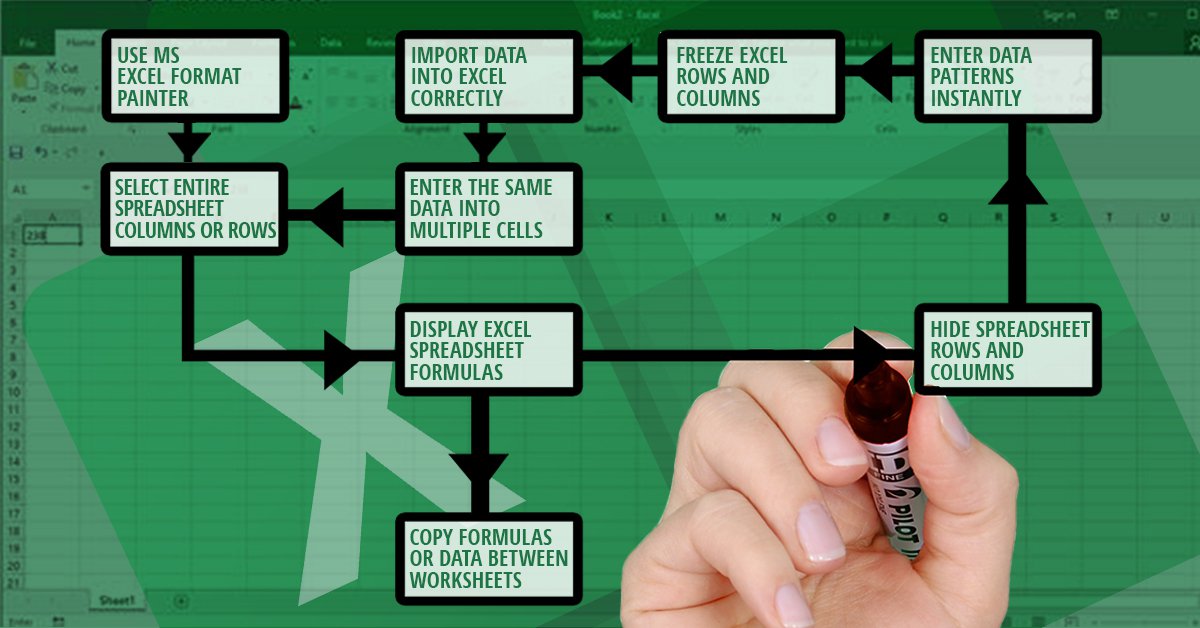
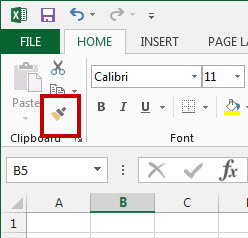 While that paintbrush is visible, click to apply all of the attributes from that cell to any other.
While that paintbrush is visible, click to apply all of the attributes from that cell to any other.