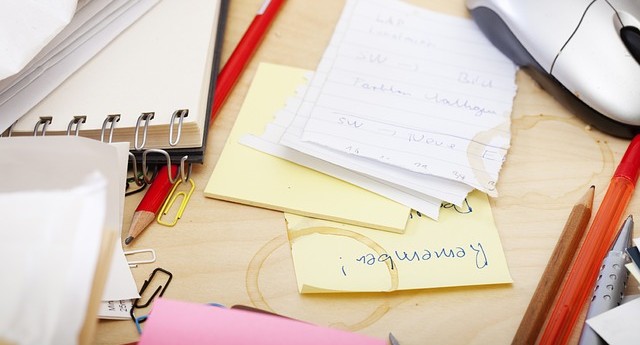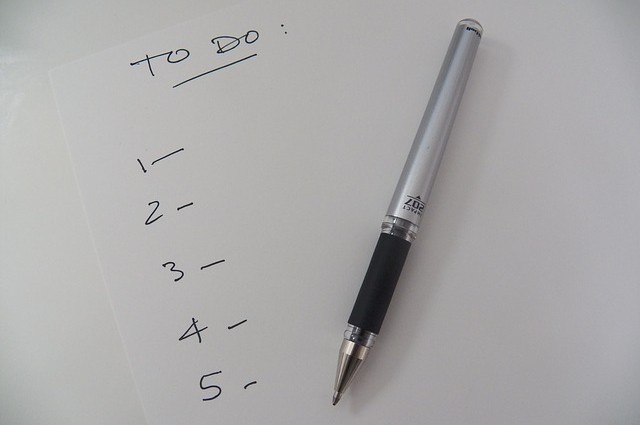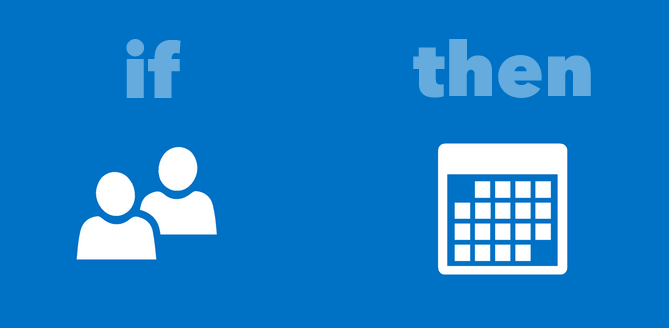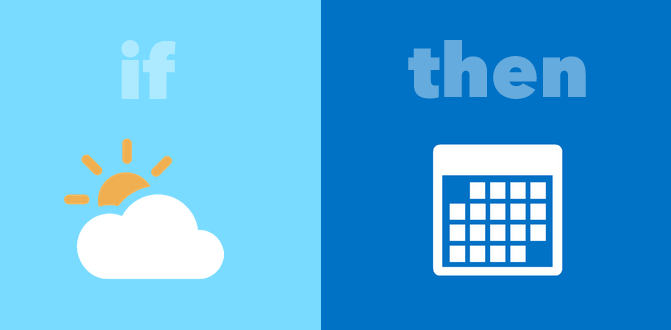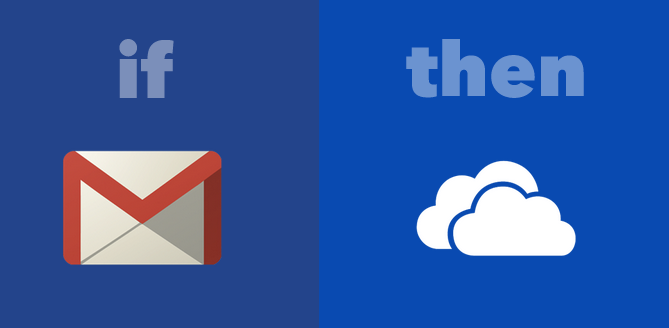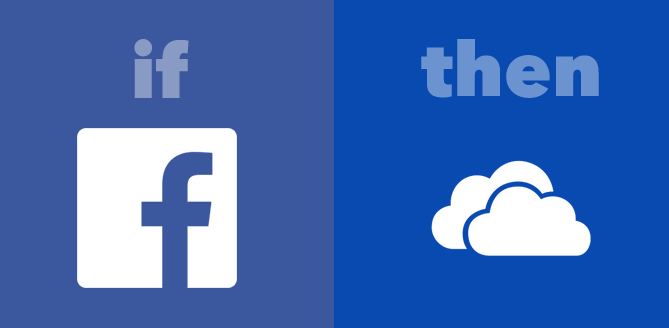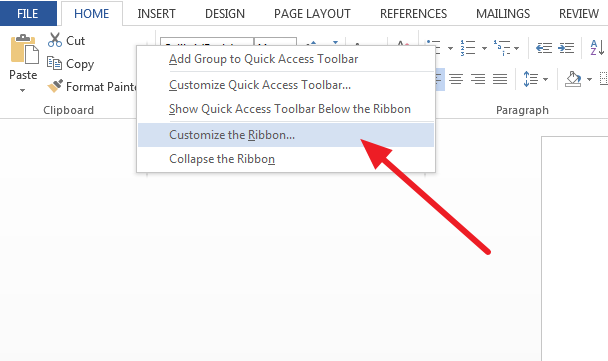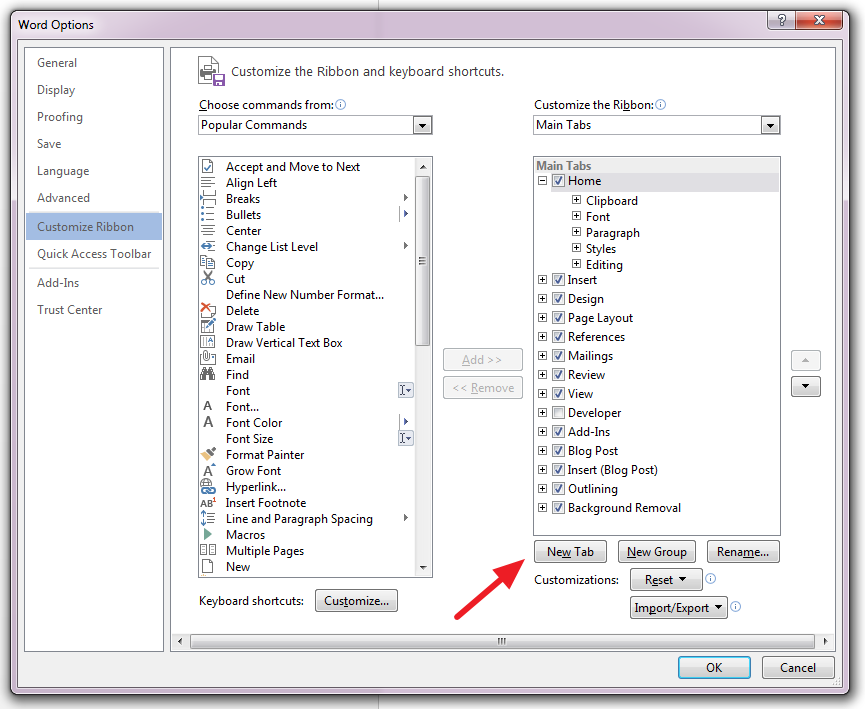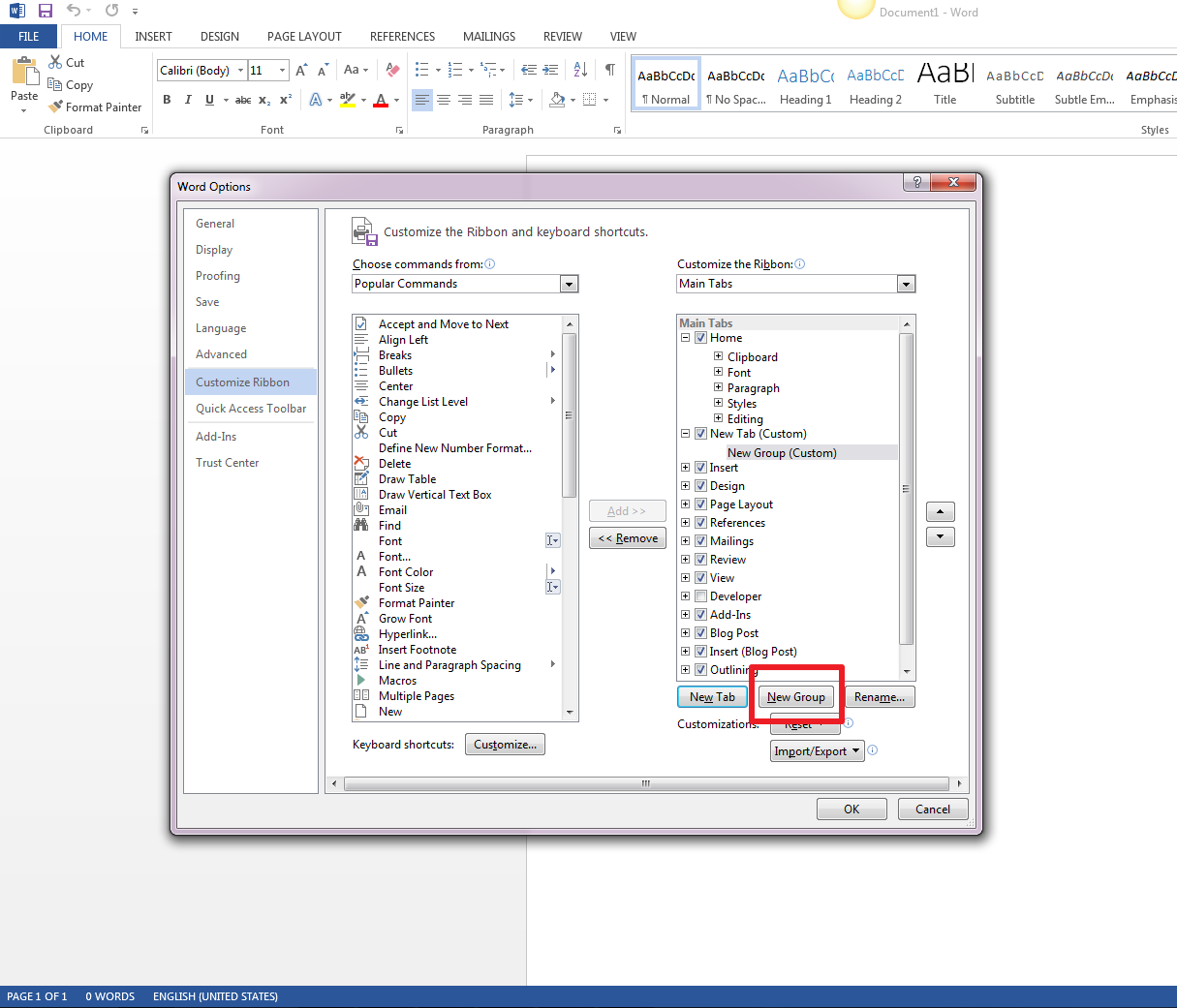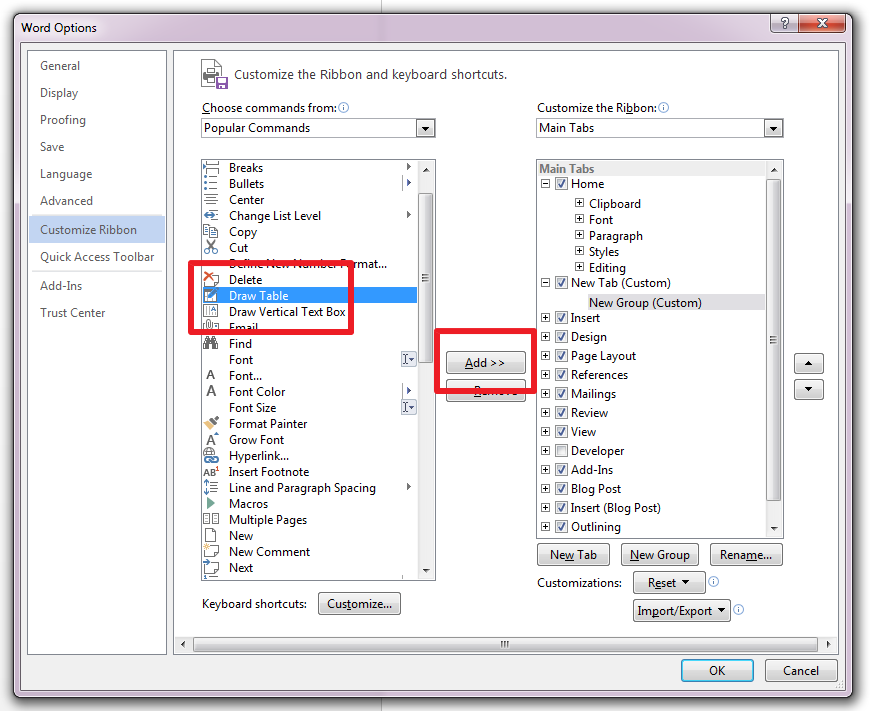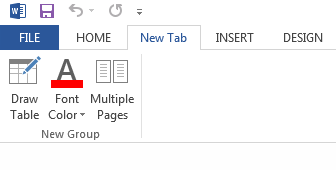How long can you last a typical work day? When you work 8 hour days at a computer, it can be easy to lose focus. The 9-5 grind can have you exhausted before your day is even over. With eye-strain, constant distraction and long periods of sitting, it’s no wonder the current work force is obsessed with improving the concept of the ideal work life.
From the 4-day work week to setting up a work-from-home day, the perfect work-life balance is the holy grail of working professionals and productivity gurus. While you can find tips on the most popular productivity tools, the best mobile apps or productivity tips to help in that area, sometimes what you need is guidance on improving more than just your workflow.
In fact, such tips can typically miss out on one common problem. People call it many things—zoning out, mentally fading, the afternoon slump, spacing out, whatever you call it, you’ve undoubtedly felt it multiple times during the week. It’s not exactly what you’d call being distracted, but the results usually amount to the same thing: low productivity, higher risk of errors, and time wasted.
Though going for a cup of coffee is usually the number one solution, it’s time to get creative. There are other things that can help you get energized and back on track.
Play Mentally Challenging Games
One good way to keep your mental wheels oiled is to keep yourself intellectually challenged. Try going for popular brain teaser games and training apps or programs like Lumosity. There’s some debate about whether or not these scientifically work to raise your IQ, but what can’t be denied is that they can keep you mentally active.
A short session here and there on your lunch break can help you switch your frame of mind. Other similar services include Congnifit and Fitbrains. If you prefer to do so on your mobile, you can also try brain teaser games like Sudoku, 2048 or Can You Escape.
Perform Rote Work And Unchallenging Tasks
This may sound counter-intuitive, but this tip will actually give you that much needed momentum during your low energy times. These tasks can be anything–deleting your junk mail, cleaning off your desk or organizing your filing cabinet (or washing dishes if you work from home).
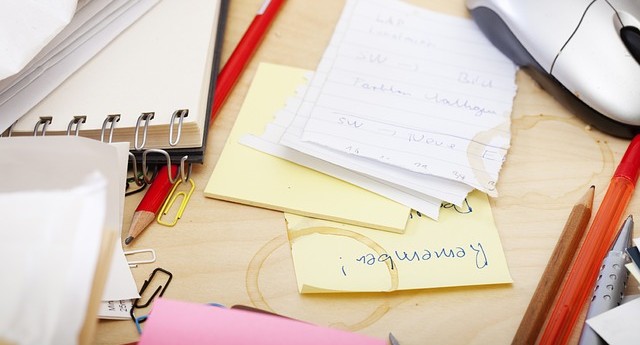
A short study has shown that shifting focus to unchallenging work can actually help to boost your mood. The psychology behind this is that when you complete a task, you gain a sense of accomplishment. This can give you the drive needed to build yourself up to a more focused state going into another task.
Create a to-do list on the side of necessary rote tasks you can turn to when needed. This way you’re still taking care of something that needs to get done and not wasting time.
Use Notifications, To-Do Lists, and Timers
There’s nothing like having deadlines to keep you on your toes. Holding yourself accountable when things get slow and sluggish at work can be an effective method to try on yourself. When we’re working against the elements, be it time or resources, we tend to work with more focus to get the job done.
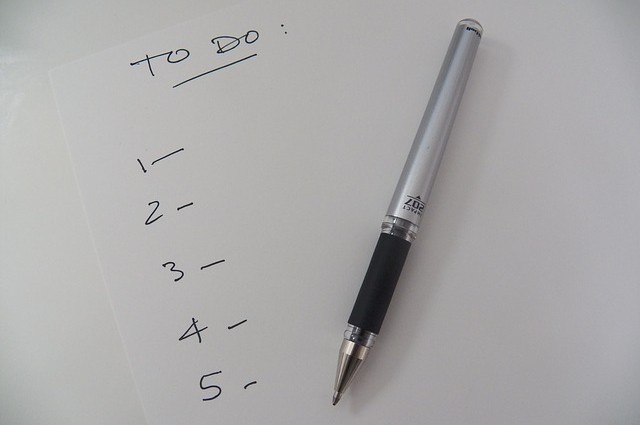
For this, set up notifications, create short yet manageable to-do lists and even use the trusted go-to timer strategy (think Pomodoro technique). Lighting a fire under a task will push you to work with more energy, giving you a second wind.
Schedule In De-Stressing Time Online
Unwinding is a huge part of staying alert and keeping your mind fresh. If you find yourself getting stressed out or tired from long periods of intense focus, take a mental break. As little as 15 minutes can mean a world of difference to your productivity.
We covered a few ways to reduce your stress online before. From customizing your musical mood to playing PacMan online, you’re sure to find one tip that’ll do the trick.
Change Your Location, Your Workspace Or Your Workstation
Another thing you can try is to change your physical setting. Your surroundings can have an effect on your mental state day after day… after day. This includes disruptive noise from neighbouring cubicles, low lighting, and just being in the same drab, dull setting—factors that can elevate or drop your energy levels significantly.

Try and make the modern day office work for you by rearranging your workspace, working in a different area (if you work on a mobile device), decorating your desk or even trade in your PC for a laptop if you can. Your work space matters and a quick switch can turn things around instantly.
We can’t be on the ball at the computer for 8 hours straight, 7 days in a row, on command. Hopefully, these can help give you that jump start you need when you’re drained, low on energy, and losing focus. Everyone is different, so let us know what works for you.
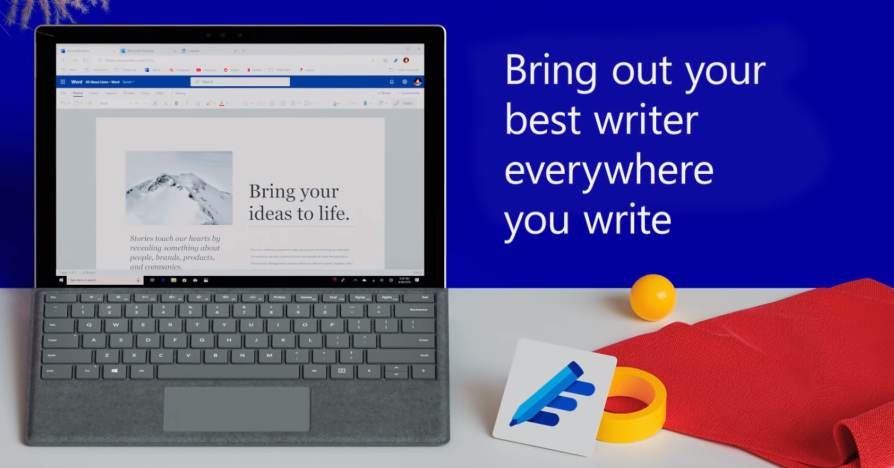

 “We had an industry leading service,” says David Cocks, CEO of CM Global Partners, “Now we just needed a more efficient way to extract the data.”
“We had an industry leading service,” says David Cocks, CEO of CM Global Partners, “Now we just needed a more efficient way to extract the data.”