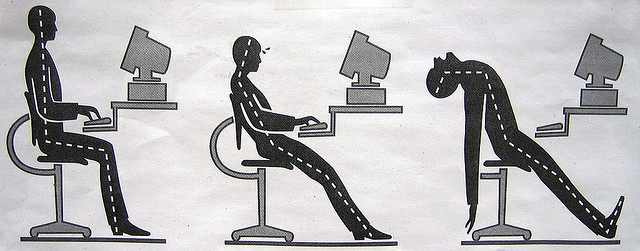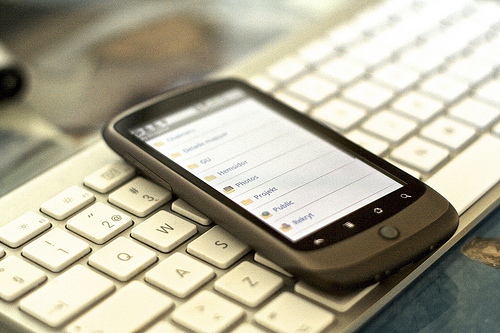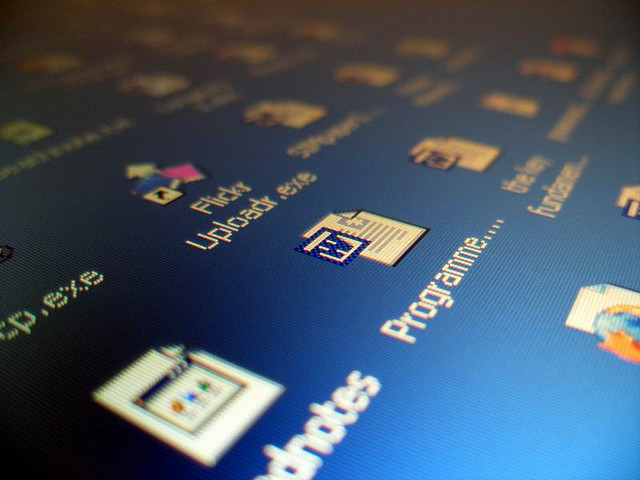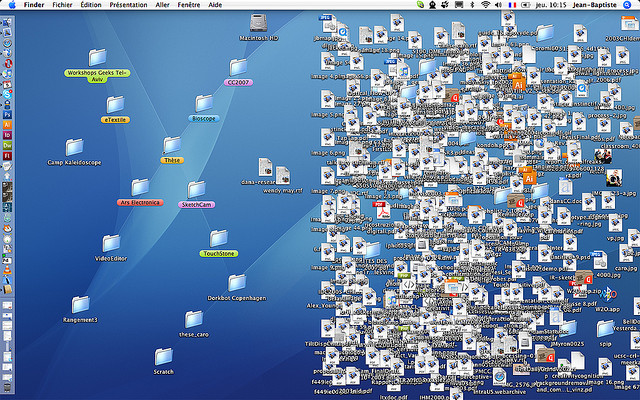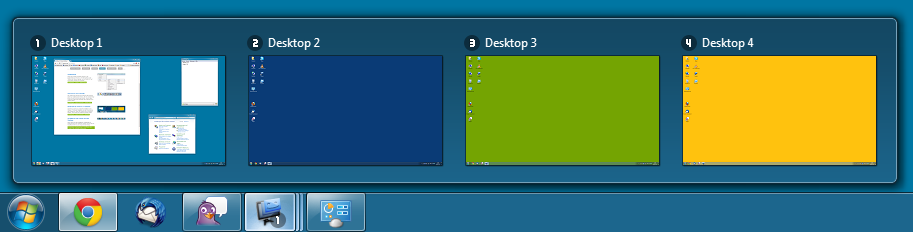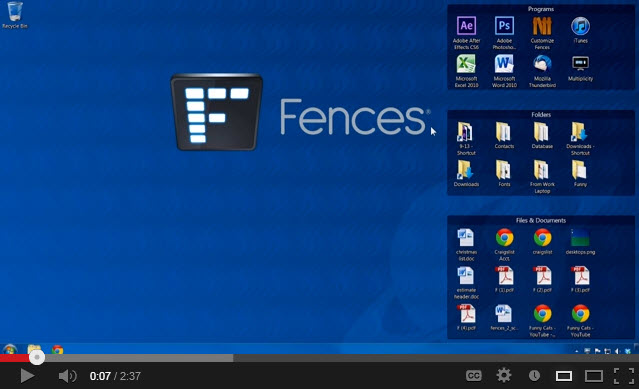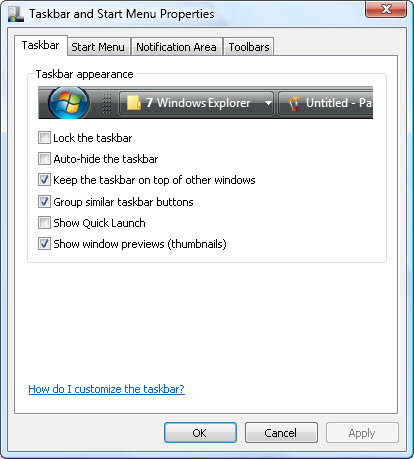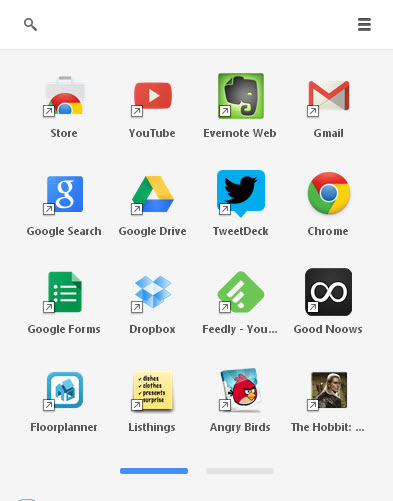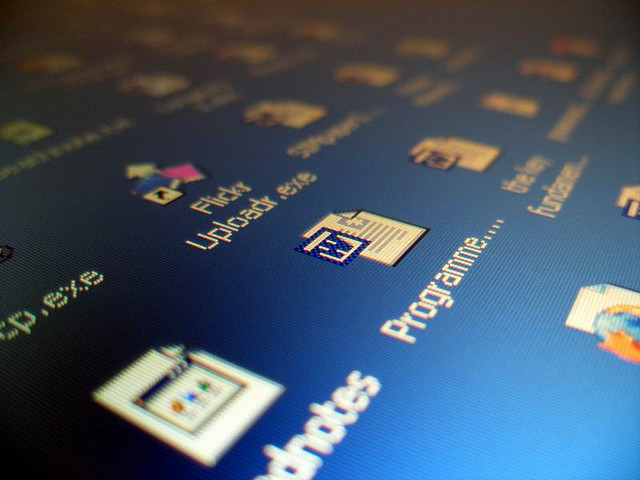
We all spend a good part of our time on the computer, and as paperless workers, we’re conditioned to find the fastest way to get things done. But are we ever working as effectively as we could? Probably not.
And it’s not because we don’t try. It’s just that we often overlook the most common place where we can tweak our routines to make them even more efficient. It’s the one place where we all start from: the desktop.
With a few simple changes and customizations, you can eliminate the seconds you spend on extra desktop clicks, searches, and toggling. Take a look.
Audit Your Shortcuts
First thing to deal with is icon clutter. Everyone suffers from it. It’s easy to rack up stray shortcuts over time via software installations and quick saves to the desktop. If there are ones that you don’t need on a regular basis, delete them. Shortcuts are only good for tasks or software you access on a daily or weekly basis.
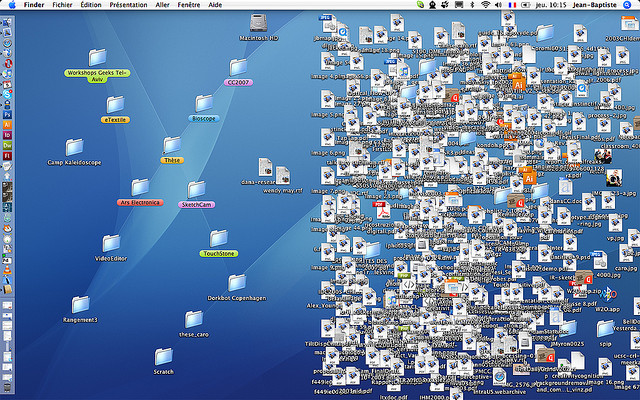
Second, consider the type of shortcuts you create. Ones that help you perform repetitive tasks are the most efficient. Consider email reports you send on a daily basis. If they all contain the same formatting and the same outline, create a template for it and then generate a desktop shortcut to quickly call it up (right-click on the template file and select “Create Shortcut”). A desktop trick like that can shave minutes off your routine.
Organize Your Desktop(s)
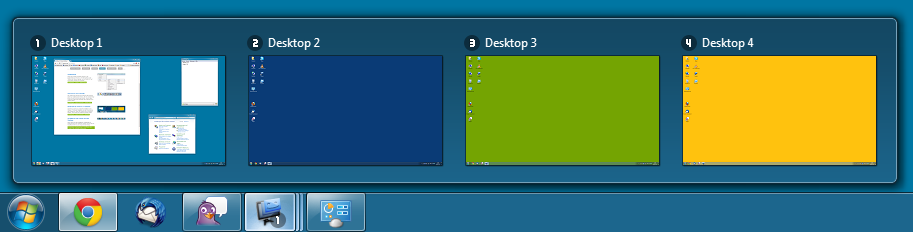
Did you know that you don’t have to stick to just one desktop? Dexpot is a handy tool that will let you set up multiple virtual desktops. It’s perfect for anyone working on more than one project at a time. Each desktop is kept separate, but easily accessible via hotkeys, thumbnails and across different monitors, as well.
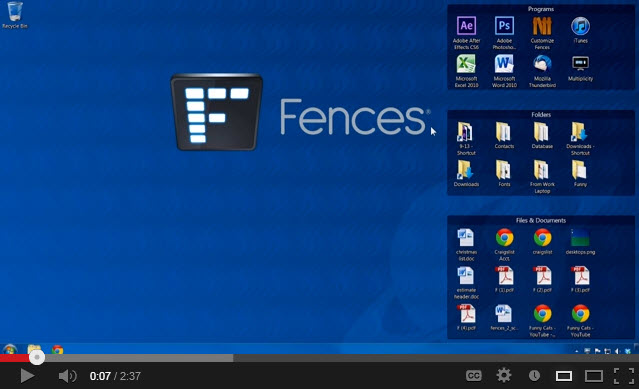
You should also consider putting your desktop real estate to good use. Categorize and organize your icons. Tools like Fences and Nimi Places keep your desktop shortcuts organized into different zones for quick access. Both tools come with customization features like filtering options that can keep your work area in order at all times.
Or you can take things up a notch by cleaning up your desktop completely. RocketDock can give you a minimalistic work area by keeping all your favourite shortcuts, folders, and applications in one neat and tidy dock you can easily access when you need it.
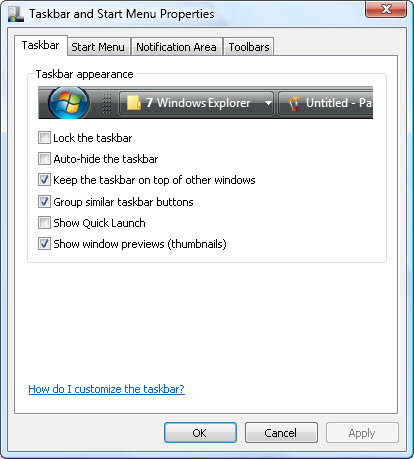
Then there’s your Taskbar. You can adjust and customize it through the Control Panel. Auto-hide it, group similar buttons together, or show window preview thumbnails. Make it work with your everyday tasks. For example, if you take a lot of tutorial screenshots, you may want to auto-hide the taskbar completely so you don’t have to crop it out later on.
Customize Your Desktop Wallpaper
A desktop can also be effective in other ways. Starting on a new task? Create a flow chart or cheatsheet reference image of the process and set it as your wallpaper. Or download a motivational image for those times when you need an extra push. Your desktop can be more than just a dumping ground for shortcuts and files.
Make Programs Instantly Accessible
Having quick access to programs is a necessity. While the desktop allows you to avoid the hitting Start menu button, you can get even more efficient with a desktop app like Launchy. Like its name suggests, it will let you launch applications from it just like you would with the Start button, but it can also launch documents, files, bookmarks, folders and more.
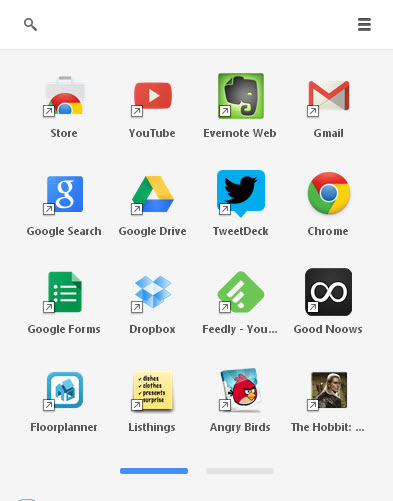
You can launch your daily web browser apps right from the desktop. Browser apps usually require an opened browser to access them. However, a tool like Chrome App Launcher, will not only let you access Internet based Chrome web apps directly, it will also let you access packaged Chrome apps that “run as separate, standalone software that can also be used offline, unlike traditional browsers,” according to PCWorld’s review.
It may seem like an insignificant thing to reorganize your desktop. You may even think that small details like desktop shortcuts won’t matter. But it’s the little things that add up. So keep your desktop in order. It can either make or break your productivity!