
The Internet has given everyone the opportunity to start a business. Android apps, blogging, freelancing, virtual assistants, online tools–the possibilities for building up a brand and business are endless.
But if you already have a full time job, you’ll no doubt be bootstrapping your startup on the side. This means that you’ll need to research the best startup tools for price and functionality. Either that or you might opt to keep things simple with tools you already have or know about, like Microsoft Excel.
Yes, Excel is a spreadsheet program, but it’s also serves as a multifunctional tool. You can use it for a number of business-related tasks like tracking and planning or simple analysis and reporting. And the best part is that, in some cases, you don’t even have to start from scratch. MS Excel has a number of templates to get you started.
We’ve put together some tips on how you can hack your way around on the backend with Excel and move your budding startup forward. Here’s how.
1. Start Managing Projects and Setting Goals
Keeping your projects on track is just one of the many things you’ll need to do as you build your startup. With Excel, you can easily format a spreadsheet with the basic tables and charts you need to stay on top of goals and projects.
There are some, however, who’ll argue that Excel isn’t agile enough for real time updates needed for project management. Not true.
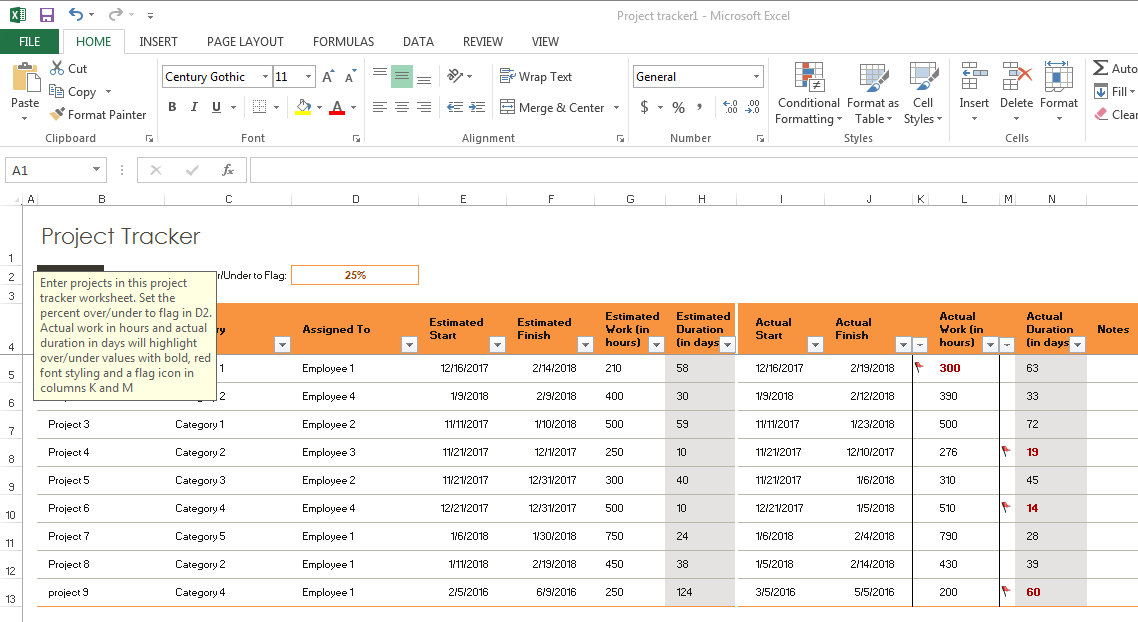
You can take your spreadsheet online for real-time collaboration. All you would have to do is decide which project management Excel templates works for you and fill in the rest. As long as the document is stored in say OneDrive, you can collaborate via Office 365 with team members. You can then simply check in or update the sheet with team members accordingly.
2. Keep Track Of Your Finances, Cash Flow, And Perform Cost Analysis
When your business starts seeing some action, you’ll need a basic tool for finances. If you’re pulling only a few sales or clients a month, it’s safe to assume that you don’t need the heavy duty finance applications just yet. This is where Excel’s ledger-like formatting, functions, and formulas can step in.
Aside from simply dropping in numbers from a table, you can use the common finance notations like the Dollar Sign and Number Format, and for cost analysis, a few basic functions that will come in handy:
- IF (COUNTIF, SUMIF): These IF statement functions will count or add numbers within a row provided a certain criteria are met. This can be perfect for zeroing in on amounts related to total sales for a specific product.
- ROUND (ROUNDUP, ROUNDDOWN): For basic estimations, the ROUND function will be your go-to function that can give you an accurate yet general overview of your finances.
- AVERAGE: This one says it all–calculate the AVERAGE for a set of numbers to help get an estimation, whether it be your average income per month or the time needed to hit a certain financial goal.
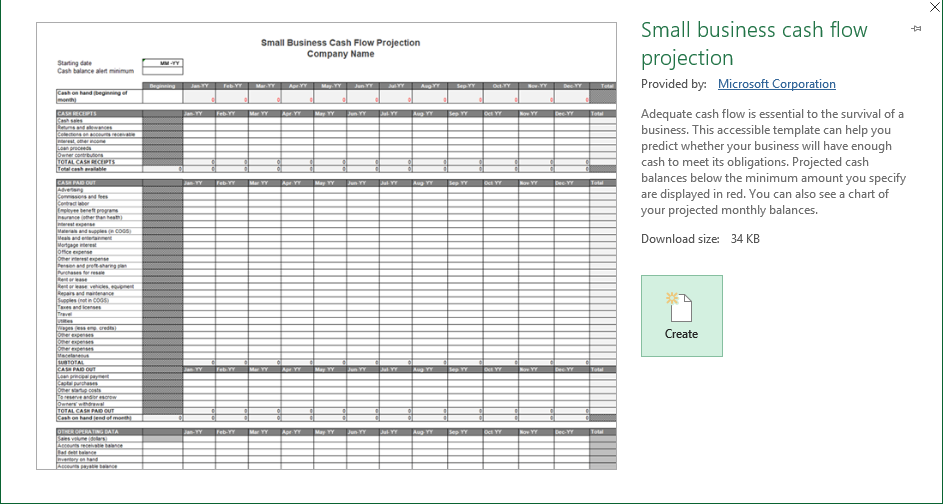
Excel also has a template like this Business Financial Plan template or the small business cash flow projection template (pictured above), so you don’t have to worry about setting up the formulas and functions yourself. To top it off, you can always convert Excel charts to PDF files for constructing reports and Excel’s simple graphics and visuals can help make the data easy to interpret for those who aren’t numerically-oriented.
3. Maintain A Schedule, Calendar, Or Planner
How do you keep your startup on target without a schedule or calendar? Whether it’s to keep track of deadlines, payment schedules, project milestones, or meetings, jotting them down in a spreadsheet calendar can be an easy way to record them.
Excel can help make this task easy with a few color-coded cells and the date formatting option. It’s also an easy set up with a specific calendar template, like the Daily work schedule template (seen below) from within the Excel application itself.
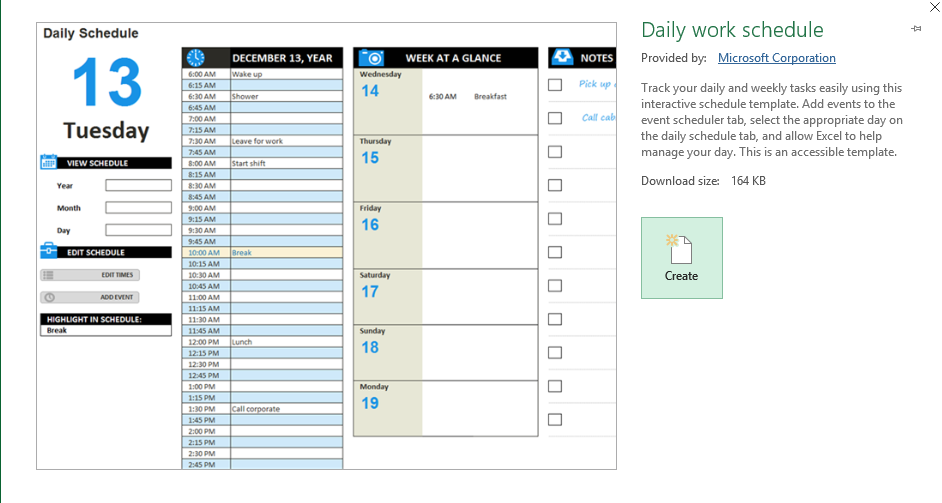
To boot, you can import Excel data into Outlook as well via .CSV format, so you or a team member can import any appointment data into an Outlook Calendar if needed.
4. Perform Analysis On Your Progress and Analyze Business Metrics
No startup can grow if you aren’t in tune with what works and what doesn’t. A key component to a successful startup is to plan ahead with a roadmap that defines how you plan to generate revenue, make a profit and grow as a company.
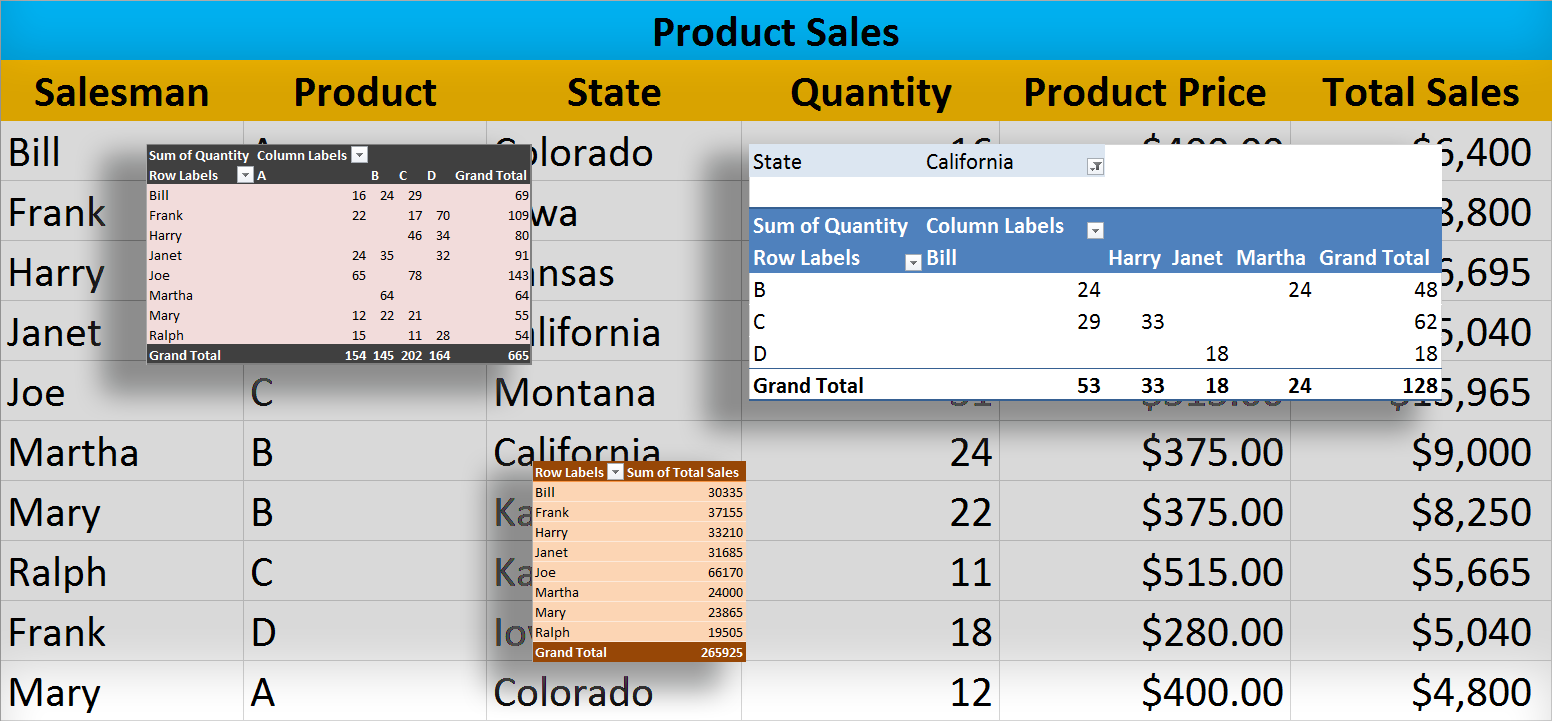
With Excel’s formulas you can pare down the information you need. Consider using Pivot tables to perform analysis on a set of data to compare numbers against different metrics, or Vlookup to work easily with data set in columns.
You can work around the data, discover and capitalize on the trends that are working in your favor. Predict and plan out where your business should be by looking at the numbers in a given context. Need to make things simple? MS Excel has financial management templates you can use for this.
5. Manage And Pay Employees Effectively
Now if everything goes right with your startup, you may find yourself needing some help. If you’ve gotten to the point where you need to hire people as your business grows, you can hire and track employees or freelancers.
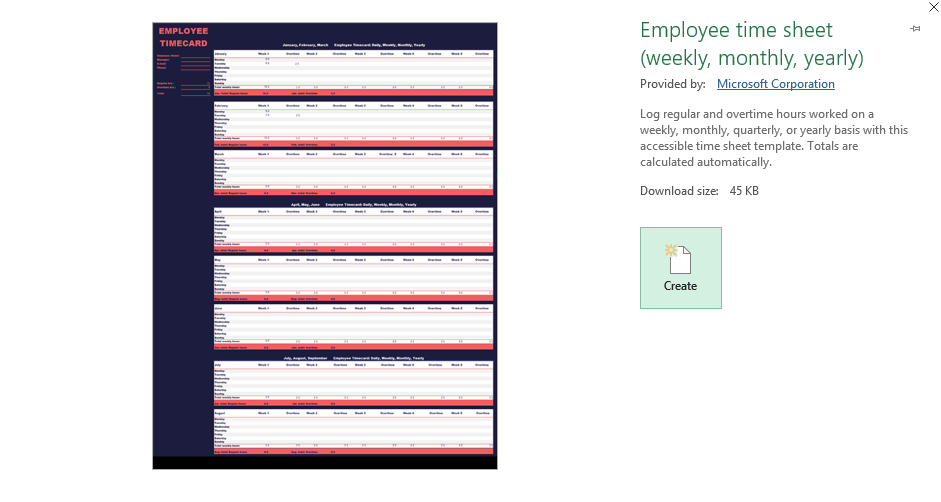
Excel can help you keep track of their billable hours on projects or even their productivity with completed deliverables. Simply try the Excel Excel Payroll templates available and combine that with a tracking template like Excel’s Employee timesheet template (seen above) and you can start managing your team more effectively.
6. Keep Inventory And Create Invoices On The Spot
Depending on the type of start up you have, you may require a physical inventory. Microsoft Excel provides templates for business invoices from the application and inventory list tracking templates online that can make this work for you, so updating and cataloging becomes a simple task.
For those whose startups operate on intangibles, such as services or digital content, you may want to make slight adjustments or hand craft your tracking sheet. But otherwise, Excel’s spreadsheet format provides a perfect canvas for getting started.
7. Use Power Pivot For Making Bigger Business Decisions
Once your startup really gets going, that’s when you may need to exploit some of Excel’s more advanced business intelligence and analytical capabilities with Power Pivot for Excel.
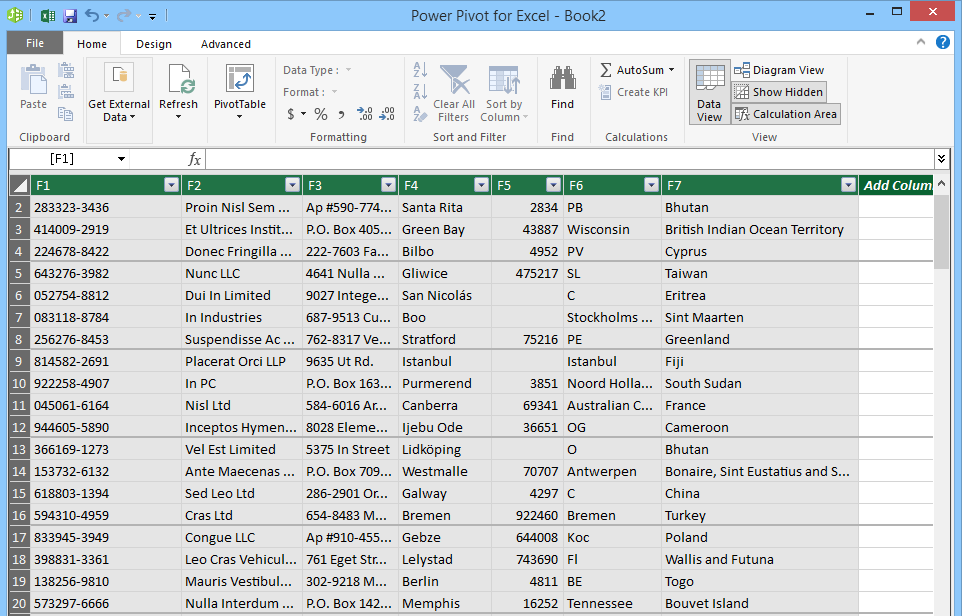
In a nutshell, it lets you work with large and extensive datasets, import data from multiple sources (including databases) into a single workbook, and manipulate and visualize your data easily. It allows you to get a look at the bigger picture of things–your industry and your business (read: customers, databases, industry research, information, possible developments, trends) in order to take your startup to the next level.
So these are just a few ways MS Excel can help your startup operate on a budget, from the early beginning stages of your brand to a full-blown small company you can be proud of.
If you’ve “been there, done that” with your startup, share your best Excel startup hack with us.



