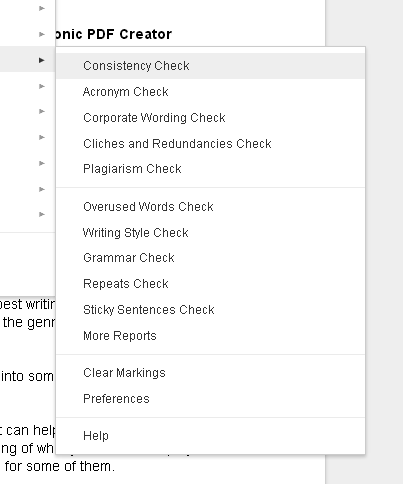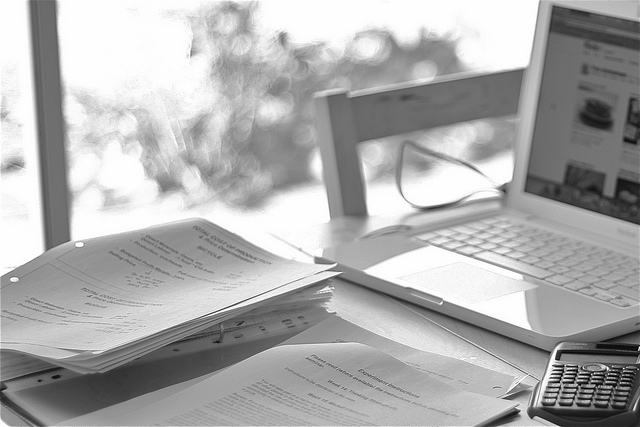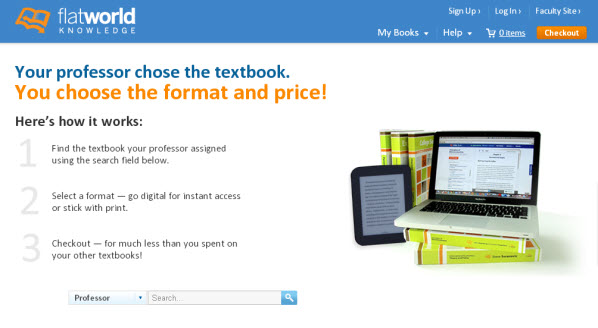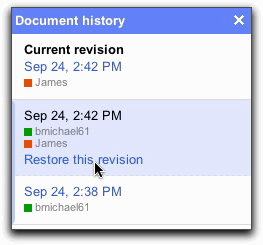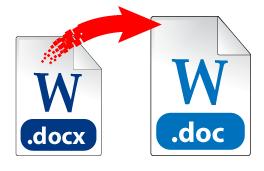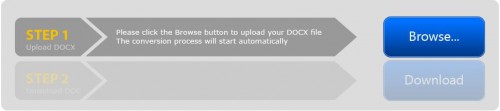Summer’s almost over and it’s time to get yourself into school-mode. But with the last few reserved for back- to-school shopping and last minute registration issues, you may be too swamped to think of anything else outside of school supplies and dorm room arrangements.
And we aren’t talking about the usual back-to-school preparations. We’re talking about your life as a student. Are you emotionally and mentally prepared? Can you juggle your schedule effectively, go beyond your comfort zone, adjust to different learning styles? How do you plan on staying inspired?
Because there’s no way you can buy the help and advice you’ll need at a sale, we put together a small round up of 7 timeless and highly relevant TED Talks you’ll definitely want to check out.
These will provide you with some enlightening and trustworthy guidance in your personal development as a student.
Explore Different Things And Try Something New
College is the place to try new clubs and sports, but getting out there might have you avoiding the sign up lines. If you need a little push, look no further than this TED Talk by Google Engineer, Matt Cutts. He shares his experience on trying something new for 30 days including writing a novel, taking a picture each day, and even hiking up Mount Kilimanjaro! What will you try?
Be Prepared For The Future Job Market
As a student, you may be worrying about economic challenges waiting for you when you’re academic career is over. What will the job market have in store for you? Watch economist Andrew McAffee as he explores what future jobs will look like and offers insight on how to prepare for a highly technical job market.
Learn How To Beat Procrastination
Procrastination. It’s inevitable. The good news is that you can overcome it. Vik Nithy, co-founder of 3 companies at age 20, offers a highly motivating TEDxYouth Talk on mentally beating procrastination with a few actionable steps you can easily put into play.
Improve The Way You Communicate With Others
From speaking up in class to delivering a presentation, most of us dread talking out loud and attracting the spotlight. However, sound consultant, Julian Treasure, makes it less scary with his break down on how and by what means we use our voice to talk to each other. Watch and get some pointers on how to feel at ease before you speak.
How Will You Make Important Decisions?
In college, you’ll be faced with choices that will have an impact on your future, and whether you like it or not, the sole responsibility of those decisions will lie on you. So how do you know what the right decisions are? There’s no definite answer, but Dan Gilbert, Harvard psychologist and Happiness Expert, offers an insightful discussion on the reasons why and how we make the choices we do.
Get The 411 Behind Online Learning
Before you join up for an online class, you’ll want to hear what Peter Norvig, director of research at Google Inc., has to say. He shares his experience on approaching and implementing effective online teaching strategies that are aimed at engaging students and enhancing the way they’re being educated. This is a great talk you’ll want to keep in mind when you’re in an online class with a thousand other students.
Stay Passionate About What You Love To Do
Amidst assignments and the daily study grind, it’s easy to lose sight of your passions. Whether you’re at school for sports, music, science, or writing, you’re there because it’s what you want to do with your life. When you forget that, listen to some words of inspiration from the author of Eat, Pray, Love, Elizabeth Gilbert. She discusses her successes and failures, giving viewers advice on how to continue doing what they love to do.
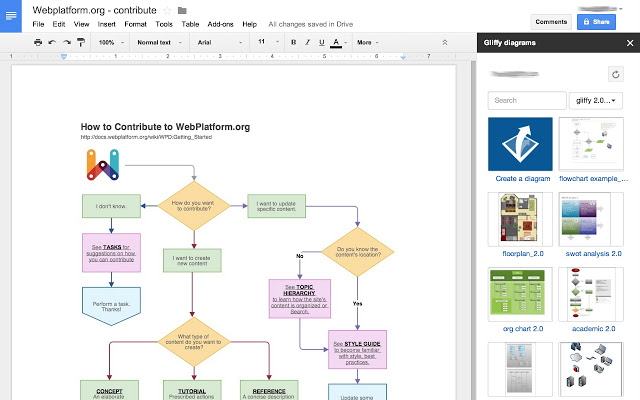 Image Credit:
Image Credit: