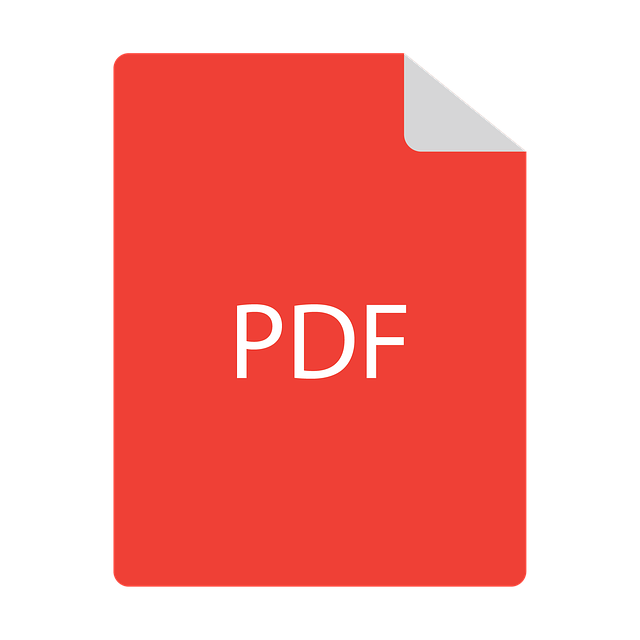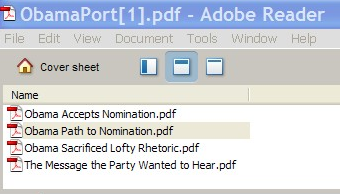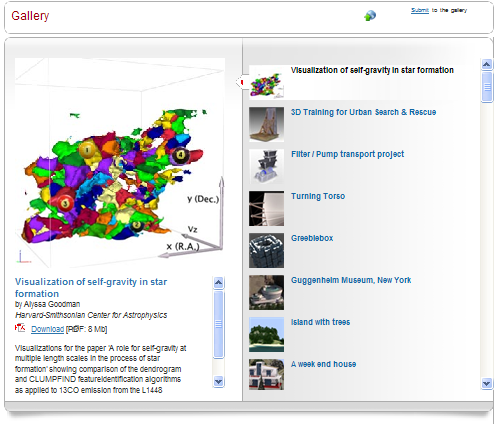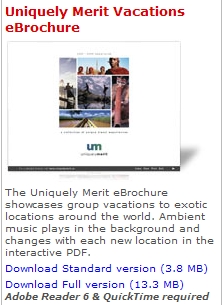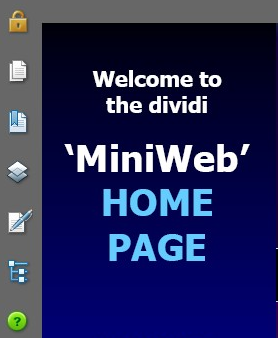The iPad 2 has been released and there isn’t any shortage of iPad app lists online. While you can find great lists online that have a bit of everything, you can sometimes find them lacking in one aspect or another, especially if you’re looking for a specific type of functionality.
For the PDF user, it may be even harder. What about specific PDF needs? To remedy that, here’s our iPad PDF catalog featuring both free and paid apps. They’re catered to the needs any PDF user might have or may come across.
Note that apps on this list do have overlapping features, but you’ll find that one app may be more versatile than another–or on the contrary, may have only the basics you need without all the frills. The choice is yours.
If you’re shopping around for an iPhone or iPod Touch, the lowest minimum requirement for some of these apps is iOS 3.0 and later. If you’re worried about updated iPad 2 iOS 4.3 compatibility for some apps, be sure to check in with the main developer site for the latest version or feature updates.
So whether you have a new iPad 2 or just got a refurbished first gen iPad, you’re bound to find something handy.
Storage
1. Dropbox
 One thing you’ll need when it comes to sharing large PDF files from your iPad is a solid document sharing service.With Dropbox you get 2 GB free with the ability to sync Mac, Windows, and Linux computers.
One thing you’ll need when it comes to sharing large PDF files from your iPad is a solid document sharing service.With Dropbox you get 2 GB free with the ability to sync Mac, Windows, and Linux computers.
If you want power user features such as online file backup, fast web access, automatic sync, and file encryption, Dropbox is the way to go.
Price: Free
Requirements: Compatible with iPhone, iPod touch, and iPad. Requires iOS 3.1 or later
2. Box.net

Here’s a great storage app that gives you 5 GB storage for free. With the free plan, you get a file size limit of 25 MB, mobile app access, and file sharing links for easy access.
Price: Free
Requirements: Compatible with iPhone, iPod touch, and iPad. Requires iOS 3.0 or later
3. SugarSync

Syncing and backing up your files with SugarSync adds a bit more convenience with 5 GB free storage and data sync for than one device. You can sync images, music, photos, and documents anytime, anywhere on multiple computers with the assurance that your file transfers are secure.
Price: Free
Requirements: Compatible with iPhone, iPod touch, and iPad. Requires iOS 3.0 or later
PDF Editing
4. PDF Reader – Annotate, Sign and Edit PDF Documents (Document Expert)
PDF Reader allows you to organize and edit your PDF files, making it one of the world’s most popular apps for PDF management. With a few button clicks, you can annotate your content, highlight, underline, add shapes, signature and backup your files via an email or Cloud storage services. With this app you will optimize your work and become more productive in no time.
Price: Free
Requirements: Requires iOS 8.0 or later. Compatible with iPad
5. PDF Expert 6: Read, annotate & edit PDF documents
 PDF Expert 6 is an app for anyone who likes to read and edit their PDFs on iPad or iPhone. With this app you can quickly edit PDF text, replace images, hide sensitive information, insert stamps, markup documents, merge PDFs and much more. It’s design and friendly user interface makes it one of the easiest apps you can use.
PDF Expert 6 is an app for anyone who likes to read and edit their PDFs on iPad or iPhone. With this app you can quickly edit PDF text, replace images, hide sensitive information, insert stamps, markup documents, merge PDFs and much more. It’s design and friendly user interface makes it one of the easiest apps you can use.
Price: $9.99
Requirements: Requires iOS 9.0 or later. Compatible with iPhone, iPad, and iPod touch.
6. Good Reader
 With Good Reader, you get some versatility along with the ability to mark up your PDFs. You can open Office, iWork files, hi-res images, and even audio and video files. For PDFs with a ton of hyperlinks, Good Reader has a handy feature that lets you toggle back and forth easily from page to page with a single tap.
With Good Reader, you get some versatility along with the ability to mark up your PDFs. You can open Office, iWork files, hi-res images, and even audio and video files. For PDFs with a ton of hyperlinks, Good Reader has a handy feature that lets you toggle back and forth easily from page to page with a single tap.
Price: $4.99
Requirements: Compatible with iPad. Requires iOS 3.2 or later
7. PDF Highlighter
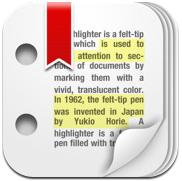 On top of all the standard features offered by mark up apps—note-taking, highlighting, and sketching, PDF highlighter has a few other special features you might enjoy. It contains an integrated browser for web links and Wikipedia lookup, annotations overview, and night mode viewing display.
On top of all the standard features offered by mark up apps—note-taking, highlighting, and sketching, PDF highlighter has a few other special features you might enjoy. It contains an integrated browser for web links and Wikipedia lookup, annotations overview, and night mode viewing display.
Price: $6.99
Requirements: Compatible with iPad. Requires iOS 3.2 or later
PDF Viewers & Managers
8. ReaddleDocs
Readdle Pack is one of the most powerful and downloaded productivity app on Apple Store. Over 45 million people are happily using it everyday on their iPhones and iPads. With Readdle Productivity Pack you are getting three apps in one — Scanner Pro, PDF Expert, Printer Pro. All these apps are carefully designed, allowing you to quickly create, edit, and print your documents.
Price: $13.99
Requirements: Requires iOS 9.0 or later. Compatible with iPhone, iPad, and iPod touch.
9. PDFCache
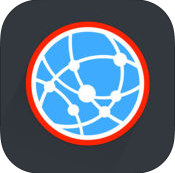 Web To PDF is a free app that gives you the opportunity to save your favorite online content to PDF and share it with others. This is really handy when you wish to highlight some data, insert text and shapes or add your personal notes. The converted files will look 100% as the original pages.
Web To PDF is a free app that gives you the opportunity to save your favorite online content to PDF and share it with others. This is really handy when you wish to highlight some data, insert text and shapes or add your personal notes. The converted files will look 100% as the original pages.
Price: Free
Requirements: Requires iOS 8.0 or later. Compatible with iPhone, iPad, and iPod touch.
Developer: Darsoft Inc.
10. PDF Reader Lite
 For those who aren’t heavy duty PDF users, sometimes the basics are all you need.This is where PDF Reader Lite comes in. While it allows you to store only 10 files, it has all the features of a standard PDF viewer–bookmarking, table of contents, and basic file management features.
For those who aren’t heavy duty PDF users, sometimes the basics are all you need.This is where PDF Reader Lite comes in. While it allows you to store only 10 files, it has all the features of a standard PDF viewer–bookmarking, table of contents, and basic file management features.
Price: Free
Requirements: Compatible with iPhone, iPod touch and iPad. Requires iOS 3.0 or later
11. iBooks
If you love to read and enjoy a good book, this is the right app for you. iBooks allows you to enjoy a good story, right from the comfort of your iPhone or iPad. There are numerous different genres you can choose from including classics, new authors, bestsellers, fantasy, sci-fi, autobiographies and even audiobooks.
Price: Free
Requirements: Requires iOS 10.0 or later. Compatible with iPhone, iPad, and iPod touch.
12. Avenza PDF Maps
 Ever receive a map in the PDF format? Here’s a geospatial app that not only lets you view PDF maps on your iPad but also lets you interact with them. Navigate through maps with regular iPad gestures, add/edit waypoints, find co-ordinates, and locate yourself with the iPad’s built-in GPS system.
Ever receive a map in the PDF format? Here’s a geospatial app that not only lets you view PDF maps on your iPad but also lets you interact with them. Navigate through maps with regular iPad gestures, add/edit waypoints, find co-ordinates, and locate yourself with the iPad’s built-in GPS system.
Price: Free
Requirements: Compatible with iPhone, iPod touch and iPad. Requires iOS 3.2 or later
13. PDF Manager Professional
 PDF Manager gives you the versatility you need to handle PDFs on your iPad. With this app you have a few ways to easily manage and share your PDF files: share files via popular networks (Twitter, Facebook, etc.),through email, or offline.
PDF Manager gives you the versatility you need to handle PDFs on your iPad. With this app you have a few ways to easily manage and share your PDF files: share files via popular networks (Twitter, Facebook, etc.),through email, or offline.
Price: $3.99
Requirements: Compatible with iPhone, iPod touch, and iPad. Requires iOS 4.0 or later
Other
14. Magachine
 As you know, PDF files aren’t really optimized for mobile devices, giving you a less than stellar viewing experience. To improve that, there’s Magachine. According to the translated webpage, this app can turn your PDF into a magazine style layout for easier reading.
As you know, PDF files aren’t really optimized for mobile devices, giving you a less than stellar viewing experience. To improve that, there’s Magachine. According to the translated webpage, this app can turn your PDF into a magazine style layout for easier reading.
Price: Free
Requirements: Compatible with iPad. Requires iOS 3.2 or later
15. PDF Presentation
With PDF Presenter you can store, manage and read all your PDF documents, with a single click. Import your PDFs from your emails or from the corresponding browser and keep everything well organized and prepared. This tool is simple to use and you can get controls over your presentation in no time.
Price: $6.99
Requirements: Requires iOS 4.3 or later. Compatible with iPhone, iPad, and iPod touch.
16. Print n Share for Advanced Printing
 Undoutedly, having the option to print up a file directly from your iPad is a necessity.Print n Share for Advanced Printing is a feature packed app that can print to all printers via Mac or PC, remotely over 3G, and to most WiFi printers.
Undoutedly, having the option to print up a file directly from your iPad is a necessity.Print n Share for Advanced Printing is a feature packed app that can print to all printers via Mac or PC, remotely over 3G, and to most WiFi printers.
Price: $8.99
Requirements: Compatible with iPhone, iPod touch, and iPad. Requires iOS 3.0 or later
17. PDF Snapshot
 *If you’re looking for more versatility with your PDF, check out PDF Snapshot. This app will extend your PDF applications to create, email and copy snapshots of images in your PDF. With the latest version, you can even annotate the PDF before you take the snapshot.
*If you’re looking for more versatility with your PDF, check out PDF Snapshot. This app will extend your PDF applications to create, email and copy snapshots of images in your PDF. With the latest version, you can even annotate the PDF before you take the snapshot.
Price: Free
Requirements: Compatible with iPad. Requires iOS 4.2 or later

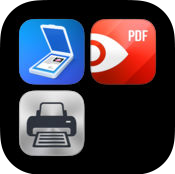
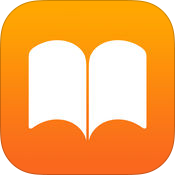
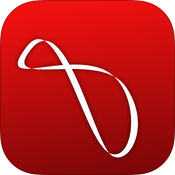
 Last year, PDF search engines were just breaking ground on the Internet. Back then, we were only able to find and review
Last year, PDF search engines were just breaking ground on the Internet. Back then, we were only able to find and review 

 PDF-Search.org combines different features of the other search engines into one.It has the social bookmarking and viewing options of PDF-Searcher; the added dropbox of PDFDatabase.com for PDF, DOC, and PPT search options; and the country tagging collection of PDFQueen.
PDF-Search.org combines different features of the other search engines into one.It has the social bookmarking and viewing options of PDF-Searcher; the added dropbox of PDFDatabase.com for PDF, DOC, and PPT search options; and the country tagging collection of PDFQueen.