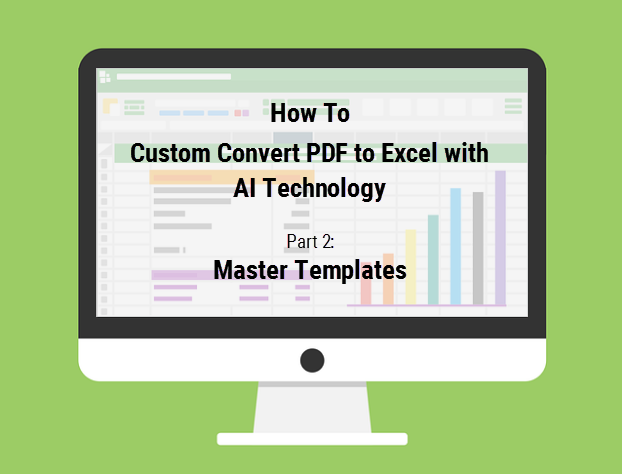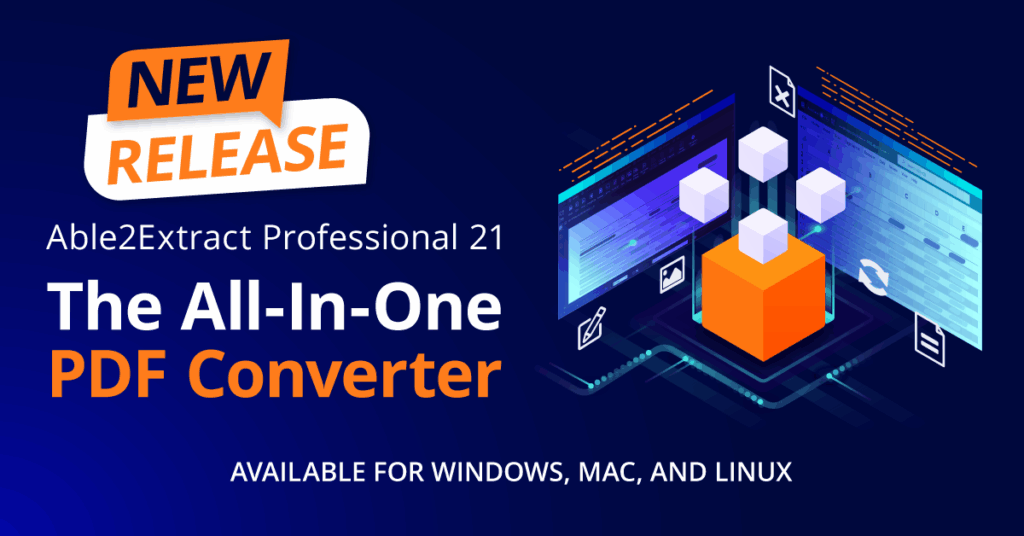
Able2Extract Professional 21 delivers smarter PDF conversions with improved Excel accuracy, cleaner Word formatting, and a refreshed interface. This new version is built for speed, precision, and a better user experience.
Able2Extract Professional 21 is here! And it’s more refined, accurate, and user-focused than ever.
This latest release brings enhanced Word conversion for better editing, greater precision in Excel conversions, and a new refreshed look.
Able2Extract Professional 21 is built to help you handle complex PDF tasks with greater accuracy and speed.
For managing contracts, financial reports, or client deliverables, the upgraded features are designed to focus on precision, usability, and a better user experience overall.
Get a look at the newest capabilities and improvements up close and personal!