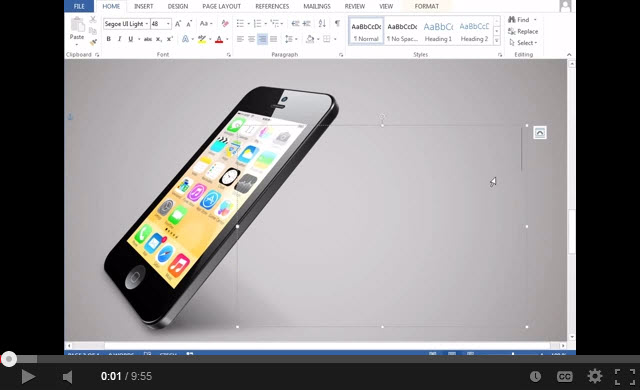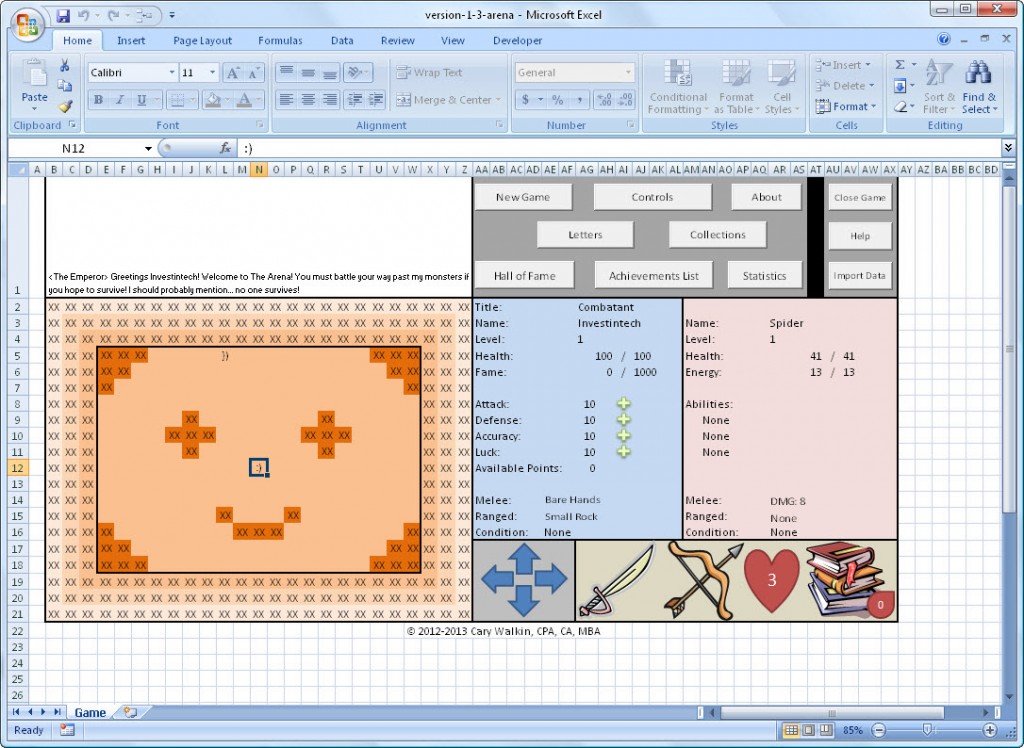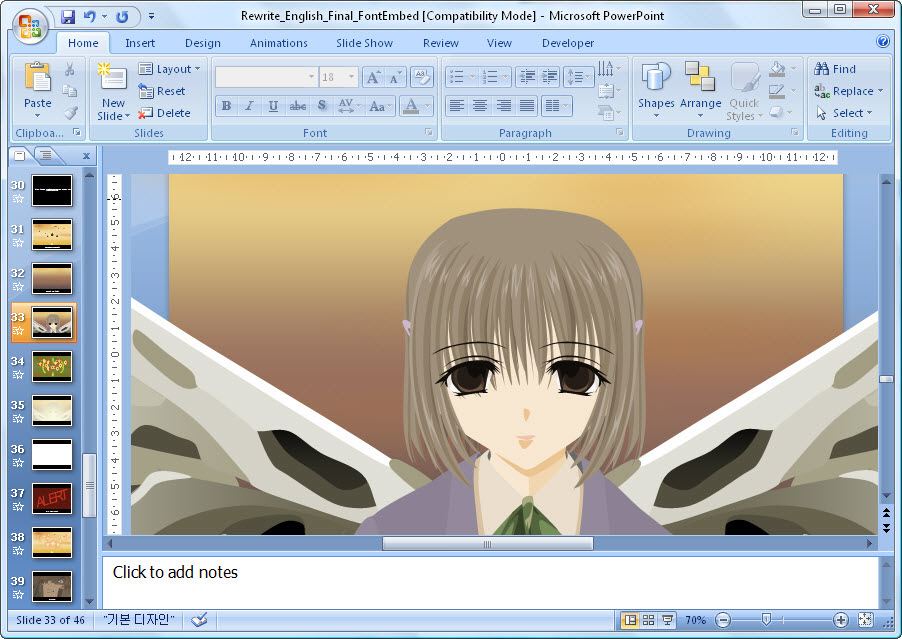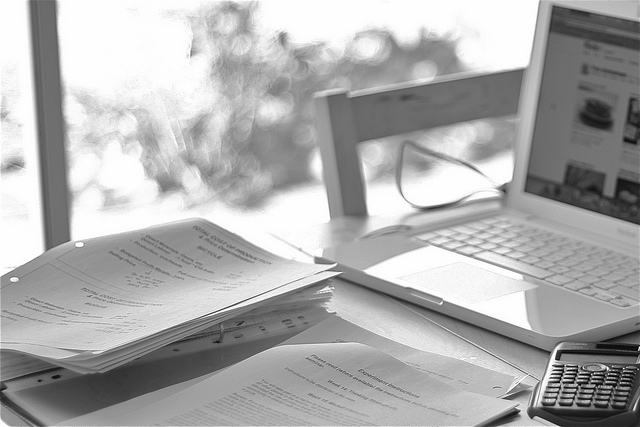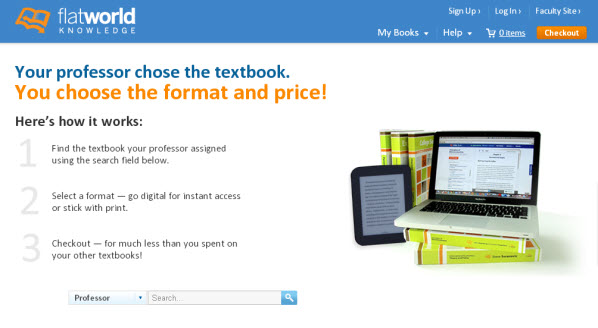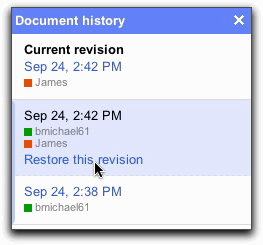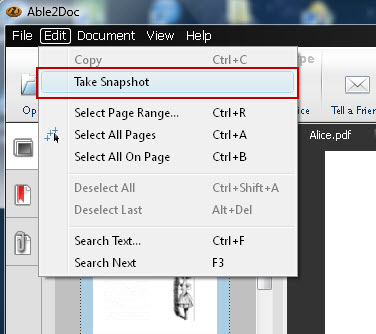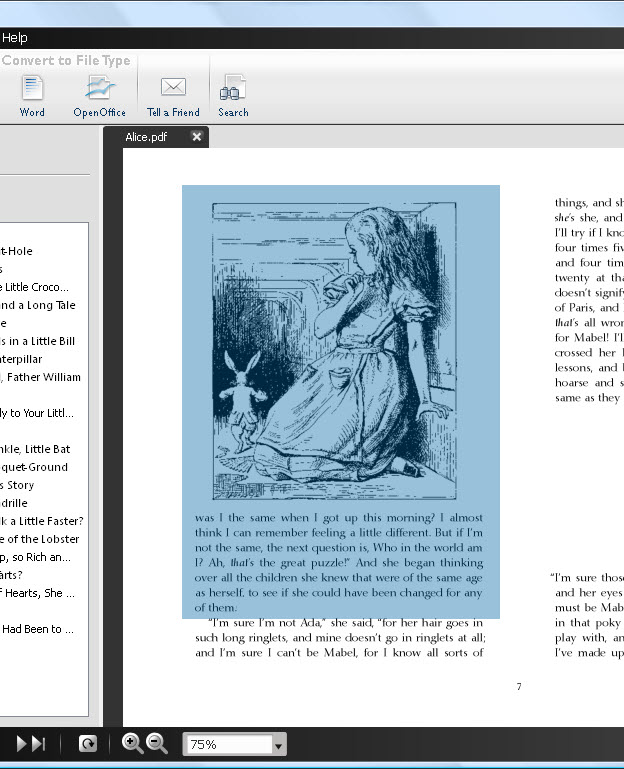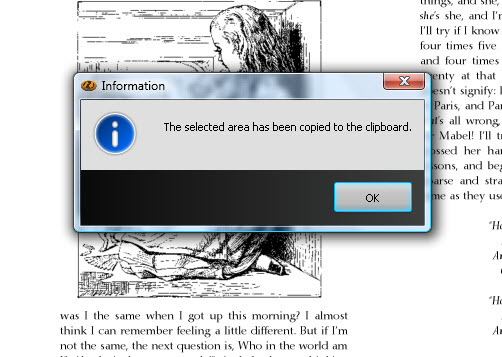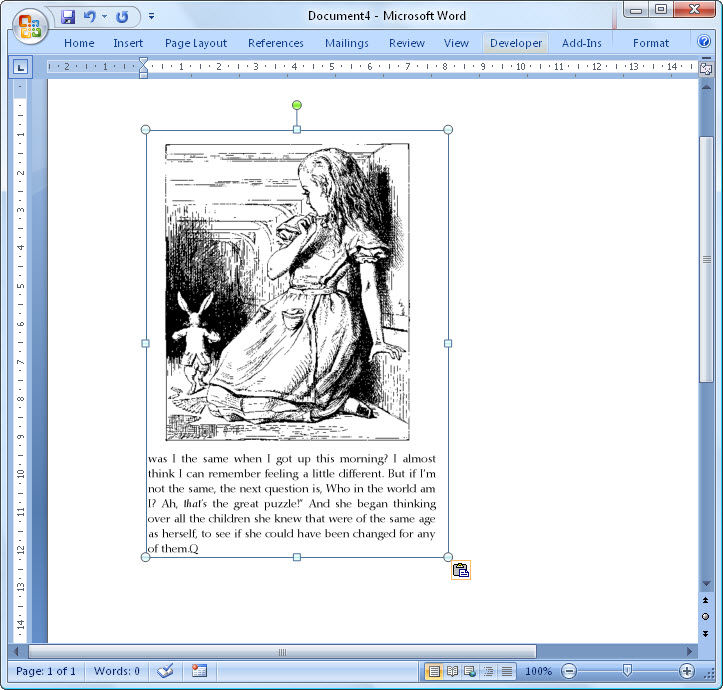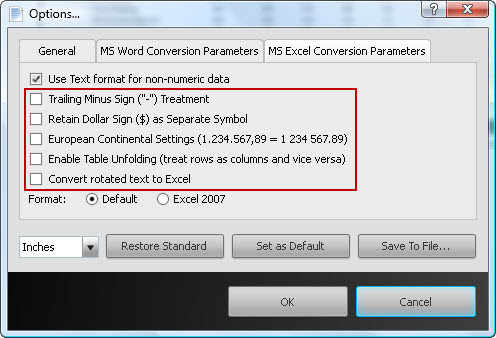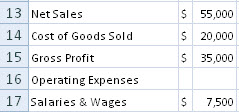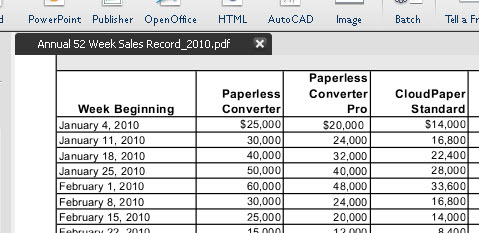In the world of technology, there’s no escaping the digital document and everything that comes with it—the PDF format included. Professionals with all sorts of working backgrounds have at one point or another dealt with the file format. No doubt, leveraging a system that can handle a mass number of PDF files effectively is at the top of every company’s list.
Document Management Systems
As a solution, your company probably relies on a central document management system that allows employees to access and share multiple files effortlessly. It can be implemented internally through a corporate server or externally through third party services.
Both methods, of course, have their advantages. Where enterprise server systems allow for secured control access and monitoring, third party systems can be more resource efficient. In either case, you have a digital filing cabinet that can store documents, spreadsheets, and more importantly PDF files.
Uses Of The PDF format
The advantages of PDF documents has evolved drastically over the years, providing users a secure and professional solution at the document level. It already plays a major role in every department:
- Accounts Payable and Receivable: PDFs are used for handling key documents including invoice exporting, distributing contracts, and accessing pre-purchase documents.
- Sales and Purchasing: Agents keep records of purchase orders, send out registration forms, and collect and process data for the company. All are kept in the PDF format.
- Marketing: Distributing brochures, product literature, and information to clients.
- Customer Service: Managing client information, customer accounts, billing and receipts.
- B2B Correspondence: Discussing important documents in review, distributing company forms, and exchanging business proposals in secured PDF files.
It’s apparent that PDF files can cause difficulties between departments that, more often than not, work in conjunction with one another. Thus, employees who need to work with the same stored and trapped content, but in different ways, need to consider how they can do so in an efficient manner.
Able2Extract & Your Document Management System
Think about it. How would you instantly take the PDF data your department needed, edit it, and integrate it back into the system completely processed and as needed?
Quick makeshift solutions can turn a simple task, like extracting text, into a major problem. You’ll always need to reformat, realign and rearrange the data, wasting valuable time and resources. With every tool you seek out, you want one that lets you work seamlessly with files and systems already in place.
Able2Extract provides an intuitive way of converting PDF documents, minus the high cost, complex integration, and the steep learning curve. Here’s a closer look at how you can extend your workflow and get the most out of it:
Instant PDF conversion—Spend more time on analyzing data. Conversion is reduced to a 3-step process. Open your file, select the content to convert, click on the conversion output desired.
Content Editing—Able2Extract is designed for general content repurposing in mind. You get conversion options that are suitable to each format, whether it be Word or Excel.
Data manipulation—For professionals in data intensive work environments, Able2Extract can convert only the data you want, not the redundant data you don’t.
Document Collaboration—With more than more than 10 PDF conversion options, Able2Extract eases the document collaboration process and accommodates any format conversion needed by individual workers.
Invoice Data Analysis—Able2Extract’s custom PDF to Excel conversion gives users the control and flexibility to convert and manipulate PDF data at the cell level.
This flexibility enables you to work with information the way you need to and get the most out of your conversions. For more information, check out the quick start guide to get a closer look at Able2Extract.
photo credit: DijutalTim via photopin cc