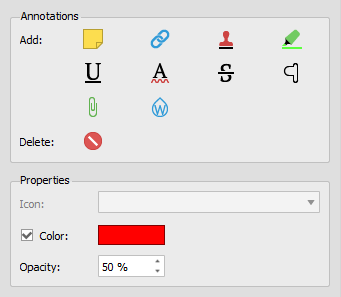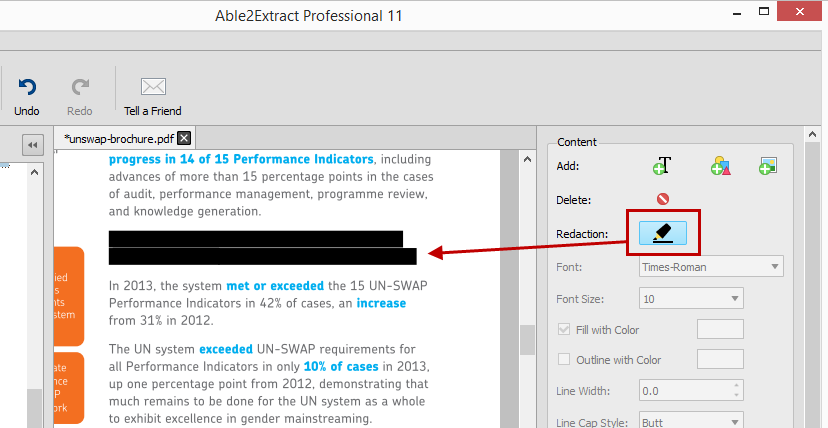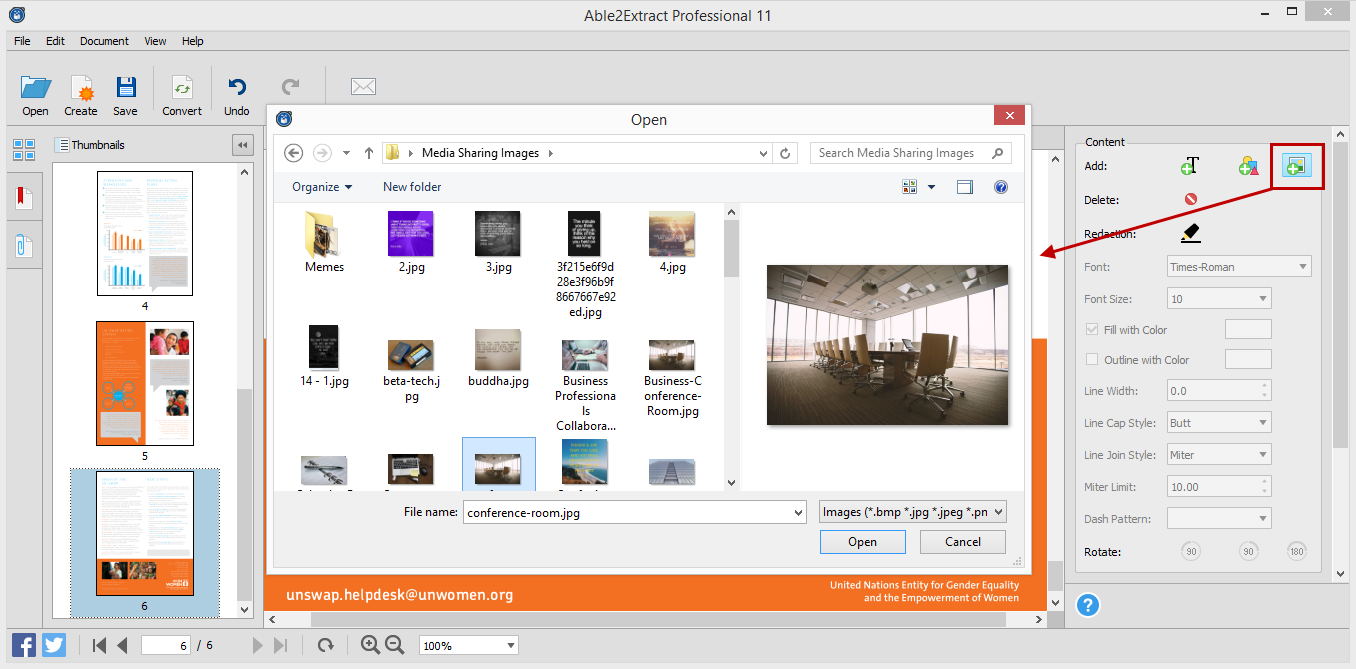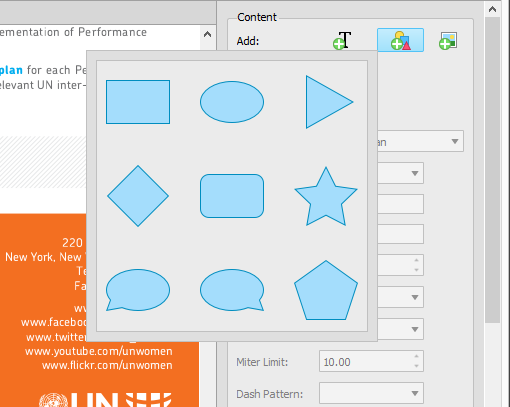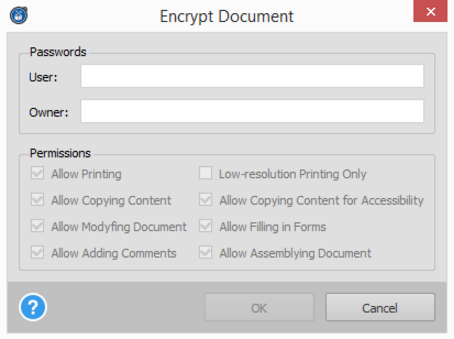April, bunnies and colored eggs! Does that sound familiar? If so, you’re right. Easter is almost here and it’s time to surprise your loved ones and kids with the usual Easter holiday goodies.
Able2Extract
Able2Extract Professional 11–The Only PDF Tool You’ll Ever Need
![]()
It’s been over a week since we launched Able2Extract Professional 11 and we hope you’re all enjoying the latest features and the boost in productivity.
As you may have noticed during this year’s launch, Able2Extract Professional is the only tool we’ve upgraded. And no, we didn’t forget to upgrade the Standard version. In fact, we decided that, in order to give you the best in PDF conversion technology, we’re now focusing solely on Able2Extract Professional.
The Standard version has been an Investintech staple from the very early days, but we believe that providing you with one tool is, by far, a more effective solution to getting your PDF tasks done.
In other words, this change means giving you a product that allows you to do every PDF task you need without having to resort to another tool. As a result, you get a complete out-of-the-box PDF user experience.
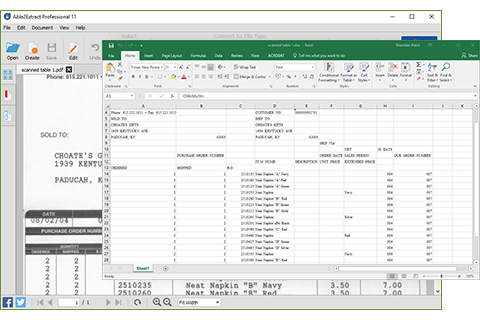
On top of PDF editing, annotation and redaction, as well as upgraded PDF security features, you now get the added bonus of scanned PDF conversion. You can integrate hard copy documents into your digital workflow seamlessly.
There are a few details to note with this change, though.
Save More With Discounted Upgrades
As a licensed user of a prior version, you are entitled to a significantly discounted upgrade to our all-new Able2Extract Professional 11.
Upgrades from all Able2Extract Standard versions to Able2Extract Professional 11 is only $49.50. You don’t need to pay full price to get the new version and the latest features.
Get More From Technical And Customer Support
In addition, we encourage everyone to join our Software Advantage Plan for complete, uninterrupted and upgraded support when making the transition. It costs only $39.95 for a yearly subscription for front-of-the-line support on your most pressing issues and questions.
Plus, there are other VIP member perks to enjoy:
- Free access to all minor products updates and major upgrade
- Exclusive access to new, unreleased product builds
- A personalized web portal
- Special volume discounts
This is a major change, but it’s a positive one. The goal: to make your Investintech experience better than ever. If you haven’t checked out Able2Extract Professional 11 yet, you can try it free for 7-days.
Investintech Launches Able2Extract Professional 11
Get ready to see some drastic changes in how you work with PDF documents because we just released Able2Extract Professional 11 and this version is big on boosting your PDF productivity.
This latest version is aimed at making editing PDFs a simple task. Here’s a look at how the new and improved Able2Extract Professional can make PDF tasks go faster, smoother and easier.
Annotate PDF Pages While Viewing Them
If you review PDFs on a daily basis, you’ll love this new addition. You can now freely annotate your PDF documents as you go. This feature lets you mark up PDF text as you would with any hard copy document.
You can digitally add new sticky notes, links, stamps, highlights, underlines, squiggly lines, strikeouts, carets, attachments and watermarks:
Whether you’re performing PDF research or adding comments on a collaborative document, you can ensure that your notes and markup stay on the page.
In addition, if you’re working with PDFs that are being sent around to team members, you can interact, review and post replies to any existing PDF comments.
Permanently Delete Sensitive PDF Data
While PDF files are meant to make your content universally accessible, there are times when you need to keep the information in them confidential.
Now instead of converting the original PDF, deleting that information and then generating another PDF from the edited content, you can simply do it right in the interface.
The new Redaction tool can delete any sensitive page content. And much like the content selection options, Able2Extract Professional 11 allows you to selectively eliminate either lines or entire pages from your PDF documents before you send them out.
And the best part? The deleted content remains deleted.
Create Better, Richer PDF Content
Ever deal with PDF content you wish you could improve with an small image or visual? By adding eye catching elements to marketing content, learning material or company brochures you can achieve your goals more effectively. It may sound like a tedious task, but it isn’t.
The new Able2Extract Professional will let you instantly add images, text or vector graphics directly into the PDF itself. Add existing .bmp, .jpeg, .png, .gif and .tiff images right onto your PDF pages. Or select from 9 vector shapes to insert onto the displayed page:
You can improve the content of your PDF documents on the spot through the side editing panel.
Modify Your PDF Content
Get flexible editing control over your PDF content. Able2Extract Professional 11 allows for detailed modifications with the improved PDF content editor. It lets you specify fine page content object drawing properties, such as line dash style, line cap style, line join style, and miter limit.
Refining diagrams, professional headers and text for a more polished look can be done without an external graphic design software.
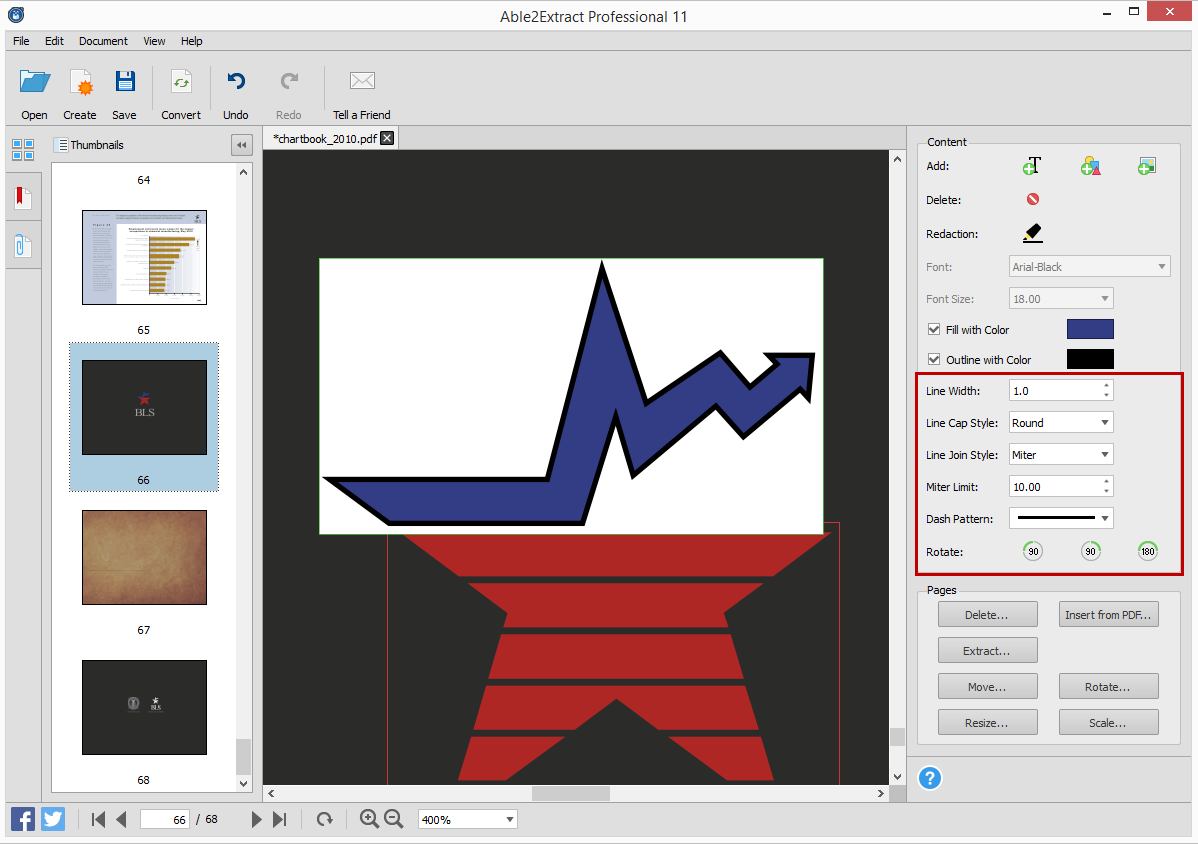
You get the ability to customize your PDF text and shapes by filling them with color and even customize their outline. You can even rotate PDF text, shapes and images by 90° and 180° with the newly added “Rotate” buttons. Experience a complete content editing experience right within your PDF.
Increase Your AutoCAD Productivity
Able2Extract Professional 11 is now an even more powerful addition to AutoCAD toolboxes everywhere. Because AutoCAD PDFs contain highly advanced content, not many PDF programs can deal with them head on. Well, with this latest version you can increase your PDF-AutoCAD productivity.
Able2Extract Professioanl 11 now allows CAD professionas to convert multiple PDFs to AutoCAD through the Batch conversion feature and transfer scanned AutoCAD PDF content into other CAD applications. The software can be integrated into your design workflow seamlessly.
Secure Important PDF Document Information
On top of the existing security features in Able2Extract Professional you can encrypt and decrypt existing PDF documents. So if you come across a secured PDF that needs a quick tweak or has a line or two that needs to be redacted, you can make your changes, decrypt the PDF and get it sent around.
Able2Extract Professional 11 allows you to set passwords and file permissions, allowing you to customize the security on existing PDF documents on the spot.
You can get Able2Extract Professional 11 and all the above features for $149.95 on the latest Windows, Mac and Linux (Fedora and Ubuntu) systems. If you still aren’t convinced, you can see a demo of latest version in action for yourself:
Download the 7 day free trial and discover just how much it’ll improve the way you work!
Speed Up Your PDF to Excel Conversion With Custom Excel Templates
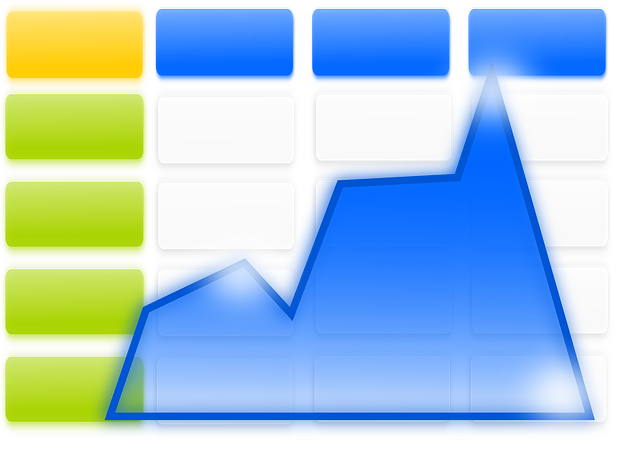
When working to convert PDF data into Excel, you can be swamped with the repetitive task of converting the same data everyday.
For handling large groups of PDFs, there’s the batch conversion feature in Able2Extract. Yet, this option is only ideal for full and automatic conversions.
What about multiple PDF to Excel conversions that need a bit of customization or scanned PDFs that can’t be converted in batch mode, but have the same layout per page?
How to Combine and Merge PDFs — Complete Tutorial
There are numerous reasons why you might want to combine multiple PDF documents into one:
- Save on storage space
- Organize your work better
- Reduce document cluttering
- Password protect a single PDF instead of 20 of them
- Put together a report from different sources
Whatever the case may be, one thing is for certain: merging PDF is a good trick to have in your bag for any future document-related work. PDF is here to stay, as it has been for over 20 years.
The big question is, what is the easiest way of combining PDF documents and how much does that cost?
To answer your question, we prepared a comprehensive tutorial on some of the most efficient ways of merging PDF, as well as the tools that we used. We’re leaving the exact choice to you. Let’s take a look.
Merging PDF on Your Desktop
The first thing that comes to most people’s mind when it comes to this is to use a PDF merging software to combine documents. This is really smart and let me tell you why.
In the age of data breaches and low document security, it’s good to try and keep everything local. Document writing, management, conversion and other mandatory work (such as merging) can all be done from the comfort of your desktop, without requiring an Internet connection.
Not just that, but you’ll also be able to manage PDFs of all sizes, from smaller ones that weigh in at just around several KB to the gigantic 100 MB, 300 page documents. Let’s see how you can combine two PDFs on your desktop.
1) Open the first document in Able2Extract. Don’t worry, you can download the software as a 7 day free trial.
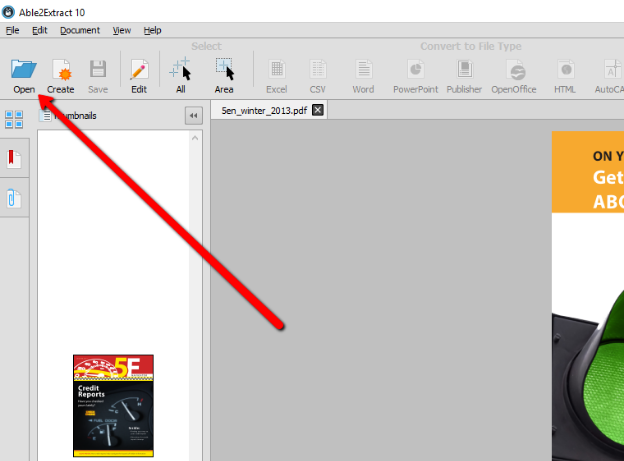
2) Click on “Edit” and then “Insert from PDF”.
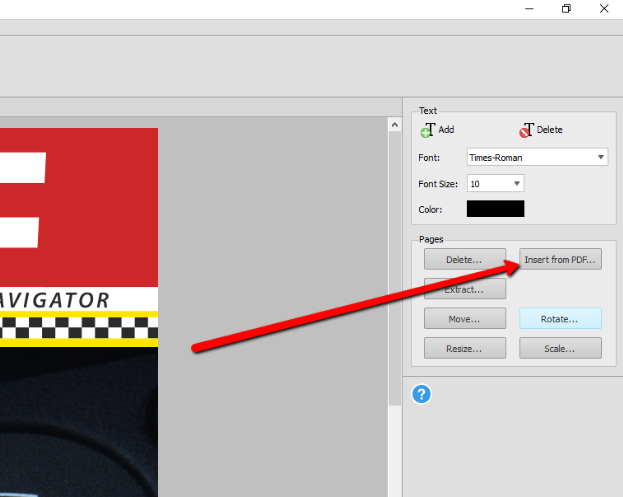
3) Select the other PDF document from the pop up and click Open. Specify where you’d like to insert (merge) that new PDF. Click Insert and job done!
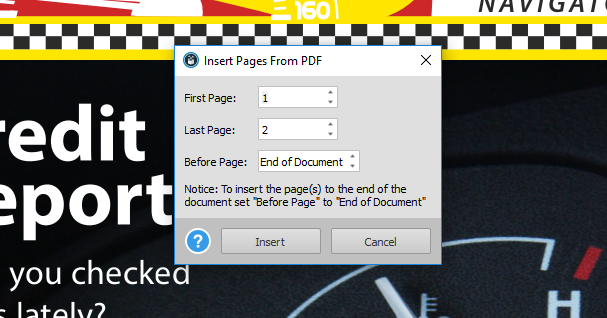
How to Merge PDF Documents Online
Desktop tools are great for for merging classified, larger PDF documents, but what about a quick way to combine smaller files for let’s say emailing purposes? This is where you can resort to online tools for PDF to help you merge PDF quickly and effortlessly.
Online PDF merging tools all have, somewhat, similar characteristics. They are particularly good for smaller and non-classified PDFs, which make the bulk of most people’s documents. However, they do have some downsides, most commonly:
- They usually have file size limitations. For example, you can upload files up to 5 MB for free and pay for larger files. However, this depends on the individual tool.
- Lower document security. Every online tool depends on you uploading the file to the company’s servers, which means it kind of gets out of your hands.
- Workflow is slower. Since everything operates online, your PDF merging speed depends on the internet connection and the PDF file size.
You can find tools for online PDF merging by just Googling it. We tested a bunch of them and found out that Xodo PDF Merger did the best job, by far. The tool is intuitive and easy to use:
- Upload PDFs from your computer, Google Drive, or Dropbox.
- Click the Merge button and the tool will automatically merge your documents, which you can immediately download to your device.
The Verdict
Which approach you’ll take when combining PDF documents is completely up to you. We advise using a dependable software application for larger and more important documents, as the comfort and speed of working in a local environment are unmatched. On the other hand, there are situations where you’ll need to quickly combine smaller PDFs and email them, which is exactly where you’ll use a reputable online converter.