When you want to convert your PDF content, you want it coming out clean and crisp, as accurate as the original file. Yet, imagine for a moment, the possibility that your converted content can turn out better than the original.
Thus, being able to do something like animate static content is definitely a plus. Able2Extract has the ability to do this with its support for PDF to GIF conversion.
Alongside the usual image conversion options, Able2Extract has a Multipage image option available for image conversions. This can be used to animate static images by animating them in a way similar to how a flipbook animates hand drawn pictures.
To animate your static PDF images, follow these steps:
1) Open your PDF or XPS document that contains a multipage image in Able2Extract.
2) Select the page, pages or a page range of your multipage image.
3) Click on the image conversion icon in the toolbar.
4 ) In the image conversion dialogue box, select GIF. The GIF conversion options should then be highlighted and accessible.
5) Put a check mark in the Multipage image option.
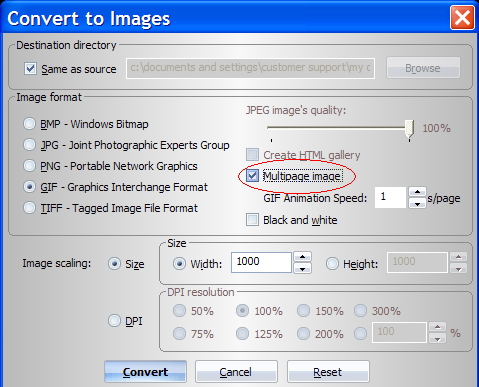
6)The next GIF option you need to set is the GIF Animation Speed. Select how fast or slow you want your animation to occur in terms of seconds per page.
7) There is a Black and White color conversion option available as well if you want to color convert your image.
8 ) Choose your image scaling and DPI resolution preferences.
9) Select the Destination directory where you want to save your file.
10) Then click OK to convert.



