
The latest version of Able2Extract Professional has taken some big steps in adding new technology and functionalities. For instance, starting from Able2Extract Professional 14, you may know that you can now sign PDF files for more effective control and security over your documents.
With this new addition to Able2Extract’s roster of PDF features, you can accomplish a few more advanced PDF tasks:
- Insert electronic signatures to PDF documents
- Apply digital (cryptographic) signatures to your PDFs
- Verify the authenticity of signed documents
- Create secure and industry compliant PDF documents
We’re taking a closer look, showing you what it can do, how to use it and why you’d need it.
Why Do You Need PDF Signatures?
Before we dive in, you may be wondering a bit about PDF signatures and why would you even need to sign a PDF.
Well, digital signatures give you that extra layer of security. It helps you to prevent and detect if any changes were made to a document after having been signed. Many industries already have established standards for digital signatures. We’re talking about law firms, financial institutes, real estate and insurance companies just to name a few.
Whether you’re the author of the content, the person who gives consent to use the information or reviews agreements, a PDF signature is now a necessity. To put them into context, digital signatures are implemented when you need to:
- Quickly sign hundreds of documents
- Request other parties to sign
- Obtain a client’s signature on a legal document
- Speed up and streamline document processing
- Make your documents compliant with other signing verification processes
So, how do you sign a PDF?
How To Sign a PDF Electronically
Signing a PDF electronically with a digital signature image is simplified as much as possible through the graphical user interface. The digital signatures feature works out of a side panel which makes navigating the feature familiar and easy.
To sign a PDF electronically from the beginning, follow these steps:
- Open a PDF in Able2Extract.
- Open the Digital Signatures menu.
- Click on the Choose Signature button.
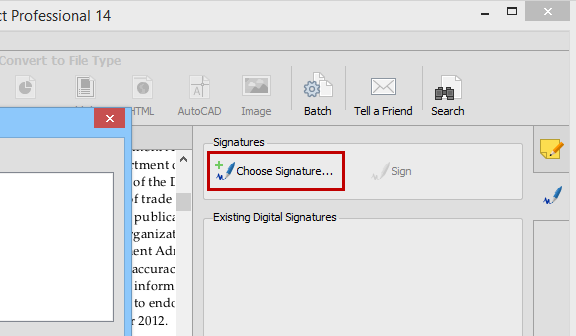
- Check the Add Signature Image option.
- Click on the Create button.
- Type, draw or import a signature image.
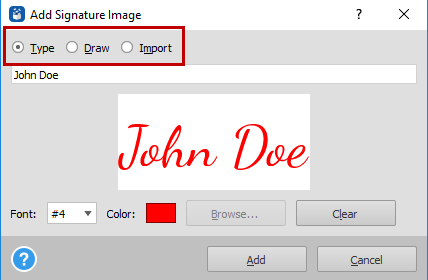
- Click on the Add button to create a signature.
- Click on the Sign button and place the signature.
- Save the signed PDF by clicking on the Save button.
How To Sign A PDF Digitally
You will need a digital certificate in order to sign a PDF digitally. Digital certificates are basically encryption keys that identify you as the owner and is issued by a Certificate Authority (CA).
By signing with a digital certificate, you add a cryptographic signature to the PDF document. Able2Extract will list all digital certificates it detects that are capable of signing documents.
You can sign a PDF digitally with a signature image by checking the Digitally Sign the Document option after you’ve created your signature in step 6.
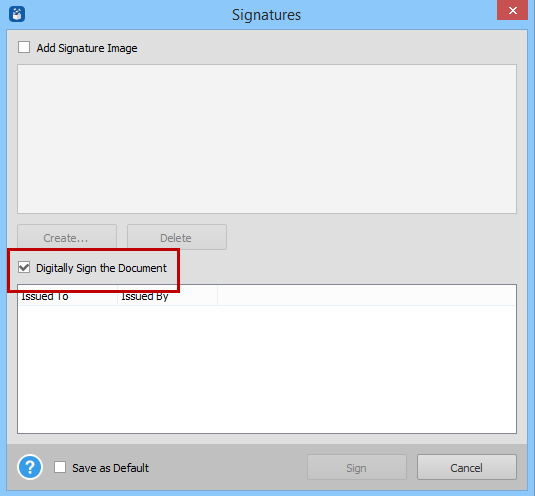
It’s also possible to add a digital cryptographic signature without a signature image if you wish. You can do so by selecting Digitally Sign the Document instead.
Verify Digital Signatures
With the ability to sign a PDF document comes the ability to verify digital cryptographic signatures.
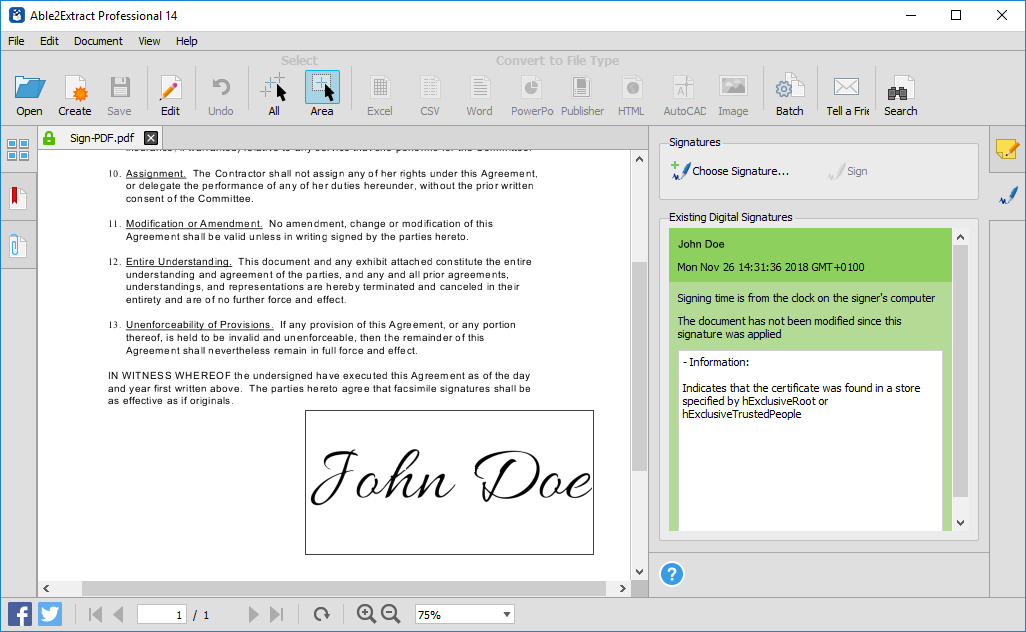
You can tell from the padlock icon if there is a digital signature attached to the file. The color of the padlock will give you an indication of its status:
- Green: valid
- Orange: valid but has some minor issues
- Red: invalid
Note that the digital signature status will change if a signed PDF has been changed or modified in anyway after being signed.
Tips for Signing PDF with Able2Extract
For those of you who are new to PDF signatures, here are a few tips to fully understand and make use of the feature:
- Able2Extract only allows you to select valid digital certificates that are designed for document signing purposes.
- You can create more than one signature you can insert into future PDF documents.
- For digital certificates, insert your USB token first and then open the Digital Signatures side panel.
- Digital cryptographic signature signing is also available for PDF forms.
- Signing PDFs will modify the original source document.
- Digitally signing a document will first save all changes that were made to the document before attaching the cryptographic signature and saving the document again.
- A digital signature becomes invalid once the content of a signed document has been changed or modified.
Try it out for Yourself
If you haven’t yet tried out the latest version, there’s no time like the present to test drive the new PDF signing feature and let us know what you think about the feature.
The free Able2Extract download trial lets you check it out risk-free for 7 days, so you get to explore PDF signatures in full.



