Part 2 of 13 in our How To Use AutoCAD series
Working with PDF documents is difficult. Just working with the data itself can be time consuming. This is especially true when you need to extract something as precise as a PDF table into Excel. It requires that data to be transferred, cell by cell correctly into a spreadsheet, formatted perfectly and faithfully to the original.
So you can imagine how exporting a table from a PDF drawing to Excel is somewhat more complicated than exporting a table straight from AutoCAD to Excel.
However, this can be easily accomplished with Able2Extract’s “Custom PDF to Excel” conversion feature.
You can download the 7 day free trial and follow the steps below to export your table.
1.Open your PDF drawing with Able2Extract.
2. In the select panel, click on “Area”. Left click and drag to mark the table that you would like to export.
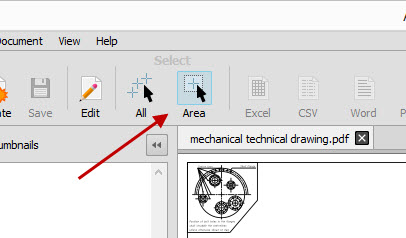
3. Once selected, click on “Excel”.
4. You’ll be presented with a Convert to Excel panel. Export simple tables automatically by clicking “Convert”. For now, stick to the Custom conversion and hit “Define”.
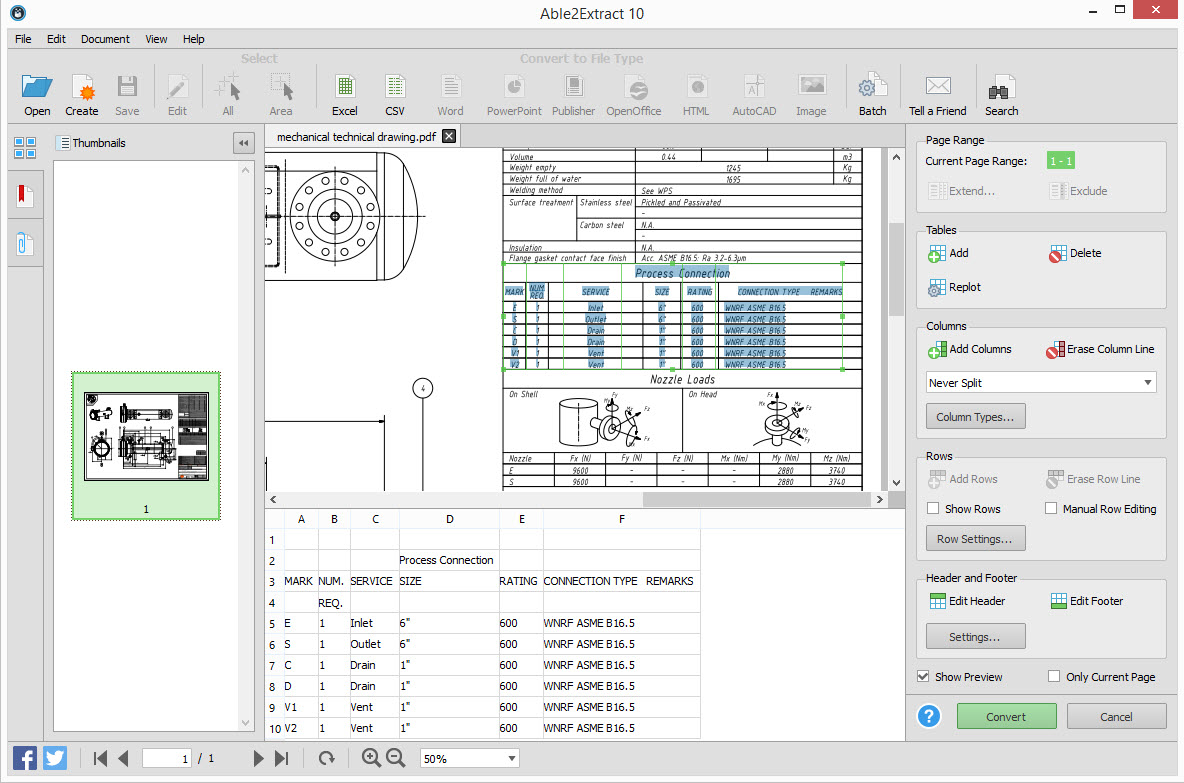
5. Now you have a complete control over your PDF to Excel conversion. Use the toolbar on the right to add and remove output columns and rows. When satisfied, check the “Show Preview” box to review your results.
6. Click “Convert” and save the file.
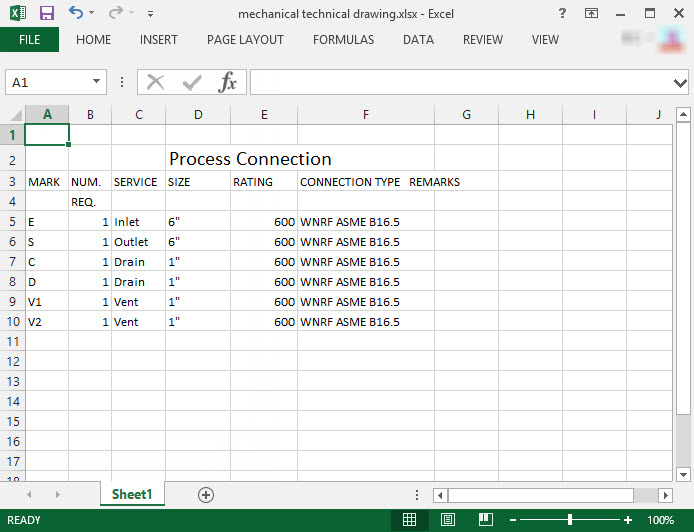
Converting AutoCAD tables to Excel may sound like a complicated procedure at first, but with the right tool, you can easily maneuver around that obstacle and work with any AutoCAD tables you come across.



