The holidays are over for this year and it’s time to get back to work—and back to learning. Here’s the second posting on the ABCs of the PDF and, as promised, a few tidbits behind the day to day elements you use in your PDF work.
Data
The most important thing about a PDF is the data— its printability, its transmission and its integrity. Of course, this last point is the driving force behind the inability to edit PDF content, a quality with which the PDF world is familiar.
There have been notable rants and raves about this and, consequently, about the “usability” of the PDF format, citing issues such as document size and on-screen behaviour as annoyances. And yet, there are strong arguments defending the PDF and the working needs it fulfills with its “set-in-stone” data.
What do we make of this PDF usage debate? What’s the bottom line for PDF users, makers and shakers?
Fantasy: digital documents that aren’t easily manipulated by malicious users.
Reality: file integrity and data extraction go hand-in-hand with the PDF format. The only way to change or work with the data is to extract (aka “convert”) the content.
Conclusion: when working with a PDF, work with conversion in mind —which conversion software is practical for daily use, which format conversions you need, what kinds of PDFs you’re working with (scanned or native), what security features restrict the data you need, etc.
Encryption
And speaking of security, you’ll more than likely encrypt the PDF documents you create yourself. So, here are a few knick-knacks surrounding the encryption you’ll use:
• You may see the word “bit-encryption” when creating a PDF. Bit-encryption, which secure your documents, is based on the use of binary digits
• The higher the bit-number, the more secure your files are because of the increased probability of possible decryption keys. A 128-bit encryption, for instance, has a key length of 128 bits long, meaning that there 2128 possible keys
• Sonic PDF Creator v.1.2 includes 40- and 128-bit encryption
• The DES (Data Encryption Standard) was based on 58-bit encryption and adopted by US Federal government in the 1970’s. The current AES (Advanced Encryption Standard, 2000) is based on the RijnDael algorithm which makes use of128- to 256 -bit keys. It was adopted after winning a 3-year competition against other algorithms
• The concept of the computer, in fact, was based upon “cracking codes.” It was developed during WWII while trying to decode encrypted messages through the use of an “Enigma” machine
Fonts
As a PDF user, you know that part of maintaining the document’s appearance is retaining the textual font within the PDF. Yet, there is more to fonts than just a pretty face.
• There are about 20 components in the anatomy of a letter that define one typeface from another
• There are 3 different types of hyphen/dashes and, of course, vary in usage— and in look, from typeface to typeface (Three? Yes, three. Who would’ve thought?)
• Which fonts are best used for on-screen (PDF) presentation?
• The fonts used in a document affect the way you read the textual information. Serif fonts help to guide a reader’s eye along the lines in large blocks of text. Thus, Times New Roman, for instance, is generally used for printed text. Sans-serif fonts are used ideally for on-screen text because it presents a legible rendition on-screen
• Do you know the history behind the letters and fonts you use in your PDFs?
Hopefully, next time you read or create a PDF, you’ll look and think differently about the extraction, the encryption and the fonts you use on a daily basis. And, who knows, with a little tinkering, you just might create that ultimate PDF!
 What makes the PDF so enticing to malicious users? There are more reasons than you think.
What makes the PDF so enticing to malicious users? There are more reasons than you think. 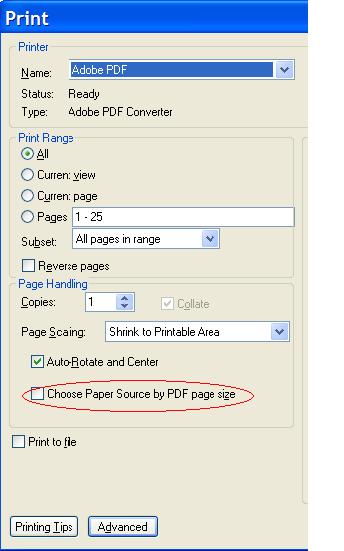
 Now, three months later, as its Ballot Resolution Meeting (BRM) draws near in February, OOXML’s standardization is still up in the air as its interoperability, the OOXML hot topic of the day, will be a major factor in the decision to approve it as such.
Now, three months later, as its Ballot Resolution Meeting (BRM) draws near in February, OOXML’s standardization is still up in the air as its interoperability, the OOXML hot topic of the day, will be a major factor in the decision to approve it as such.