Part 12 of 13 in our How To Use AutoCAD series
Along with the many object manipulation features AutoCAD provides, the Trim command is another common feature you’ll need to be familiar with as you modify your CAD drawings.
Trimming objects in AutoCAD is useful for merging objects at the place of their intersection. The easiest way to trim objects in AutoCAD 2016 is to use the “Trim” command located on the Modify panel.
1.First, select the objects you want to trim. You can click on them individually or you can left click and drag to group the objects.
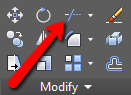
2.Right click on the blank space to finalize the selection.
3.Left click on the lines to trim them. Right click or enter to finalize the trimming.
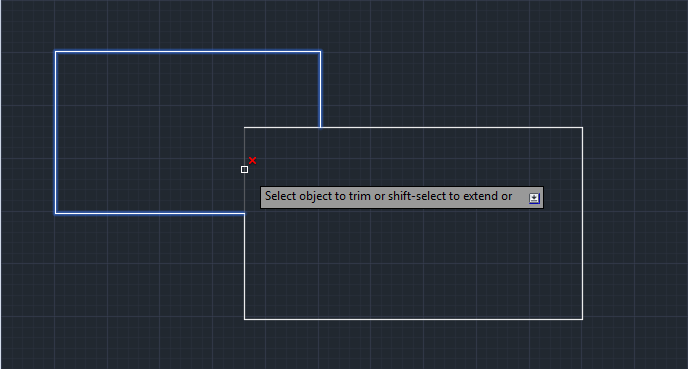
Note that you can only trim the lines that intersect. The best tip for deleting unwanted lines would be to use the “Erase” command, which is also located on the Modify panel.



