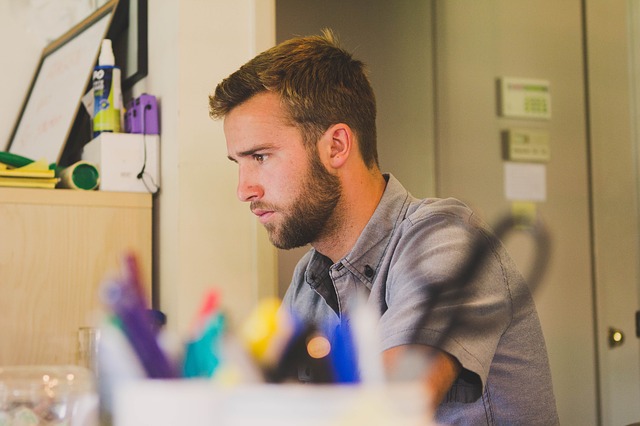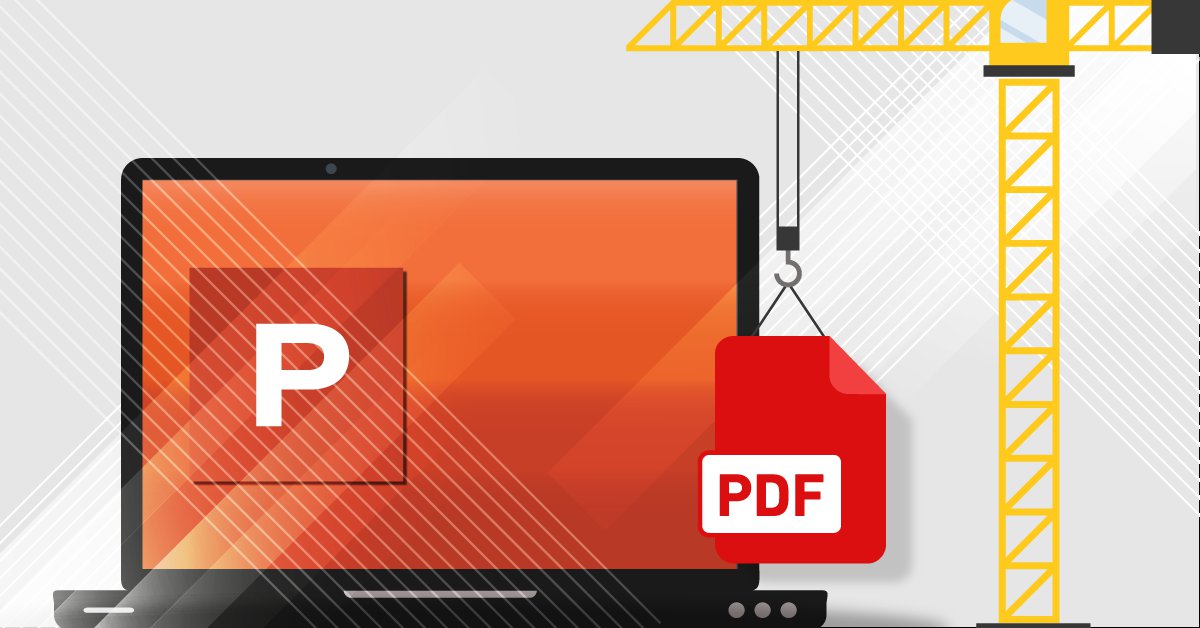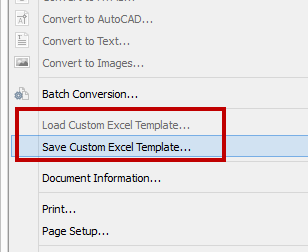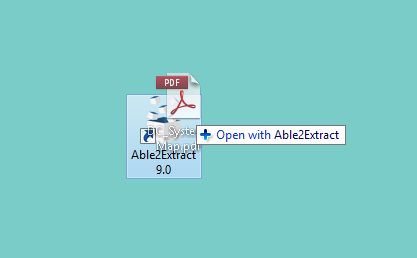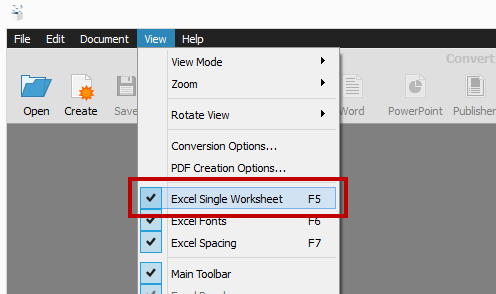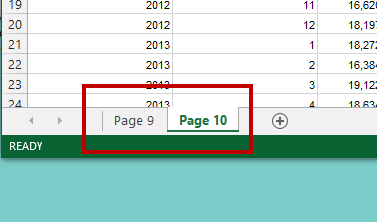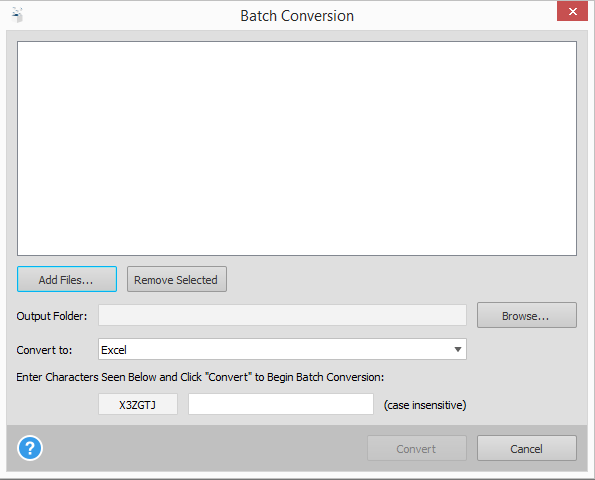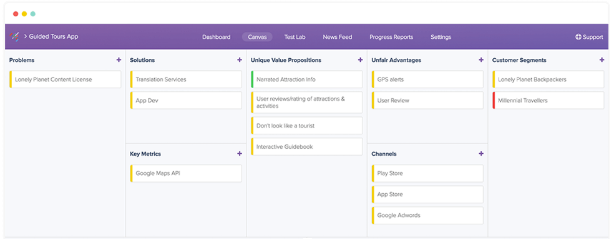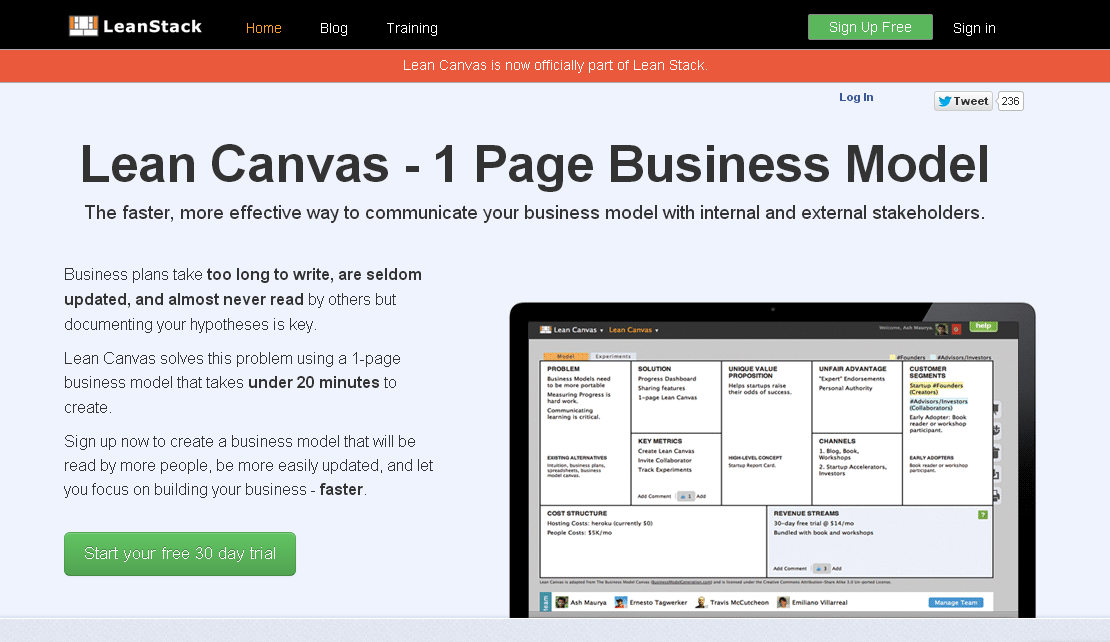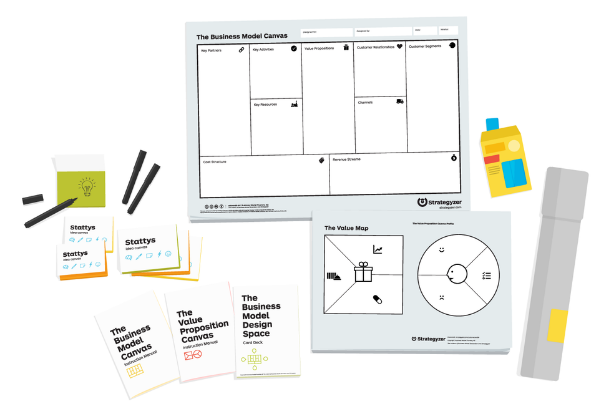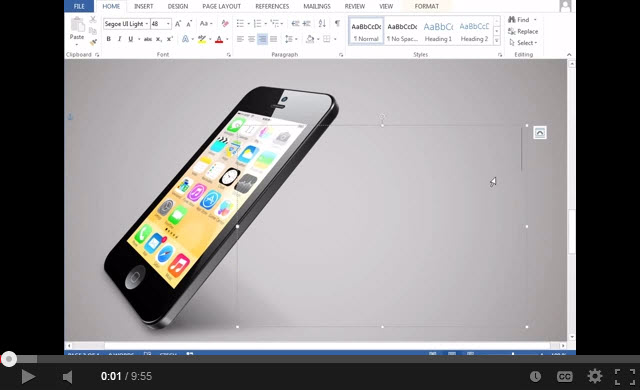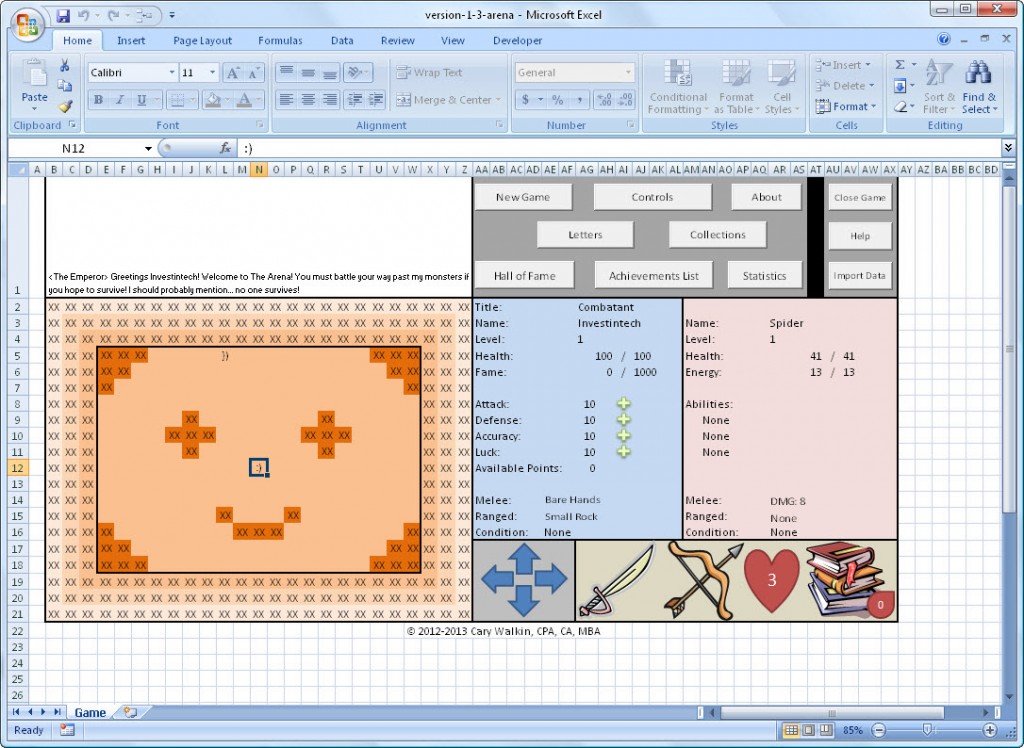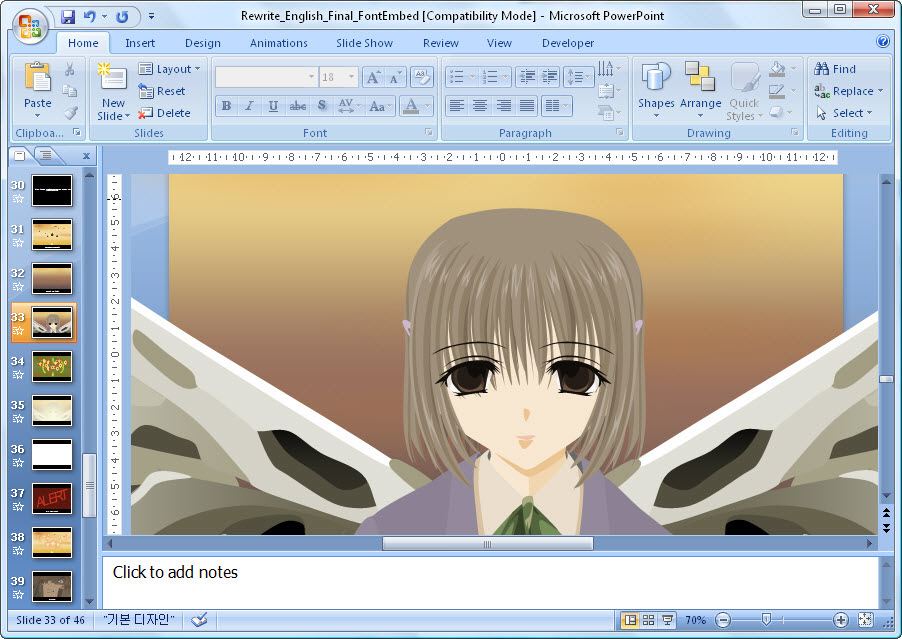Got an idea you think the masses will love? Thinking of starting up your own business? You’re not the only one.
Competition is fierce and many ambitious individuals have the same vision of success as you do. And the best place to start beating the competition (after coming up with a killer idea) is with a well laid out business plan.
Now if you’ve looked into the topic, then you know that there’s a lot of debate on whether or not the traditional business plan is still effective. For budding entrepreneurs today, the business plan is outdated, overly complex and unnecessary. This leads us to ask the obvious question: If you still need to map out your business idea for others, where does this leave you?
If you’re looking to create a business plan that can impress investors, here are some modern ideas and innovative services you should consider.
Use A PowerPoint Slide Deck For Effective Pitch Meetings
PowerPoint has always been the tool of choice for presenting ideas. Why not use it for pitching your business?
Walking potential investors through a PowerPoint presentation on your iPad can be very effective. Take Tim Young, founder of Socialcast, for example. He used 5 slides for a business pitch in 2010 and managed to raise over 10 million in investment funds for 2 startups.
From his experience, he found that a presentation can help your pitch because “by sharing a screen and sitting in close proximity to each other, the environment naturally becomes more comfortable and relaxed.” Certainly an idea worth considering if you get nervous while presenting.
Create A Successful Business Model With LaunchBoard
With LaunchBoard, you can create, both simple or complex business models in no time. The tool is a perfect solution when you need to define your business and understand your customers. With several important features, such as analyzing data and deciding the best way to move forward, the tool has all the necessary options for any companies to succeed.
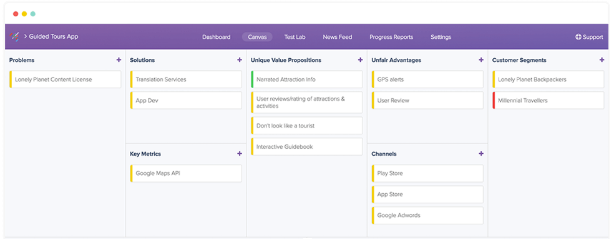
Image Source: LaunchBoard.io
You can track your team’s progress with an easy access to members KPI’s and the ability to get involved in every decision-making process. Discover and develop new market opportunities, brainstorm and test ideas, organize files quickly and make all information understandable to everyone.
Use A Lean Canvas For Concise Business Plans
Just because your business plan is short doesn’t mean it isn’t well thought out. When you create one with Lean Stack, you can boil down the essentials down to a one page blue print for quick at-a-glance reading.
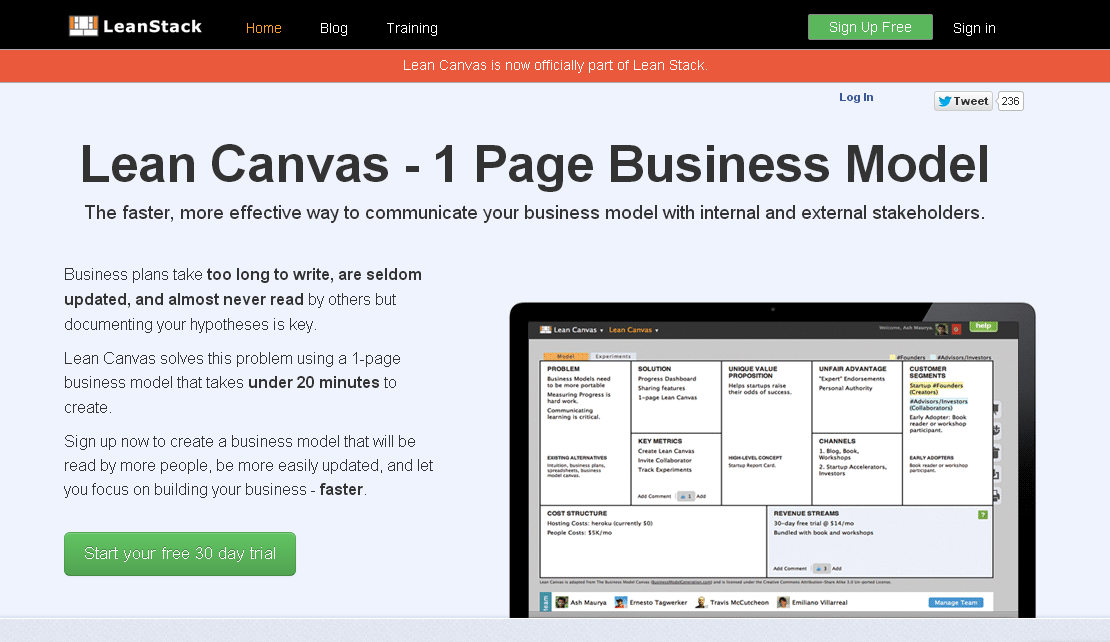
Using a Lean Canvas is best for those situations where you’re making a pitch to investors who have very little time and can’t go through all the nitty-gritty details. This is a paid service, but offers free 30-day trials for both individual and team plans.
Grow Your Busines With Strategyzer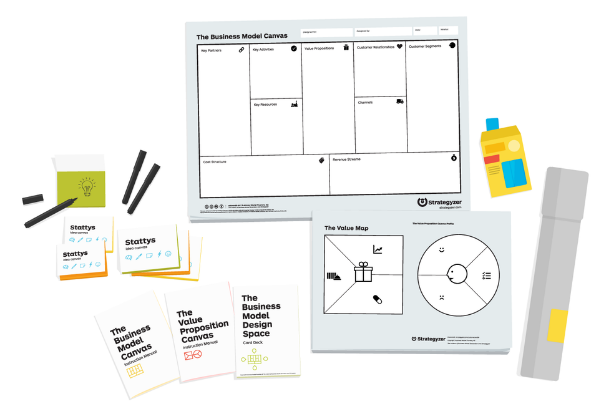
Image Source: Strategyzer.com
With Strategyzer’s business model canvas, you are getting a platform and services that understand their customers. The numbers speak for themselves — over 5 million active users. With Strategyzer you can easily create better products and quickly grow your business. Moreover, with this app, you can analyze any business idea and identify its market potential. It offers training options for the entire companies or simply one person.
Create A Visual Business Plan With Pinterest
This idea may go against what you know about best business plan practices, but using Pinterest can be a creative way of visualizing your idea for others. In fact, Tim Berry, angel investor, business planner and entrepreneur, stands behind the idea.
According to him, a business plan created with Pinterest is more accessible than a slide deck and is helpful in steering your business in the right direction. This method doesn’t describe your business; it focuses on the output of the plan.
As Tim Berry points out, “a business plan is worthwhile because of the decisions that result from it. If the Pinterest plan helps you organize a team and set the main points so you can move forward logically, why not?” I think that sums it up exactly.
Use Live Plan For Easy To Read Business Plans
Like the other suggested ideas, Live Plan tries to combine the serious nature of business plans with easy to read formats. It offers everything needed to keep your financials, business pitch and plan in check with an admin dashboard and support for team collaboration.
LivePlan Explainer from Palo Alto Software, Inc on Vimeo.
Live Plan makes it easy for you to forecast and prioritize the main financial elements of your business strategy like value propositions, key partnerships, cost structure and so on. This service is perfect for pitching a concise business plan investors and banks can instantly understand.
In this day and age, packaging and presenting your business plan effectively is becoming increasingly important if you want to stand out. Have you created a traditional business plan in the past? Which alternative would you use?