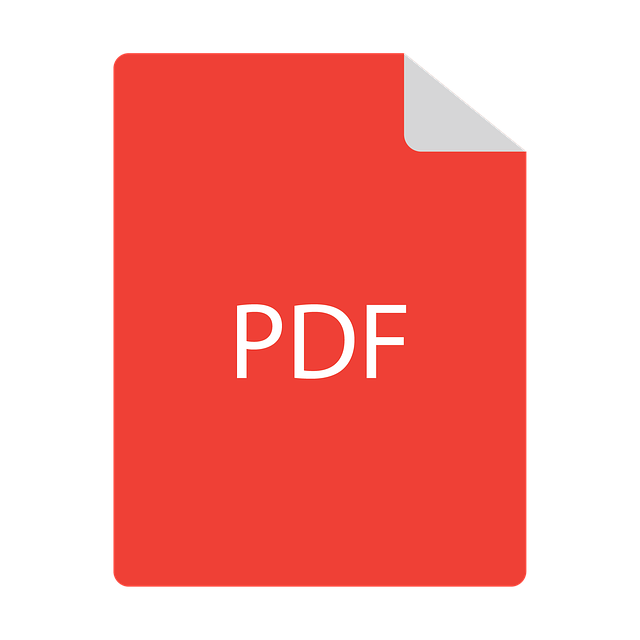
Where digital documents have made data portability easier, they have also created confusion among their users because most digital documents are complex, unpredictable and platform dependent.
However, the PDF format has given an entirely new definition to the term “digital documents”.
Here’s a look at some of the benefits of the PDF that have made it a superior file format and that have changed the definition of what a digital document is.
With the PDF you don’t need to use different types of digital documents for storing different types of data. Whether you’re handling text, fonts, images, 2D graphics, digital signatures, embedded multimedia or some other form of data, the PDF is the only solution to all of your digital needs.
- All in One Platform – Support for Multiple Document Formats
Your documents can comprise of plenty of pages and sheets created/designed in different softwares like Illustrator, Word, Excel, PowerPoint, Access, Photoshop, Visio, Quark etc. Also, you might need to open a document created in a platform supported by one operating system into another operating system.
With the PDF, the handling of multiple file formats and opening documents in multiple operating systems is easier than you can imagine. The PDF empowers its users to save these documents in pdf besides native application formats.
Forget about any problem you might face due to the incompatibility of different software apps to open them. Further, different document formats can be combined and categorized in the pdf format to produce a single intuitive, easy-to-use and easy-to view document.
In other words, the PDF enables its users to convert other digital documents to pdf and back again.
- Ideal for the Web
There’s no need to spend long hours on converting your documents to html or web formats in order to present them to your WWW users.Just convert them into PDFs and upload them onto your web server.
PDF is the ideal platform to present, store and retrieve documents on World Wide Web due to its compact nature and easily available browser plug-ins.
When it comes to rich, colorful and graphic based documents, PDF uses the least storage space hence making it an ideal format to be used on web. What else can it do
Search engines’ support for “searches within PDF documents??? has increased the PDFs usage even more. Adobe and other vendors offer browser plugins which help users read PDF documents directly in the browser. Hence, removing any need to download the document while ensuring security and storage efficiency.
- Digital Signatures
With the introduction of digital signature support for PDF, Adobe has provided another reason why the PDF is widely used.
Digital Signature Solutions provided by Adobe allows businesses and other entities to electronically exchange documents with the assurance that submitted information has not been tempered after its dispatch.
Adobe has also devised a method to verify the digital identity of a signatory in PDF documents. To make this feature more authentic Adobe has joined hands with leading security vendors, like, VeriSign, RSA, Entrust, GeoTrust, and ActivCard.
This will surely remove the need to maintain paper copies of documents to verify signatures.
- Digital Archiving Standard
PDF is also becoming a standard in the field of digital archiving. Organizations can scan all kinds ofpaper based documents into PDF to maintain the easy to access yet secure, digital archive.
Further, the OCR embedded PDF solutions enable users to easily search through the text of scanned documents to find the needed document in an easier and efficient way.
Using these features, ISO versions are also being introduced which ask users to archive their documents using PDF based solutions.
- Creating Interactive Documents
PDF formats enable the PDF users to create interactive digital documents with compactness and portability of a standalone document. Users can create PDF documents with links to websites, sound files, videos and forms for an exciting way of sharing information.
In fact, there are options to embed rich text, effects, animation, color features and multimedia in PDF creators, which let users to create advanced digital documents easily.
Using the advanced techniques of creating PDF documents, users can make pdf based multipage portfolios that start with an easy to navigate “main page” containing clickable links to other pages of document or websites.
- Support for eBooks
It’s become easier and less problematic to create and manage ebooks in PDF formats. The ebooks in PDF formats are not like the ebooks created by other digital document creators.
PDF eBooks contain several unmatchable features which can never be experienced in printed books. Some of these unique features include adjustment of font size, non-permanent highlighting and annotation, support for animations and multimedia in the eBooks, much reduced cost and text to speech engines.
Another important aspect of PDF eBooks is their sustainable and green-friendly nature because with PDFs there is no need to manufacture paper from trees or dispose of eBooks like you can with regular books.
- Creating Forms
The latest version of Adobe Acrobat empowers its users to create, manipulate and monitor electronic forms in PDF formats. Users with minimal IT understanding can create these forms easily and quickly.
These forms can be manipulated to be filled in and saved electronically. Interactive items like text fields, drop downs and check boxes can also be inserted into these PDF based forms.
Above all, the form information can be exported to spreadsheet formats as well. With the availability of PDF forms, there is no need of installing spreadsheet software apps to open and create forms.
When you take into account all of the above mentioned advantages of the PDF, you can safely say that the PDF is making revolutionary changes to the way digital documents work.
It’s simplicity, effectiveness, and ability to cover the features of all sorts of digital documents along with its integral qualities of compactness and portability makes it an ideal solution for everyone from a single user to Fortune 500s.
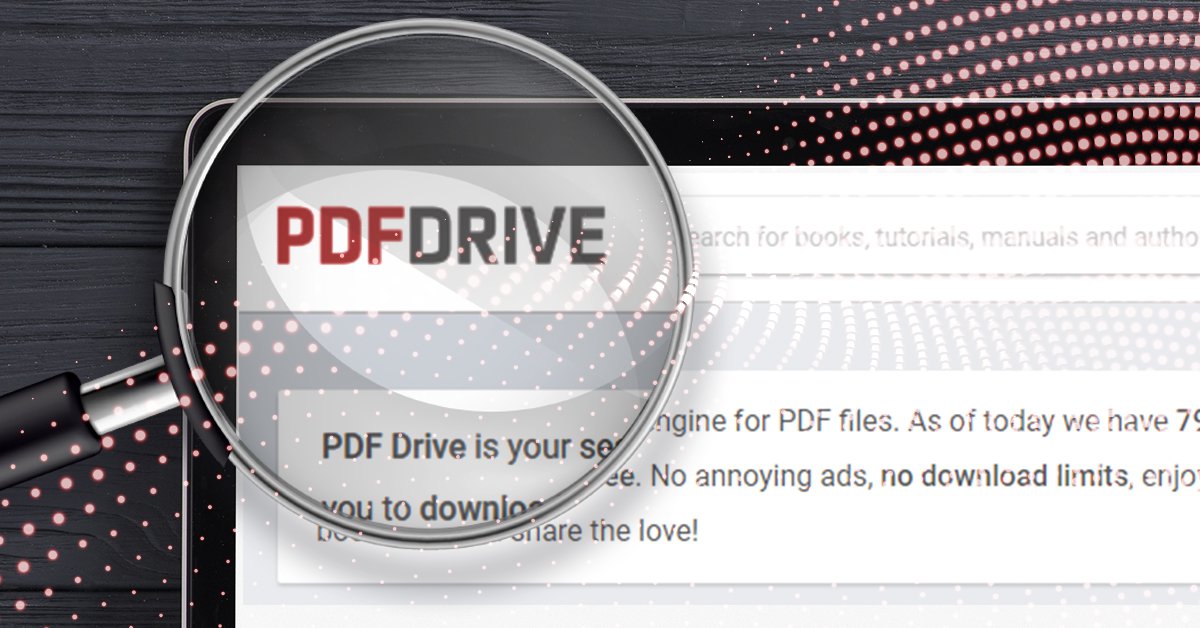

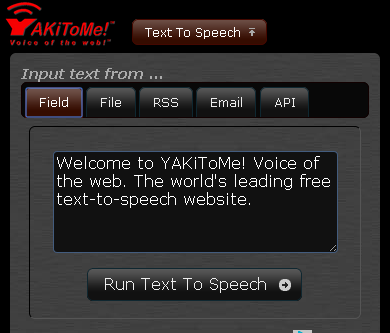
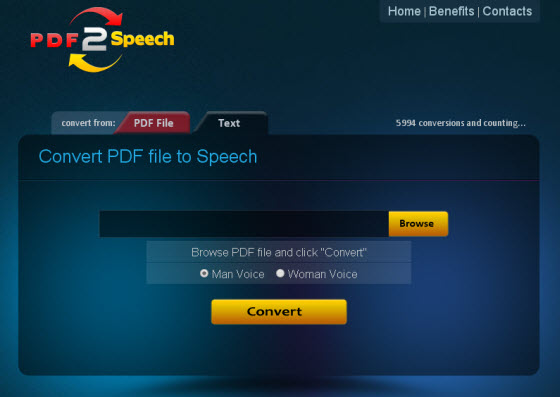


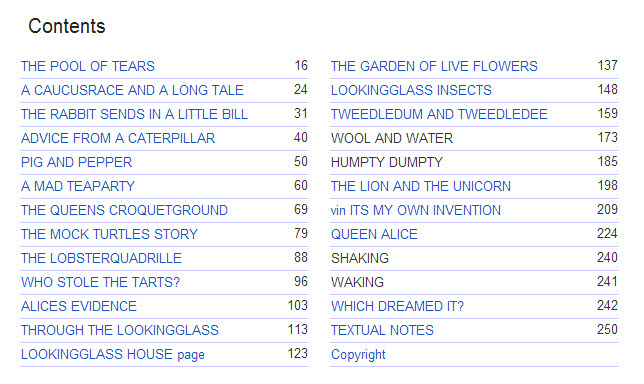 Keep in mind that PDF files can be either viewed on screen or read in printed form. In cases where users wish to print up a 100 page eBook, they’ll need a Table of Contents page for off-screen reading. Just don’t forget to include page numbers in the footers/headers of your PDF eBook!
Keep in mind that PDF files can be either viewed on screen or read in printed form. In cases where users wish to print up a 100 page eBook, they’ll need a Table of Contents page for off-screen reading. Just don’t forget to include page numbers in the footers/headers of your PDF eBook!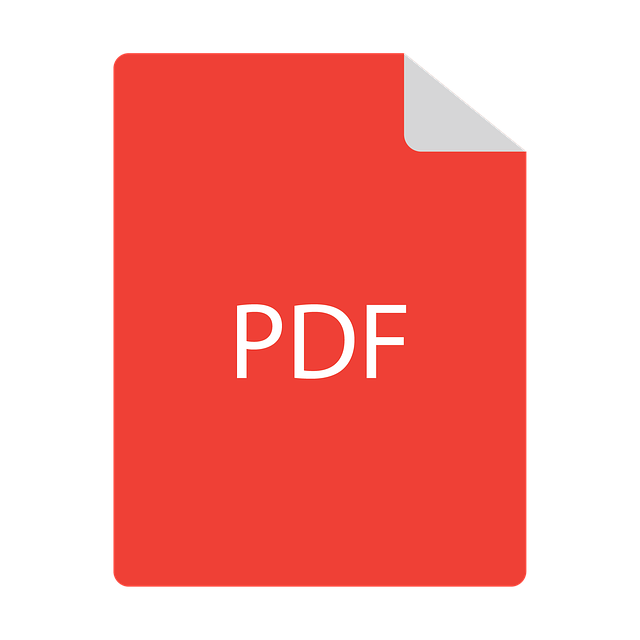

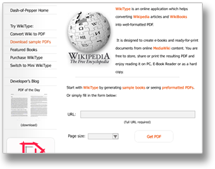 This means you get a clean re-formatted PDF without the webpage formatting you get in your browser and, then in your PDF via conversion. Web page elements like side menus, edit links, banners and bulleted links, get neatly reformatted or eliminated to give you a document-like appearance for your PDF.
This means you get a clean re-formatted PDF without the webpage formatting you get in your browser and, then in your PDF via conversion. Web page elements like side menus, edit links, banners and bulleted links, get neatly reformatted or eliminated to give you a document-like appearance for your PDF.