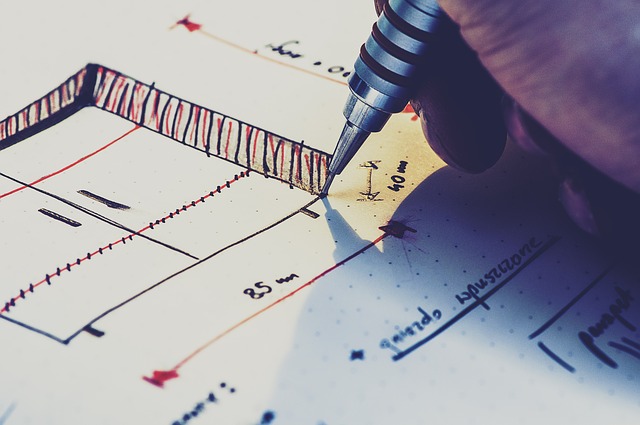
Part 3 of 13 in our How To Use AutoCAD series
For AutoCAD users, being able to resize and scale a design is crucial. It can mean the difference between a successful project and a disastrous design. This is why AutoCAD comes equipped with a ton of advanced features to make scaling designs an easy task.
As a matter of fact, AutoCAD will go so far as to allow you to scale objects by factor or reference using the Scale command. Changing the size of objects by reference is based on the existing distance for specifying the new size of your object.
Here’s how to scale objects with a reference in AutoCAD 2016:
- Select the Scale command.
- Select the desired object.
- Specify the current distance.
- Specify the new intended size.
It’s also possible to scale the entire drawing by Reference, not only individual objects. To do that:
- Select all objects in the drawing.
- Using Reference, select two points.
- Specify the desired distance to scale all the objects in the drawing accordingly.
Scaling objects is a detailed oriented task that may seem tedious at first, but with the Scale command, you can master the task in as little as 4 steps.



