Part 11 of 13 in our How To Use AutoCAD series
While working on our designs, we may find ourselves in a situation where we create blocks that we don’t end up using. That’s why it’s beneficial to clean up the drawing and remove unused blocks, layers, shapes, linetypes and other objects.
This can be efficiently done using the “Purge” command, which identifies and removes the unused items.
1.To access the “Purge” command, click on the application button, on the top left corner of the AutoCAD window. Then go to “Drawing Utilities” > “Purge”.
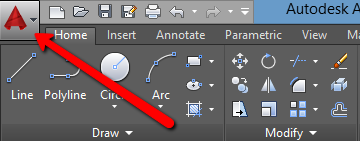
2.You’ll be presented with a pop up. Leave the “View items you can purge” checked and from the box below choose items that you would like to remove. The “Purge” command identifies all items not used in the drawing.
3.Click on “Blocks”, and select either “Purge” or “Purge All”.
4.When prompted, choose “Purge this item”.
In certain cases, there may be items nested (located) inside other items. You can easily remove those by checking the “Purge nested items” check box. To further master your drawing output skills, read this tutorial on How to Clean Up Your AutoCAD Drawing.



